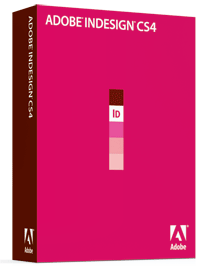 When I launched InDesign CS4 for the first time, it took all of about ten seconds to see that I was going to like what I found. After a few hours of using it, my suspicions were confirmed. Every release of InDesign has brought new and improved features and speed bumps, but none have brought more than Adobe’s latest offering of its flagship page layout application.
When I launched InDesign CS4 for the first time, it took all of about ten seconds to see that I was going to like what I found. After a few hours of using it, my suspicions were confirmed. Every release of InDesign has brought new and improved features and speed bumps, but none have brought more than Adobe’s latest offering of its flagship page layout application.
While InDesign CS4 offers a host of small improvements and additions, such as inline notes, an improved Story Editor, contact-sheet placement, and a new zoom method, and numerous other small additions, I’m going to focus on some of the major additions that will interest virtually every graphic designer and production artist. Read on for more about InDesign CS4.
I should note right now that I've been using the InDesign CS4 beta for the last month or so, and my comments and features described are based on that beta. The actual shipping version may differ. But I can say that in the past, betas this far into the cycle are generally pretty close to what ships.
Shared Interface:
The first thing you notice upon launch is that Adobe has completely revamped InDesign’s interface. The new Application frame keeps all your documents and panels in a single window, similar to the way Microsoft Windows has been doing with applications for years. The Application frame allows you to easily move or resize your document, without losing access to any open panels or documents. At first you might think this is a bad thing, but after a few minutes of using it, I could easily see my productivity will benefit.
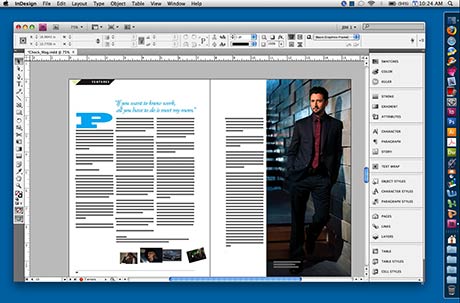
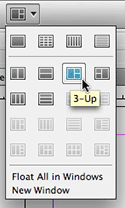 The new Application bar also stretches across the top of the screen just below the OSX menu bar, and contains an icon to quickly access Adobe Bridge, view level adjustments, view settings such as rulers, guides, and baseline grids, turn on bleed, preview and slug modes and adjust the new N-up view mode. N-up allows you to view multiple documents in a single window, adjusting the windows to side-by-side, stacked or several other methods. From there, you can drag and drop content from one document to the other with more precision and ease.
The new Application bar also stretches across the top of the screen just below the OSX menu bar, and contains an icon to quickly access Adobe Bridge, view level adjustments, view settings such as rulers, guides, and baseline grids, turn on bleed, preview and slug modes and adjust the new N-up view mode. N-up allows you to view multiple documents in a single window, adjusting the windows to side-by-side, stacked or several other methods. From there, you can drag and drop content from one document to the other with more precision and ease.
If you prefer to view just one open document at a time, InDesign CS4 brings Web browser-style tabbed windows into the mix - no more switching between open windows and resizing them to fill the screen. All of these N-up views are optional, you can of course continue to view windows the old way by using the Float Window option.
InDesign CS4 shares this new Application frame with all the other Creative Suite 4 applications, so you’ll feel right at home if you’re a heavy Photoshop or Illustrator user.
Smart Layout:
InDesign CS4 brings several enhancements to the layout process itself, none of which are earth-shattering at first sight, but all will bring huge organizational and productivity increases to your workflow immediately.
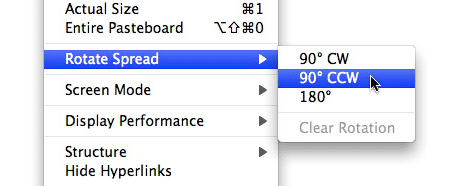
If you’re tired of turning your head when working on a document with graphics or text that is sideways, InDesign CS4 allows you use the Spread Rotation tool to temporarily rotate a spread 90 or 180 degrees on screen. This alone is a worth the price of admission for me, as I frequently find myself editing charts, graphs and blocks of text that are rotated on the page.
Aligning blocks of text and images on the page is another area that has been greatly improved. Gone is the need to use elaborate grids and guides, or the alignment panel, to align and distribute objects. With InDesign CS4, Smart Guides and Smart spacing make aligning, resizing, rotating, and adjusting spaces between objects into a simple, fluid process. Smart Guides are dynamically drawn when you begin to adjust objects, snapping them to the guides - enabling precise positioning with immediate feedback right on the screen.
Proportional file placement allows you to create a frame with the Place cursor loaded and have the file automatically fit the frame proportionally, or according to the fitting options you’ve previously set.
Conditional text allows you to create multiple versions of a document for different uses. Let’s say you’re building an employee manual for your company. Most of the document is the same for everyone, but you want certain text to appear for managers, and completely different text for regular employees. With Conditional text, you can select the text you want to show for the managers and apply a condition to the text, much like you would apply a character or paragraph style. Once done, you can easily choose to show or hide the text with that condition applied throughout your document. Text and objects automatically reflow when you hide or show the conditional text.
Smart text reflow allows you to add text without interrupting your flow by automatically adding pages at the end of a story, selection or document when you have text overset. As if that weren’t welcome enough, InDesign will automatically delete pages it created when you adjust the text and they are no longer necessary. This is especially useful when dealing with conditional text.
Multi-file placement debuted in CS3, but CS4 adds support for Illustrator CS4’s highly-anticipated new feature, multiple artboards (pages). You can place a multi-artboard Illustrator file just like you can a multi-paged PDF file, cutting down on the amount of linked documents you have to deal with.
Color Enhancement:
With Illustrator CS3, Adobe brought color themes and mixing to a new level with Adobe Kuler. With InDesign CS4, Kuler is now integrated, allowing you to explore, create and share color combinations with users all over the world. Once you create your color combinations, you can add them to the color Swatches panel, or upload them to the Kuler community to share. When you’re at a loss for a great set of complementary colors to use in your document, Kuler is definitely a welcome addition.
Production Value:
InDesign CS4 brings two new enhancements to the production side of page layout which will enable smoother workflows and reliable output of your documents.
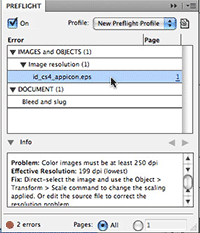 Live Preflight alerts you to potential problems as they happen, rather than waiting until the very end, reducing the chance that errors occur at output time. When an error is detected, you can quickly find the problem, fit it, and move on.
Live Preflight alerts you to potential problems as they happen, rather than waiting until the very end, reducing the chance that errors occur at output time. When an error is detected, you can quickly find the problem, fit it, and move on.
You can adjust Live Preflight to alert you to a host of potential problems such as low resolution images, incorrect color space, unwanted spot-color use, and more. You can adjust a slew of preflight parameters to look for, embed them in the document, or export the profile for future use. Once enabled, your preflight profile is active for all future documents until you switch profiles or turn them off. This feature alone can save countless hours and thousands of dollars on easily-missed mistakes. And while dedicated preflight programs on the market work with a whole host of document types and offer a little more flexibility, InDesign’s Live Preflight is better in my opinion because it catches the problems as they occur. Plus, it doesn’t cost anything extra.
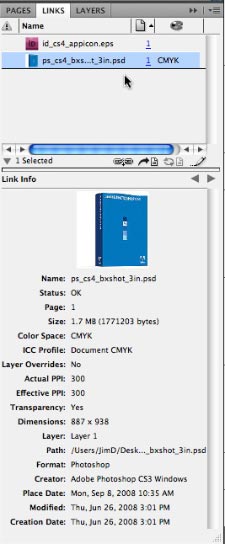 Managing linked content in previous versions of InDesign meant viewing a simple list of links in the Links panel. Other than what page the link resided on, it offered little in the way of information about the link.
Managing linked content in previous versions of InDesign meant viewing a simple list of links in the Links panel. Other than what page the link resided on, it offered little in the way of information about the link.
With InDesign CS4, each object in the Links panel is represented by a thumbnail image. Double click the thumbnail and the Link Info portion of the new Links panel not only displays a larger thumbnail of the linked object, but vital information such as file size, color space, color profile inclusion, actual and effective resolution, transparency, dimensions, rotation, file format, and more.
This is one of those things that is going to make a huge difference in most designer's workflows. It's a small thing, but for documents with many links, the second or two it can save for each can add up quickly.
Interactive Options:
While I’m no Web designer, even I can see the numerous possibilities presented to me with InDesign CS4’s ability to export documents as SWF files. Print designers can insert hyperlinks, navigation buttons, page transitions, and more right from within InDesign - making getting your documents to the Web quickly a walk in the park.
For documents needing a little more work, you can also export your InDesign document to XFL, an interchange format which can be opened and edited in Adobe Flash CS4.
Of course, you can also export your CS4 document as a CS3 version via the Interchange format, just as you could with CS3. In my simple document test, the CS4 document opened quickly and accurately in CS3. The more complex the document, the more issues you may run into, but it still beat re-creating the document from scratch.
Should you upgrade?
In the past, small feature additions made it difficult to decide if you should upgrade or not. Compatibility was the only sure reason to do so. With InDesign CS4, the answer is unquestionably, YES! With an interface that matches all other Adobe Creative Suite Design bundle applications, numerous new productivity enhancements, addition of Adobe Kuler, and feature-rich interactive export options, there’s virtually no excuse not to upgrade. If you’re wondering about speed, that isn’t an issue either. The latest version rockets along just as fast, if not faster than CS3 does on my MacPro with 3GB of RAM.
Upgrade options:
InDesign CS4 will be available directly from Adobe, and authorized resellers for $699. Owners of InDesign CS3, CS2 or CS can upgrade for $199. Owners of PageMaker 6, 6.5 or 7 can also upgrade for $199. If you own InDesign CS3, CS2 or CS, you are also eligible for special upgrade pricing to Adobe Creative Suite Design Premium or Design Standard. See Adobe’s Web site for more InDesign purchase information.
In the coming weeks, I'll be posting a closer look at many of InDesign CS4's features. Be sure and check back for the latest.


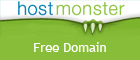

When is it shipping?
Tue, 09/23/2008 - 06:41 — DanThis looks awesome! The spread rotation feature looks like a God-send for me. When is it shipping?
Can't wait!
Tue, 09/23/2008 - 10:45 — Roberto (not verified)I'm looking forward to getting the entire CS4 suite. Just from what I've read here and on other sites, this looks like a great upgrade.
Didn't we just update to CS3 last year?
Wed, 09/24/2008 - 06:24 — Eric (not verified)It seems like Adobe is upgrading the software and the price fairly frequently.
Every 18 months
Mon, 09/29/2008 - 05:36 — JamesAdobe is on an 18 month upgrade cycle, as they have been for several years now. This release is right on time.
Application frame
Thu, 09/25/2008 - 16:22 — Chuck (not verified)So, is there a way to remove this "Application frame" enhancement? I like spreading things across more than one monitor of different size and I don't see how that will work. That is one of the benefits of working on a Mac, you aren't tied into one window for an application.
Yes
Mon, 09/29/2008 - 05:35 — JamesThe application frame is the default option, but you can change it back to the original window method.
Very tempting, I think I am sold
Tue, 09/30/2008 - 10:23 — coghill-cartooningCS4 seems to be all about the productivity enhancement, across the board. I like that. Sometimes the new tools are useful, but more often than not I find myself frustrated with existing tools and wanting to see them tweaked.
Photoshop, Illustrator & InDesign all seem to have received attention in this area. It's looking like a no-brainer to upgrade.
wow, how long to design a
Sat, 11/08/2008 - 07:20 — Visitor (not verified)wow, how long to design a pink box? 2 seconds?
Link File Info in InDesign CS4
Wed, 01/07/2009 - 11:28 — Bradley Wilson (not verified)As "cool" as the new Links palette is, it's completely useless in one regard: you can't get the photo caption (description). In prior versions you could go to Link File Info in the Links palette. Now you can't. Now you have to open the original in Photoshop and copy/paste. Now you can go to the Links palette and Utilities > XMP File Info to call up the caption information, but you can't copy and paste from that dialog box.
Definitely a step back.
Maybe this will help?
Fri, 01/09/2009 - 10:37 — JamesTry taking a look at Woodwing Smart Image. I think it might be a great solution for your needs.
Turning off Proportional file placement
Thu, 05/28/2009 - 14:26 — Barb (not verified)How do I turn off the feature that automatically scales my files when I import them into an already created box? The currently placed picture is at 100% so why would the one I am importing automatically scale to something other than 100%. Not a good feature for prepress operation, when files need to stay at 100%.
How do I turn off the feature that automatically scales my files
Wed, 10/07/2009 - 11:02 — stef lyssens (not verified)i have the same problem, do you know the anser already???
It is possible, though I am not certain how
Thu, 10/08/2009 - 12:05 — Visitor (not verified)I can't give you a clear answer but I know that it is definately possible to turn off. We are working with InDesign in my class and we imported files into a box and they remained the same size. We had to then fit them proportionally to the box. Have you perhaps tried changing the default options? I am an ammateur with InDesign, but from what I've seen in class, there is a way to turn this feature off.
Turning off Proportional file placement
Tue, 11/24/2009 - 12:37 — Visitor (not verified)I am experiencing the same issue. Whenever I update a link that may be a different size, it resizes the link. Has there been any resolution to this issue?
Turning off Proportional file placement
Tue, 12/22/2009 - 15:15 — D.J. (not verified)Go to Preferences: File Handling... and uncheck the box that reads "Preserve Image Dimensions When Relinking".
That should fix the problem.
Animated Page Transitions
Fri, 05/29/2009 - 12:05 — Ft Myers Web Design (not verified)My company is thinking about purchasing CS4 I'm trying to come up with a few more reason that I can sell the bosses on. Has anyone had any major troubles with this feature or is it as great as I have been reading?
Thanks,
Thompson Touch
Fonts
Mon, 06/15/2009 - 06:34 — InDesign training (not verified)I agree this is a very good release of InDesign. Only minor issue I have been having relate to InDeisgn not recognizing my fonts - otherwise its a great release.
InDesign CS4 is so good. i
Mon, 06/29/2009 - 18:24 — new technology (not verified)InDesign CS4 is so good. i just love it. I have been using for a while and have no complaints.
adobe makes the best
Wed, 07/01/2009 - 11:31 — USA Casinos (not verified)adobe makes the best software. the CS4 is such a great software. This software makes things so easy.
Help me to decide
Sun, 08/09/2009 - 02:09 — NatalyI like Adobe very much. I've been using Adobe Photoshop for years. I remember that at first it was very difficult, but then I downloaded Photoshop lessons at http://www.picktorrent.com and then I really felt that it was what I needed. Of course, there are some shortages but in general I like it. And now I'm intrigued by InDesign CS4 and can't decide if it is much better than Photoshop or not.
I have been doing website
Mon, 08/10/2009 - 02:13 — katehI have been doing website designing since 3 years with the adobe products and its really nice to see the upgrades so frequently. And I am also trying all these updates as well.
Thank you
Regards
Kate
adobe made me rethink
Wed, 08/26/2009 - 23:46 — foto veluwe (not verified)It was pretty much changes that made me rework my workflow even
it was a hassle in the beginning but now finally i have my designing rythm back
thanks for this first look!!
When I relink files they come in at a different size
Thu, 12/03/2009 - 12:53 — Visitor (not verified)This sucks. This is a huge problem for me that used to not happen in the previous versions of InDesign (unless you go back to CS maybe). I have searched the web and basically I see others with this problem and their questions have been ignored. Does anyone have a solution? Doing production and using low res files for client sign-off and then relinking the new high-res files used to be a snap, but now it a f*ing nightmare.
These software companies really have a hard time staying consistent from release to release. I notice they go round in circles to try and make things look new because they leave out an important feature in subsequent versions and when they fix them to be like old versions we think it's new and improved. And we all fall for it.
When I relink files they come in at a different size
Tue, 12/22/2009 - 15:18 — D.J. (not verified)Go to Preferences: File Handling... and uncheck the box that reads "Preserve Image Dimensions When Relinking".
That should fix the problem.
Post new comment