![]()
You may have heard this one before, but I just found out about it and couldn't wait to share. We all know that booting from an install DVD is slow, painfully slow. And that's only after you find the DVD in your desk somewhere. Unfortunately, using Leopard's Time Machine requires you to restart from the install DVD in order to restore your drive, right?
Well, not any more. You can create a bootable Time Machine drive easily by doing the following:
- Re-Format your Time Machine Drive
- Open Disk Utility (It's in your Applications/Utilities folder)
- Click the Restore Tab
- Select your Leopard Install DVD as the Source
- Select your freshly-formatted Time Machine drive as the Destination
- Click Restore
That's it. Once it's finished, you have a fully-bootable TimeMachine drive for which you can hold the option key down at startup to select as the boot drive. Don't forget to finish by selecting the new drive in your Time Machine preferences as the backup destination.


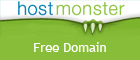

Warning
Tue, 07/01/2008 - 19:20 — Visitor (not verified)This is not quite a great idea, b/c Time Machine intentionally uses all available space on backup drives. This means that if you boot off of a TM backup drive that's been in use for a while, it may well have no free space on it. OS X can easily crash if it has no free space on the boot disk.
So, to make this work, you have two choices, neither of them ideal; 1) Partition the backup drive with an extra partition of about 500 MB more than the DVD needs, or 2) Put a phony 1GB file on the backup disk and then if you can get to the point where you have a chance to delete it, then you can delete it. But that might require booting into single user mode, and maybe that's trickier than you want to get.
You are cloning an install
Thu, 10/09/2008 - 15:33 — Visitor (not verified)You are cloning an install DVD. The OS configuration on the install DVD, a read-only medium, does not expect to have any writable space.
Bootable Time Machine
Thu, 05/07/2009 - 15:01 — Visitor (not verified)Hello, Interesting post. I immediately tried to partition my Time Machine space using disc utility but it failed with the message:
Filesystem resize support required, such as HFS+ with Journaling enabled.
Anybody any idea where I went wrong? (My T.M. is on an external LaCie Hard Drive that was already partitioned once.)
You need to select the
Wed, 11/25/2009 - 10:07 — Visitor (not verified)You need to select the options tab at the bottom of the partition/format page and select GUID for Intel Macs to be bootable
Post new comment