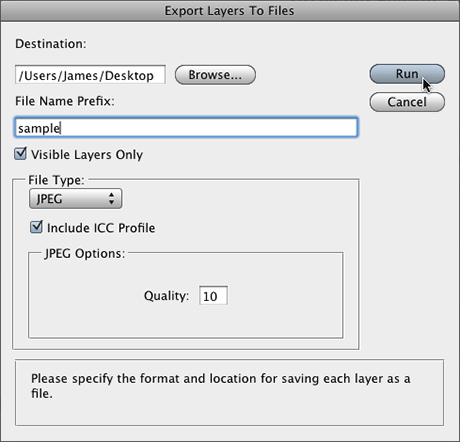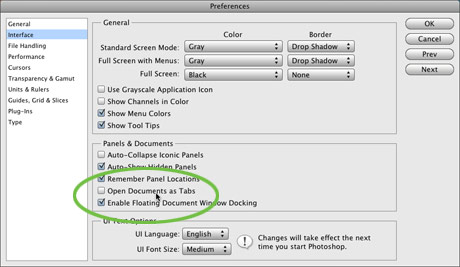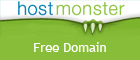Creating a perspective image in Photoshop generally means just using the Transform>Perspective tool. The results are generally fairly decent, but if you're a user of Photoshop CS4 Extended you can get better results.
Convert your image (or the portion you wish to add perspective to) into its own layer. Select that layer and go to the 3D Menu and choose New 3D Postcard From Layer.
Now use the 3D Rotate and 3D Orbit tools in the lower portion of the Photoshop Tools to adjust your image. The tools take a little getting used to, but a little playing around will give you a pretty good idea of how to manipulate your image.

Using the tools will place a 3D adjustment tool in the upper left corner of your image as seen in the image above. Grab portions of the tool and drag them around to see your image get manipulated. It takes a little tinkering, but I think you'll find you have much more control over adding persective.


 If you've spent any amount of time setting type in Adobe InDesign, you've no-doubt turned on hanging punctuation via the Story panel — at least, you should have it on.
If you've spent any amount of time setting type in Adobe InDesign, you've no-doubt turned on hanging punctuation via the Story panel — at least, you should have it on.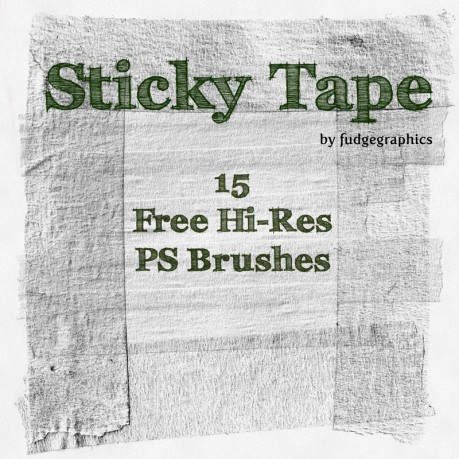
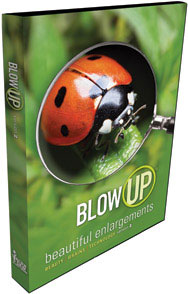 Enlarging photos appears to be a simple and mundane task for the average user. But as a pro, you understand the ramifications of firing up Photoshop and just using the Image Size dialog box, or worse yet, just stretching an image in your page layout application.
Enlarging photos appears to be a simple and mundane task for the average user. But as a pro, you understand the ramifications of firing up Photoshop and just using the Image Size dialog box, or worse yet, just stretching an image in your page layout application.