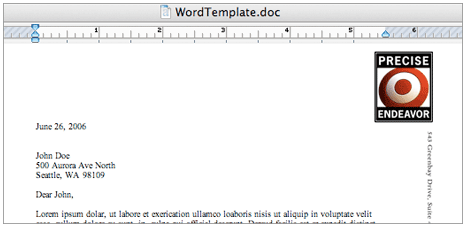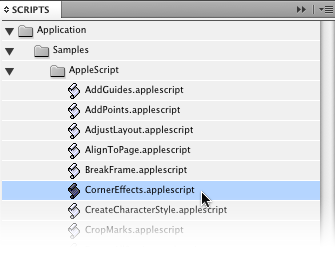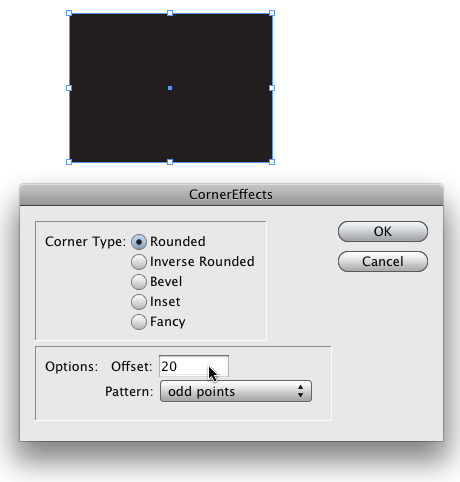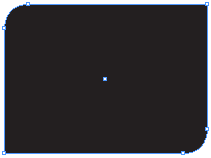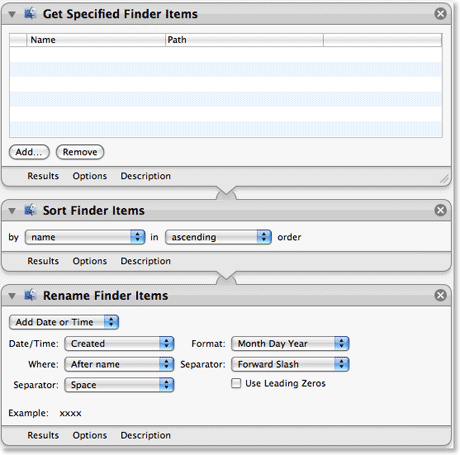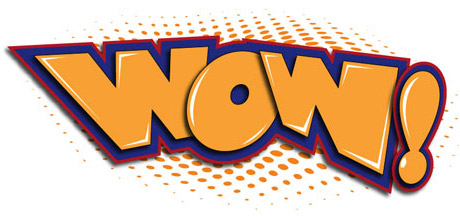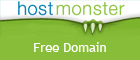If you've worked in the print design business for any amount of time, you've no doubt heard the term "rich black" more than once. If you're not quite sure when or why to use it, read on for a brief explanation.

Because large areas of black ink tend to appear a muddy brown or charcoal gray color lacking richness and depth, printers recommend using a rich black (a mix of cyan, magenta, yellow, and black ink percentages) in large solid areas where black ink is desired.