About a year ago, I went from IDCS to IDCS-3 (yeah, I skipped vs 2). In the original vs. I could add a black color to an image box which contained a photo fading into black--this way, I could have a larger black box in my design than the image would allow and still use a smaller image file.
Now in vs3, I am placing a grayscale image in my IDCS doc, but it seems to act transparent (it's a JPG--a raster image). I don't like having to add extra boxes to create the effect of a larger box. What is going on here?
A little help, please?
Sitalinda



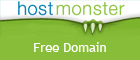
It's a change Adobe made
Mon, 12/15/2008 - 10:56 — JamesThey made a change to the way grayscale images work.
You have a few options. You could re-save the image as a CMYK file (if it's going to be printed) or an RGB file (if it's just for on-screen viewing) and update the image in InDesign.
Or, instead of filling the box with a color, leave the fill white, but add a border and make it the color you want. Then increase the size of the border to what you want, with the Align Stroke setting set to "outside' instead of inside or middle.
Hope that helps.
Thank you, so much, James.
Mon, 12/15/2008 - 19:13 — SitalindaThank you, so much, James. I'm so glad you told me... I've been checking for answers on this everywhere--and even the Adobe forum didnt'have an answer for me.
I may try the CMYK way... my pic has to be K only so I hope there won't be any issues; this is to print 1/1 and I'm using K as my basic 1 color--I let the printer output the one separation (K) and we choose the PMS separately as my layout is based on previous vs. of this piece.
Thanx again,
Sitalinda
You're welcome
Wed, 12/17/2008 - 08:17 — JamesRegarding the CMYK route. You can make sure that your CMYK image only prints black by copying the grayscale image and pasting it into the black channel only in the Channels palette.
An important part of any
Sun, 01/04/2009 - 14:37 — Sindy (not verified)An important part of any commercial brochure, ad and other marketing material are images. Desktop publishers therefore need not only know how to incorporate ready-made images like clip art and stock photography into their page layout, they also need to know how to create their own images and how to edit photos. Adobe Illustrator, CorelDraw and Macromedia Freehand are popular graphics software programs that allow editing of illustrations and can be used for page layout as well. Adobe Photoshop, Corel Photo Paint and Paint Shop Pro are popular image editors. Regardless of which program one uses (and there are many more, lesser known or very specialized ones), knowing image editing terminology is crucial. Below are essential image editing terms and definitions: Aliasing: Enlarging a bitmap image often produces aliasing or jagged edges, namely making the squares that it is made up of visible. This happens especially for curves and edges which are harder to replicate with squares. The smaller a bitmap image is or the more zoomed out, the cleaner do the edges appear. Anti-aliasing is the process of smoothing out jagged edges, making an image look less blurry. Bit depth or color depth refers to the number of bits used to store an image's individual pixel information. The scale is as follows: A bitmap image is composed of pixels in a grid or raster.
Post new comment