Here's a great way to combine colors from two objects to create an intermediate color for a third in Illustrator. Begin by making three overlapping circles or squares. Color the bottom circle one of your primary colors, the middle circle a base color and the top circle another primary color (by primary, I mean a color that is a base in your layout). To fill the middle circle with graduated blends of your two primary colors, thus creating a complimentary new color, choose Filter>Colors>Blend Front To Back. The middle object is now painted with your new color.
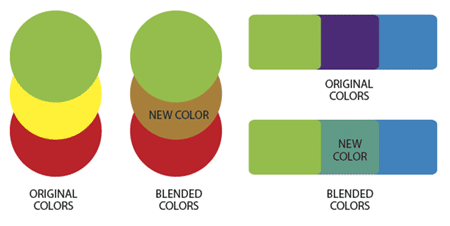
Use Blend filters with three or more objects. You can also blend objects horizontally and vertically as well, and the original colors can be RGB or CMYK. The filters don't affect strokes or unpainted objects. This tip can be useful for creating complementary/intermediate colors for layouts or Web sites.


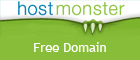

Post new comment