
The iMac 27″ for graphic designers: part 2
In part one of The iMac 27″ for graphic designers, I covered the reasons for choosing the late 2012 iMac 27” to replace my 2006 Mac Pro. As a graphic designer who works in Adobe Creative Suite apps all day long, with file sizes pushing the 1GB range, power is important. But as I found out with my MacBook Air, the Mac Pro just isn’t necessary anymore. Not only does the iMac have all the power you need, but it’s a much more elegant hardware solution, and significantly easier on the pocketbook. I also listed some of the pros and cons of the iMac.
Now I’m going to talk a bit about my experience actually using the iMac for the last two months.

At first, the 27” iMac was a difficult transition as far as the screen size goes. I’ve been using a 30” LCD for quite a few years, so I not only lost the 160 pixels of height, but the physical dimensions of the 30” screen is larger. The 27” iMac just looks tiny sitting next to my old screen. The reality is that the iMac as plenty of screen real estate for all but the most app-crazy user—those who like to have Mail, Tweetbot, Safari and iTunes all open and visible at the same time.
Between the powerful processors, and the speedy SSD storage drives, the iMac offers more than enough juice to run the typical stable of design-related applications, such as: Adobe Photoshop, InDesign, Illustrator, Acrobat, etc. Along with those apps, I typically have Extensis Suitcase Fusion, Pixa, Apple Mail, Messages, Reminders, and Safari open. And finally, utilities such as Dropbox, aText, CopyLess, Evernote, Pocket, and Transmit are generally always open because they’re either background apps that live in the menubar, or small apps that take little resources to keep open. And of course, iTunes is almost always blasting music, or playing a podcast.

With all that running, the iMac still performs tasks at a speed that is not only acceptable, but impressive.
While Photoshop runs much speedier than it did on my 2006 Mac Pro, InDesign is the CS app that shows the most improvement. Scrolling documents with numerous images and vector art placed on each page is quite fluid now, showing no signs of the stuttering I experienced on the Mac Pro.
Saving enormous Photoshop files is fast, though it probably seems faster to me now that Photoshop can save files in the background while I switch to another app to continue working on something else.
Illustrator is also improved in virtually all areas, though I don’t use it often enough to say if it’s a great improvement.
Bridge (which I use much less often, now that I’ve found Pixa), runs really well. Folders with hundreds of high resolution images loads up quickly, and scrolling and zooming is fluid.
Unfortunately, Adobe still hasn’t implemented Full Screen support in the Creative Suite apps. When Apple introduced it I was skeptical, but now I love working in Full Screen mode. The iMac performs admirably while switching between Spaces—whether I’m swiping on the Magic Pad or hitting Control + Arrow keys to switch. Mission Control comes up instantly as well.
One app that always seemed to chug along at a snail’s pace on my Mac Pro is Apple’s iPhoto. I actually began splitting up my iPhoto libraries by year to speed up the thumbnail drawing process. With the iMac, I have several year’s worth of photos in a single library and it still opens and is ready to start viewing photos in a matter of seconds.

Overall, I’m quite impressed with the iMac as my main work Mac. While I still do a little work on the road using my MacBook Air, I’m finding myself making an effort to do it less often, so I can spend more time on the iMac.
If you’re due for a hardware upgrade, and you want a desktop Mac, I highly recommend the 27” iMac. The Mac Pro is a fantastic machine, and when Apple releases the new models later this year, they’re probably going to blow away the iMac in the speed and expansion departments. But the reality is that they’re still going to be more expensive than the iMac, and you’ll still have to bring your own LCD screen on top of that. Unless you’re doing high-end video/audio work and require massive amounts of internal storage, you simply can’t justify the price compared to the very capable iMac.

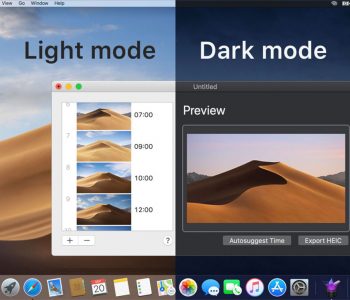
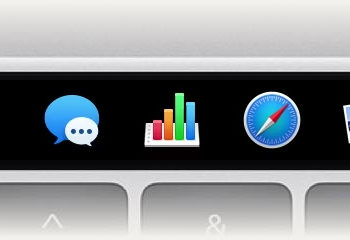
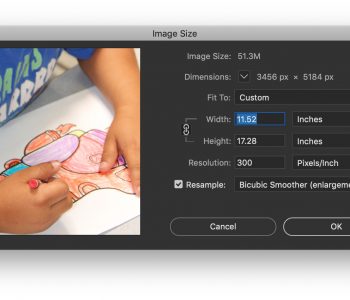
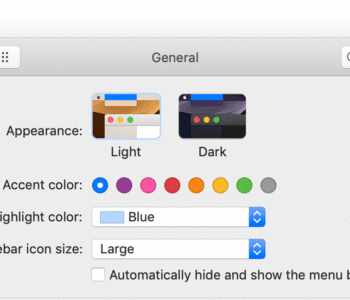
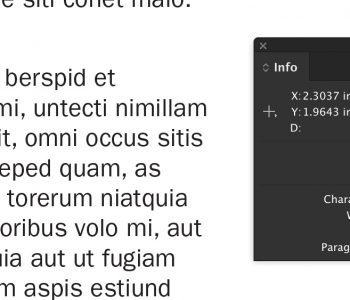

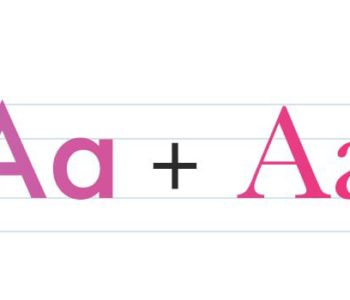

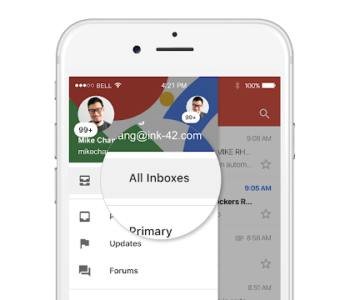
11 COMMENTS
Hi James! I’m in the process of dumping my G5 tower w/4 drives and cinema display for a new 27″ 1TB fusion imac (it’s sitting in the box, beckoning me to open it) and was wondering what you are using for your backup drives for your working/archived files and for time machine? I was looking at the Seagate Thunderbolt 1TB or 3TB externals, but not sure what sizes that I need to go with. I shoot and archive thousands of photos, am getting into video, and have years worth of huge AI & PS illustration files archived. Are you storing anything on your main system at all other than your apps and working files, or do you keep photos and music on there, too? Are you using a scratch disk or just letting your increased RAM take care of that? I’ve been getting mixed/incomplete suggestions on how to configure this new system, so thought I’d check. Great blog, btw! Thanks!
Congrats on the new iMac, I hope you’ll be as happy as I am with mine.
I have the Apple 2TB Time Capsule for Time Machine backups. I like it because it’s dead-simple to configure and just works (especially when I’m connecting to my iMac from my MacBook Air while on the road). I use Time Machine as a first line of defense, but not permanent backup. The Time Machine overwrites the oldest data on the drive when it fills up to make room for new data, so don’t think of Time Machine as a backup as much as just a quick rescue.
For permanent backups, I use external 1TB Seagate USB drives. I typically back up new data once per month or so, and store them off site. I like to stick with 1TB drives because I figure if one goes, I’ll lose less data. Plus, it’s easier to keep track of what’s on them. I tend to keep personal data like photos, documents and music on one, and use another for client work. Once they’re nearly full, I label the drive and grab a new one. With video, you may opt for a larger 2 or 3TB drive though. I pretty much keep everything on my iMac, but it sounds like you have a LOT more photos and video than I do.
I haven’t used a scratch disk since the days of Mac OS 9. OS X is extremely smart when it comes to memory management and disk defragging. For Photoshop work, you simply don’t need a scratch disk anymore. The amount of RAM and speed of the video card and processors are more than adequate for all but the most extreme case use. I can’t speak intelligently about serious video work though, as my video work is limited to quickie iMovies of my son, etc. No serious video work at all.
There’s probably no right or wrong opinion on this subject, other than do NOT trust Time Machine as your only form of backup, because it simply isn’t a permanent backup system (whether you use Apple’s Time Capsule or any other external drive with it). Eventually, that drive will fill up and Time Machine will happily overwrite your backups. You just have to find a system that you’re comfortable with.
Thanks so much, James. Very helpful info!
Hey James..good choice. I’m writing this on a iMac 27″ (3.4 GHZ i7, 16gb ram, 1TB SATA & 256GB SSD) hooked up to a 27″ Dell display via DisplayPort. Fantastic machine for heavy image lifting in my opinion though I have last years model which apparently suffers from a wifi card defect causing it to drop the signal quite a bit. Ethernet solves that but a tad annoying. As is the port positioning. Easily solved with this
http://lifehacker.com/5901547/stick-some-extension-cables-to-the-back-of-your-imac-and-avoid-feeling-around-for-usb-ports
Nice idea!
I’ve always wanted an iMac but i need to work hard first and save to buy one..It’s all in the hardwork i guess 🙂
I cant get past a professional designer using an iMac (a consumer machine). It sounds great, but the lack of expansion hurts.
Examples of expansion that you’re looking for? The 27″ model does allow you to add more RAM, and personally I’m perfectly comfortable using external drives. What else is there? Video card?
It already drives 2 monitors, so the only expansion it lacks is internal drive bays and slots for fiber channel cards, etc. which few designers require.
How easy is it to attach a second monitor?
Sounds great, wish we had the money for a big update ;(
Quite simple. Just need an adapter to connect to dual link DVI.
Comments are closed.