
The iMac 27″ for graphic designers: part 1
After six years of using the original Mac Pro as my main workhorse, I finally took the plunge this past Christmas and upgraded to Apple’s latest 27” iMac. It’s the first Mac I’ve owned since the Quadra 650 back in the mid 90s that wasn’t a tower model. It was a scary decision for me, but one I’ve been delighted with so far.

The first thing I had to come to grips with is the revelation that I don’t NEED all the expansion that the Mac Pro has to offer. In the distant past, the days when a 16GB stick of RAM took you a year or so to save-up for, the Mac tower models were the only way to go for pro designers. The desktop models simply weren’t made for people like us.
But times have changed. With NO exception, every Mac model available today can easily be used by the most demanding print and web designers—this includes the MacBook Air and the MacMini. If you think you NEED more, you’re most likely overestimating your needs. Today’s Macs are powerful enough for working with Gigabyte sized files with as little as 8GB of RAM.
Now I didn’t say that every Mac model is a perfect fit, far from it. And that’s where my decision got difficult.
Background
You see, in the six years I had my Mac Pro (the longest I have ever used a single Mac), the year I had a PowerMac G5, and the years prior to that when I had several G3 and G4 towers, I never upgraded anything beyond the RAM and one additional internal hard drive in the Mac Pro. For all the expansion capability I was paying for, I never used it. It wasn’t because I couldn’t afford it—prices came down quite a bit over the years. It’s because I simply didn’t need to.
Though my dual-core 2.66 GHz Mac Pro had 11GB of RAM and plenty of storage, there were two problems that I simply couldn’t overcome. The Xeon processors were showing their age, and I could no longer upgrade the OS.
Because I had been using a MacBook Air (2011 model), I already knew that I could accomplish what I needed on a lower-end Mac if I had to. In fact, the SSD drive more than made up for the lack of RAM and processing power compared to my Mac Pro.
So it basically came down to how many wires I wanted hanging off the back of my desk.
The 27” iMac
I settled on the 27” iMac for two primary reasons. The first was the screen and built-in iSight camera. Though I have a perfectly good 30” LCD hooked up to my Mac Pro, it put out a lot of heat the way it sat in my hutch-style desk (see image below), and it used old connectors which made it impossible to use going forward without buying adapters (more cables). I hate heat, and I hate cables. Between the Mac Pro and the 30” LCD, I had a real sauna in my office—which wasn’t helped by the fact that I live in the desert where the 120 degree heat in the summer is constantly coming through the window.
The iMac’s 27” screen is, for lack of a better way to describe it, delicious. I do miss the extra pixels and screen size of my 30” LCD, but it can’t match the iMac for color vibrancy and convenience. Not to mention, I happily lose two cables for the monitor, a microphone cable and a camera cable. Bonus!

Plus, the iMac puts out virtually no heat to speak of. It’s amazing how Apple squeezed all that power and a large LCD screen into the space they did and not have any fan noise or heat. That’s right, I said no fan noise. With my Mac Pro, playing Diablo 3 would crank up the fans. Heck, just visiting sites that use Flash (primarily video sites) would sometimes make my office sound like a wind tunnel. With the iMac, there’s nothing but silence. This is important for me because with a hutch-style desk, the iMac sits back in a sort of cubby. With the 30” LCD I had, the heat would build-up in there and come out right in my face. It was quite noticeable and extremely uncomfortable.
The second reason was the cost vs. benefit ratio was too difficult to pass on. Not only was I getting a great LCD screen, but I was getting the latest hardware at a fraction of the price of a new Mac Pro.
I went with 16GB of RAM, which was easily added via the RAM ports on the back of the iMac. I also decided on the 1TB Fusion drive instead of the pure SSD which would have cost significantly more. Considering how long I kept my Mac Pro, I kind of wish I had just spent the money and went pure SSD.
The Fusion drive is so much speedier than a regular spinning hard drive that it’s difficult to explain to someone who hasn’t used a Mac equipped with SSD storage. Boot-up and shut down times are more than halved, and applications launch much faster. Opening and saving files is significantly faster as well.
That being said, the Fusion drive “feels” slower than the pure SSD in my nearly two-year-old MacBook Air. Still, it’s so much faster than the hard drive I had in my Mac Pro that the fractions of a second difference between the Fusion and pure SSD isn’t worth giving a second thought to, for the most part.
I had a large secondary hard drive I removed from my Mac Pro and put in an external case for using as a (manual) backup drive, which is connected via a USB cable. I don’t mind the fact that it’s external now, as it allows me to turn it off when it’s not in use (which is most of the time), or unplug it and store it elsewhere if I wish. I have an Apple Time Capsule for Time Machine backups as well.
I also purchased the external Apple SuperDrive, since Apple has removed them from the iMac all together. I have a lot of optical media, and many clients still want things on CD/DVD, so the cost was well worth it. The only drawback for me is that the USB cable that comes with the SuperDrive is extremely short, so you pretty much have to place it right underneath the iMac (you can see it in the lower right corner of the photo above, sitting on top of the external drive).
I still prefer an extended keyboard for the extra F-Keys and Num pad on the right, so I kept one wire there. But I went with the Magic Mouse and Magic Pad (both wireless), to replace my wired Kensington Turbo Mouse. It’s nice to be free of those cables!
Complaints
After two months of using the new iMac, I only have a few relatively minor complaints.
The first are the connection ports. They’re located on the back of the iMac. For USB, Thunderbolt and Ethernet ports, that’s fine. But for SD Card slot and audio-out ports, it’s a real pain. I don’t use SD cards very often, so it’s not that big a deal.

However, I get up early in the morning and work later at night, and like to listen to podcasts or music as I’m working while my wife and son are asleep. With my Mac Pro, I could just plug-in headphones to the front headphone jack. During the day, I could listen to music through the external speakers I have which were plugged-in to the Mac Pro’s audio-out port on the back of the tower.
With the iMac, there is only one audio-out port (headphone jack), and it’s located on the back with all the other ports. So unless I want to constantly turn the iMac around to plug and unplug speakers and headphones, I can only use one or the other.
I have a USB cable for my DSLR camera and a Lightning cable for my iPhone constantly plugged in and ready to use, which you can see at the bottom middle sitting on the base of the iMac. It’s not a big deal to leave them there, but it would have been nicer to have at least one USB port and the headphone jack on the front of the iMac for the sake of convenience. But there’s no way Apple is going to sacrifice the iMac’s stunning beauty for the sake of a minor inconvenience.
I also miss the adjustable stand of my Dell 30” LCD. It allowed for height, swivel, and tilt adjustments. The iMac, like the Thunderbolt Cinema Display, has a stand that allows only tilt adjustment.
iMac 27” Pros:
- Large LCD screen with excellent quality and no cables to deal with
- Lightweight enough to make it easy to turn around for port access
- RAM upgrade is simple
- Overall speed is superb
- No fan or hard drive noise whatsoever
- No heat issues
- Plenty of external expansion options
iMac 27” Cons:
- Fusion Drive is somewhat disappointing compared to pure SSD storage. Though it’s barely noticeable, it doesn’t “feel” as fast as a MacBook Air when waking from sleep, launching apps, etc.
- Port positions are awkward
- No adjustable base with swivel to make height adjustments or make it easy to rotate the iMac around for port access
- Only one audio-out port (headphone jack), so its either speakers or headphone, but not both
As far as cost goes, there is no comparison to the Mac Pro. The iMac gives the average user so much more for much less money. While you do lose the internal expansion and a few ports, it’s not enough for print and web designers to justify the cost of the Mac Pro. Perhaps if you did high-end video editing as well as print/web design, you could make a legit argument for the Pro.
In part two, I’ll tell you about my experience using the new 27” iMac in a real-world design work environment. If you have any questions about what I’ve said so far, feel free to leave a comment below.

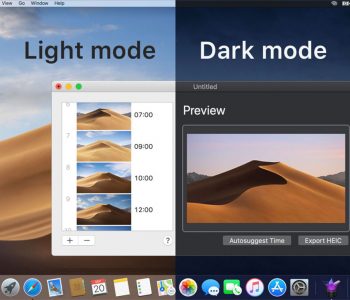
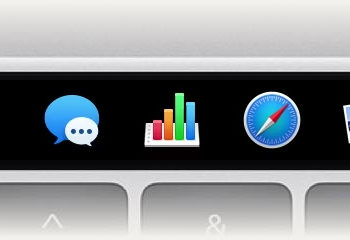
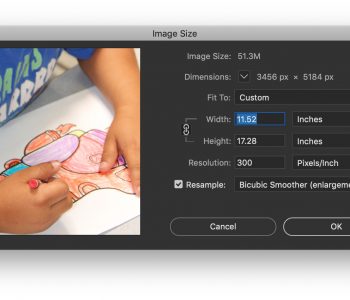
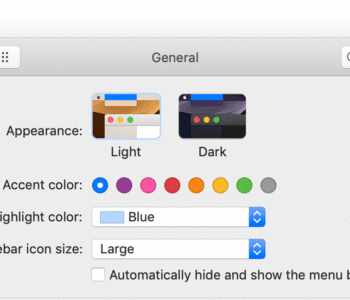
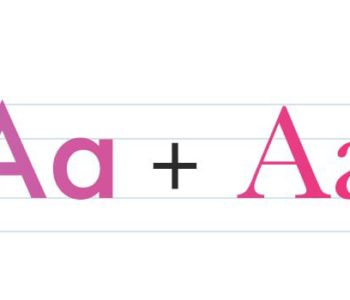

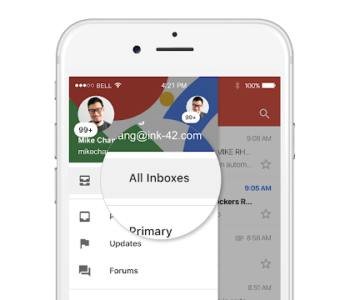
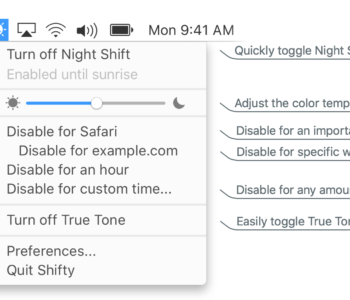
38 COMMENTS
Having the ports borderline inaccessible is certainly egregious and, as an industrial designer myself, a clear indiction that no IDs worked on this design. The worst and most unforgivable move, however, was the callous and thoughtless deletion of firewire. I have analog-to-digital converters, music interfaces and numerous hard drives that will no longer work. USB, no matter how fast, will not work because the protocols are fundamentally different. There are no adaptors. Thunderbolt has no hardware at a reasonable price point and only a fool would invest in something that Apple will certainly discontinue in a couple of years. This type of disregard for customers now typifies and defines Apple Computer of the 21st century the way its egalitarian ease-of-use attention to detail defined it in the 20th. It is now a bad company, producing products that have no design thought and are created as eye-candy that may or may not function as a computer. I’m bitterly, bitterly disappointed at what Apple, Inc. has become.
I would submit to you that we’re talking about the iMac here, which is not (supposed to be) a high-end workstation. Firewire may still be available on the new Mac Pros when they’re announced later this year.
As far as Firewire to USB adapters, I googled it and found numerous adapters available from Amazon & NewEgg. Not very expensive either. You might want to give one a try if you have the need.
Apple transformed itself from a professional computer company to a consumer electronics/computer company over five years ago. While I agree that pro users are having their goodies slowly taken away, the unfortunate fact is that Apple is going where the money is.
Apple did replace the iMac and I now have my second. I can see a slight yellow tinge on the replacement but it is not as bad as on the first iMac I received. I did buy the ColorMunki Display which should arrive today. I am hoping this will help but am not sure what to do if it doesn’t. I have read on the web that all iMacs have a very little yellow tinge and that it is normal to have this. Would you say that’s correct? Is there any difference (when looking at a web site with a white background) between the white at the top of the page compared with the white at the bottom on your iMac?
The yellowing of the screen is a hardware flaw and is not normal. You should return the unit again. Color Munki is a calibration device and won’t help fix your problem.
Thanks, James. Is there anyway that I can send you an example photo/file of what my screen looks like? You have my e-mail address on your system.
You could send an image, but I can assure you that if the lower half of your screen has a yellowish tint toward the bottom of the screen it is most definitely a hardware problem.
A screenshot isn’t going to show me that because it captures what the computer actually sees, not what we see displayed on the screen. Now if you’re talking about an actual photo of your iMac taken with a digital camera, that would show me what you’re talking about… but like I said, it’s a hardware problem that only Apple can fix (or replace).
Hi James
In reply to your post, yes I can send a photo. How can I contact you?
Thanks, Mark.
James says:
03/07/2013 at 10:23 am
You could send an image, but I can assure you that if the lower half of your screen has a yellowish tint toward the bottom of the screen it is most definitely a hardware problem.
A screenshot isn’t going to show me that because it captures what the computer actually sees, not what we see displayed on the screen. Now if you’re talking about an actual photo of your iMac taken with a digital camera, that would show me what you’re talking about… but like I said, it’s a hardware problem that only Apple can fix (or replace).
I expect to be geting a new iMac sometime soon. Your article helps a lot.
I am also loving my new iMac 27 and you post summarized my experience to date. However, one issue I am having is being able to use the iMac as a display for my MacBook Air – have you had a similar issue?
Hello, and thanks a lot for the article. I placed an order for the 3.2 GHz 27″ iMac with1T fusion drive, and I’d be using it primarily for graphic work, editing and illustrations and some music production. I’m a hobbyist (Still learning the craft) and not a Pro, and totally new to the Mac world, however I have an iPhone5 and an iPad2 and loving both… And while my order is still processing, I thought that $2449 after taxes is a little steep investment, considering I still need to buy the Super Drive, Apple Care and the extra RAM.
So I’m thinking to cancel the order and get the lower model 2.9 GHz version with the lower graphic card instead without the fusion drive and utilize the saved money toward the SD, Apple Care and the extra RAM.
My question to you as a graphic designer is, do you really recommend the fusion drive added (or is it a necessity these days) , and is the base 27 model sufficient enough for my needs (PhotoShop, Illustrator, SketchBook Pro, Painter, Cubase etc), considering its limited 512MB VRAM? Or just stick with the order that I’m currently waiting for?
Any help would be much appreciated.
You could go with the low end 27″ iMac, as I did. I would definitely get the Fusion Drive model, if not the pure SSD model. It costs a little more than the standard hard drive, but it’s well worth it. Get the RAM from a third party to save a little money.
Thanks a lot for your input James, but if the fusion drive is likely a crucial aspect, might as well just keep my current order with the higher end model (only $200 difference). And I’m definitely going third party for the additional RAM.
I think you’ll be quite pleased with your decision! 😉
You could maybe get a headphone splitter and keep both your headphones and desktop speakers plugged in and just turn down the desktop speakers when using the headphones. Just a thought.
Great idea. I’ve got a splitter laying around somewhere, so I’ll probably give it a try when I find it.
Great article. Looking forward to pt. 2! What are the specs on your new iMac? I wonder how the low and mid-end 27″ iMacs (2.9 or 3.2 GHZ i5’s) with Fusion compare with the high end one (3.4 i7) for graphic art/design?
I got the 2.9GHz i5. There’s little to no value in spending more for the higher-end processors. They simply don’t offer enough real-world speed improvement to justify the price purely for that purpose. If you want the better video card, that’s one thing. But other than specific use cases, the processors are so powerful now that the minor difference is barely noticeable to most users.
What’s the screen like regarding colour accuracy? Has anyone found that the 27″ iMac needs calibrating? My iMac should arrive next week, so until then if anyone can comment on colour accuracy, that would be great.
I find it to be fairly accurate, perhaps a little too vibrant if anything. I did use the built-in calibration tool to calibrate it. But for the most part, I don’t worry about color calibration. I’ve been working in CMYK since before computers, so I tend to know what the color values will give me when printed, regardless of what it looks like on screen.
Of course, no amount of color calibration will do you a lot of good unless you’re calibrating to the output device you’re going to use. But you can get a good way to where you need to be by dimming the brightness a bit, and using the calibration tool.
Thanks for the reply, James. It’s good to know that the iMac is fairly accurate. However, I do think I will invest in a calibration device as my ‘internal’ clients like to approve my designs on screen. I’m thinking about buying the ColorMunki Display. Do you any experience with this device?
Yes, I do. I reviewed it here a few years ago: https://www.thegraphicmac.com/quick-and-easy-color-management-pantone-colormunki
In short, it’s excellent.
Hi James
My new 27″ iMac arrived two days ago and I’m sorry to say that it’s going back to Apple. There is a clear yellow ‘tint’ across the bottom third of the screen. I’d like to know if you have noticed anything like this on your iMac. After checking online, there seems to be quite a few other people in my situation.
I have heard of the problem, but don’t have it myself. Thankfully, Apple will replace it with a new machine right away.
Have this same late 2012 iMac with 32GB Ram. Really nice machine to work on. I do graphic & web design, plus video editing. This machine has cut at least 10-15% off my times compared to my late 2011 iMac with 32GB Ram. The fusion drive is real speedy to say the least. The only time I hear it is when I am rendering video. Then the fans will kick in. But no where near the heat of my old machine. Enjoyed the article and looking forward to part II.
32GB of RAM… SWEET! Nice to hear the video editing is improved that much.
Congratulations on your new computer!. Just curious … What did you do with the old Mac?. I think still have enough power for some functions. Any suggestions?
I still have the Mac Pro, trying to decide if I want to sell it, keep it as a backup server, or donate it to a local school.
As far as what to do with your computer, I can’t say without knowing what kind of Mac you have. If you have a Mac Pro, more RAM and buying an SSD drive and installing it in place of your current startup drive would greatly improve performance.
Not sure what your 30″ Dell monitor was, but the 27″ iMac has a screen res of 2560×1440, which is way higher than most monitors…
Also, I use the same wired Apple keyboard as you have, and the two USB ports (one on either side of it, slightly on the underside) provide that “Front USB” port you were craving…!
I’d also suggest considering connecting your speakers to an AirPort Express so you could have your headphones permanently plugged into the iMac, and just Option-Click on the volume icon to switch “speakers” between the wireless AirPort Express or your headphones – without needing to unplug anything.
The Dell 30″ has a 1600 pixel height instead of the Apple 1440. Doesn’t sound like much, but it is quite noticeable to me (I’m spoiled, I guess).
I’ve considered using the USB on the keyboard as you described, and again I sound spoiled saying this, but I hate the idea of cables laying right in front of me all the time. Plus, I have the mouse on the right and the trackpad on the left – so any cable sticking out the side of the keyboard would get in the way.
Good idea about the AirPort Express for the speakers!
Great article James 🙂
Looking forward for part two.
Maybe it will be easier to make my choice between MacBookPro15 retina or the iMac27.
I prefer the mobility of my ‘old’ MacBook now (in combination with big sceen).
I’ve heard the new MacBookPro15 Retina also is real working horse. So it will be a difficult decision.
Yeah, I do enjoy having a laptop. But for the bulk of my work, I still prefer a desktop machine. The Retina MBP is a nice rig though.
How does Adobe CS run on it? Better than the MacPro?
The MacPro it’s replacing is quite old (2006), so yeah, it runs MUCH better. However, there are reviews on other sites where they ran benchmarks which show that the new iMac is faster at many tasks than even the current Mac Pros.
I do miss the extra pixels… of my 30” LCD.
Doesn’t the 27″ iMac have the same pixel count as the 30″ display? Or was it a non-Aplle monitor?
I have a Dell Ultrasharp 30″ LCD, which has a 2560×1600 resolution.
Hey I found a typo:
The Fusion drive is so much speedier than a regular spinning hard drive that it’s difficult to explain to someone who hans’t used a Mac equipped with SSD storage. Boot-up and shut down times are more than halved, and applications launch much faster. Opening and saving files is significantly faster as well.
hans’t 😉
Great article by the way, even though I couldn’t read it all of it because of time 🙁
Typo fixed. Thanks for pointing it out. Sorry the article is so long, but there was a lot to cover. The second part is a bit shorter.
No problem, I’m not really in the market for such an iMac. However, I can see a designer could be looking for these kind of reviews.
Comments are closed.