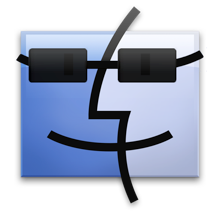
When tabs finally found their way into Web browsers some years ago, people immediately fell in love with them. In fact, most people wonder how someone could live without them. With Apple’s love for a minimalist interface, you have to wonder why we still don’t have them on the desktop. Whatever the reason, we’ve been left to wait for a third-party solution.
Thankfully, a creative and persistent developer has finally figured out a way to add them into Mac OS X’s Finder without completely replacing the look, feel and functionality of the Finder in the process.
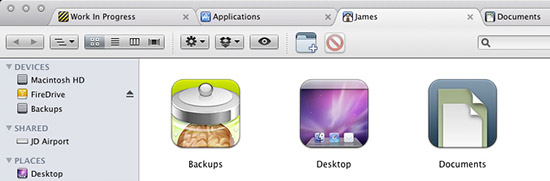
Tabs in Mac OS X's Finder windows
TotalFinder, a SIMBL application by BinaryAge adds elegant tabs, borrowed from Google Chrome, to Mac OS X’s Finder windows. The tabs look, feel and act like tabs in your Web browser for the most part. Along with the tabbed windows (seen above in the screenshot), TotalFinder also adds a few other really cool features.
(more…)

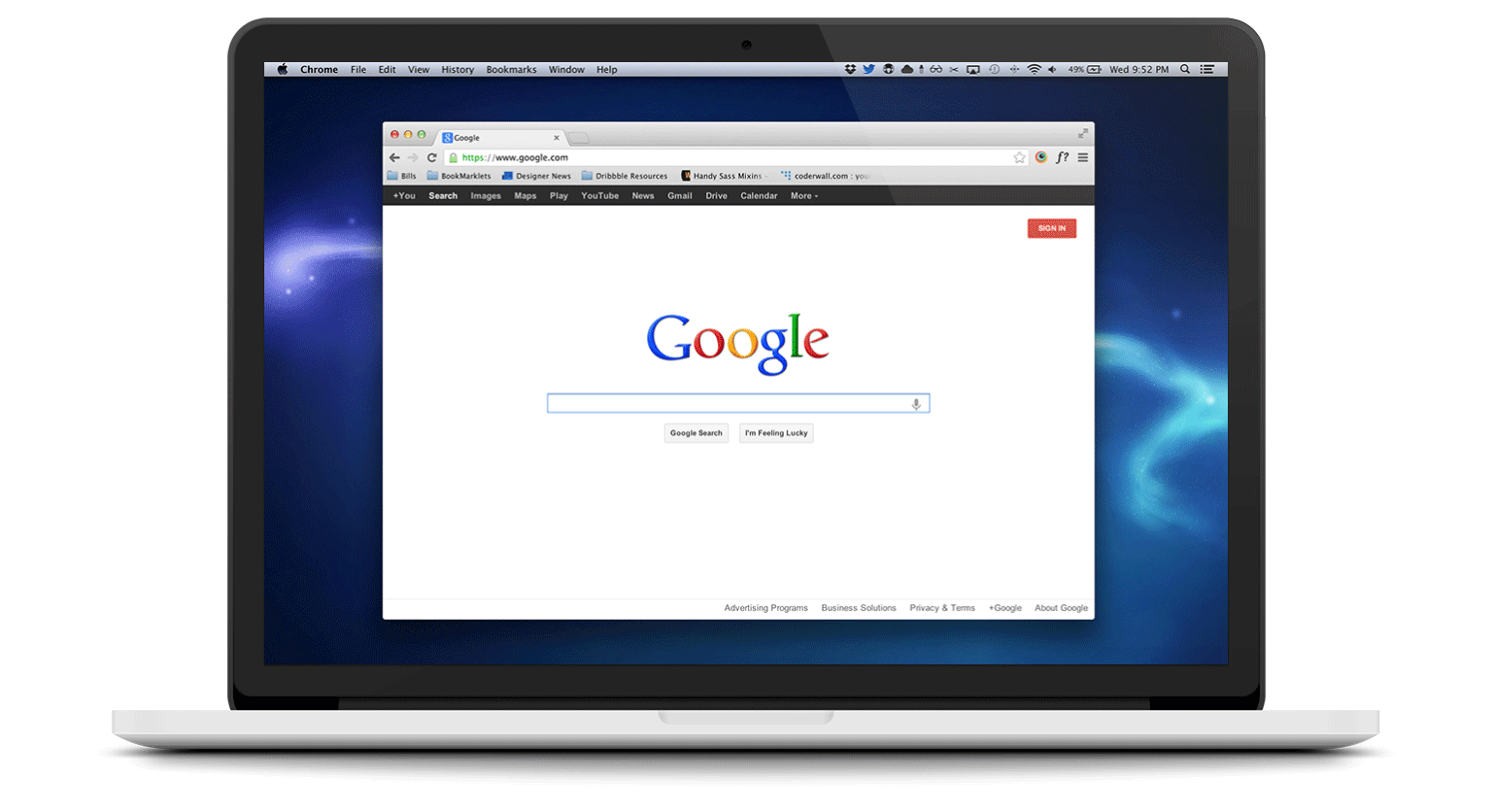
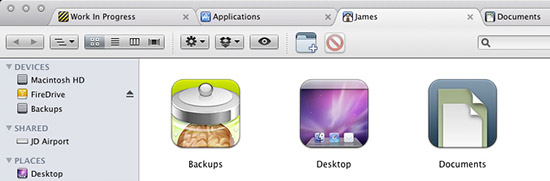
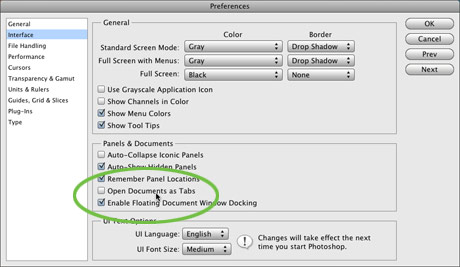
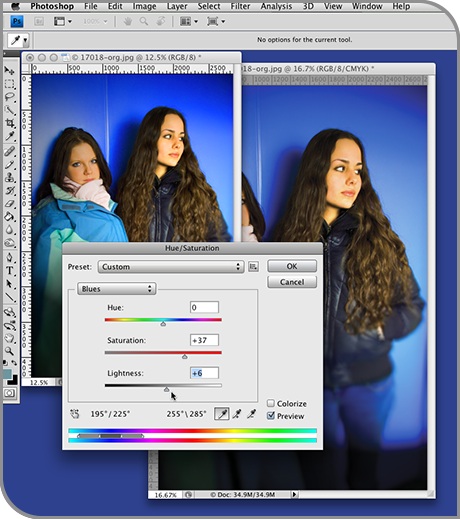 Because many filters require an image to be in RGB in order to work, I always color correct images in RGB mode. But I still want to see the image as it will appear in CMYK. So I click on the second window and hit Command + Y to set the preview of the image to CMYK. Now when I switch back to the first window, I can edit away in RGB and see the edits updated instantly in CMYK in the second window. Another way I use the multiple window feature of Photoshop is when I’m editing a zoomed-in area of a large image and I want to see the overall results of my editing on the entire image. I can zoom way in on image window one to do my edits, and keep image window two zoomed out to view the entire image.
Because many filters require an image to be in RGB in order to work, I always color correct images in RGB mode. But I still want to see the image as it will appear in CMYK. So I click on the second window and hit Command + Y to set the preview of the image to CMYK. Now when I switch back to the first window, I can edit away in RGB and see the edits updated instantly in CMYK in the second window. Another way I use the multiple window feature of Photoshop is when I’m editing a zoomed-in area of a large image and I want to see the overall results of my editing on the entire image. I can zoom way in on image window one to do my edits, and keep image window two zoomed out to view the entire image.