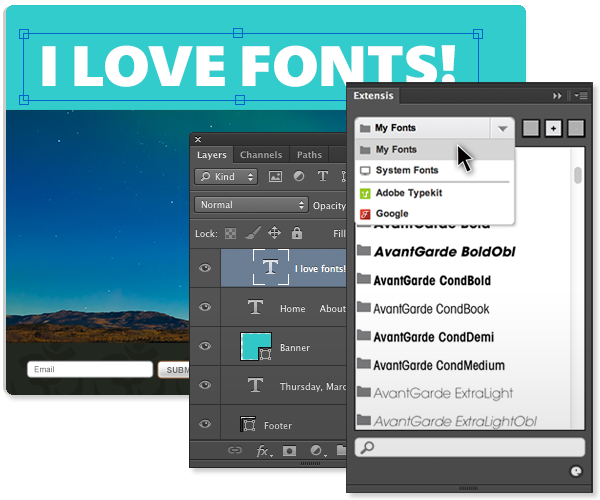Tagged: Suitcase Fusion
Apps & Utilities for Mac OS X that I can’t live without: Part 2
Last week, I gave you part one of my list. Today I offer you part two of my list of OS X apps I can’t live without. Some I’ve used for quite a long time, some are a recent discover, but all of them have found a permanent home on my Mac.
![]() Rename
Rename
There are plenty of file renamer apps available, but if you only need to use a tool like this once in a while, it’s a shame to spend $10 to $20 on it. Rename offers the most important features that more popular bulk file renamer apps have, and is free of charge. I don’t use it often, but when I do I’m glad I found this little gem.
![]() AppCleaner
AppCleaner
After all these years, you would think Apple could come up with a way to make it easy to delete an application and ALL its associated files. Until that happens, AppCleaner does the job extremely well – and it does it automatically. Drag an app to the Trash and AppCleaner pops up a window asking if you want to delete any files it finds that appear to be related to that app (prefs, configuration files, etc.) If you download and install a lot of different apps, AppCleaner is something you’ll want to have around, and it’s absolutely free.
![]() TrashIt!
TrashIt!
If there’s one thing I can’t stand it’s when a file refuses to be deleted. The Finder somehow believes I don’t have permission, it’s in use, or whatever stupid reason. TrashIt! to the rescue. I keep the icon in the Finder window toolbar so it’s only a click away when I need it. TrashIt! simply asks for your admin password to delete any stuck file. It beats having to launch the Terminal and typing the command to delete a file. TrashIt! is free, and has saved me from throwing large heavy objects through my office window many, many times.
![]() Apptivate
Apptivate
Get instant access to files & folders, or launch apps and scripts with a quick keyboard shortcut. There are tons of file launchers available today, but Apptivate is simple and works extremely well. I particularly like the ability to assign a sequence of key shortcuts to activate items in Apptivate. It also allows you to overwrite system shortcuts with a pref setting. Apptivate is free.
![]() Yoink
Yoink
Drag & drop is fantastic. I use it constantly. But if you use apps in Full Screen mode, have apps in separate spaces, or have a hard time motivating yourself to hold the mouse button down while you navigate from one place to another in order to drop the file in the right spot, then it’s probably not a lot of fun. I found Yoink to be a real life-saver, popping-up a window when you start dragging a file and allowing you to “store” it there until you’re ready to drop it somewhere else. I love it because I can drag multiple files into the window one at a time from various Finder windows, then drop them all at once in an email. Yoink is available in the Mac App Store for $3.99.
Worth mentioning:
![]() Onyx
Onyx
Onyx is the one-stop-shop for tweaking your Mac, and keeping it running smoothly. With the ability to run maintenance routines and customize the Mac OS, it offers something for everyone. It’s updated frequently, and best of all, it’s absolutely free. This is one of those apps that I can’t believe everyone doesn’t already have installed.
![]() 1Password
1Password
For creating, storing, and entering passwords for websites, there’s simply nothing better. And when you add in the ability to store credit card info, and software license info, 1Password is one app I can’t live without. $50 will get you a single-user license, while $70 gets you a family license (5 users). 1Password is available via the Mac App Store or directly from the developer.
![]() Suitcase Fusion
Suitcase Fusion
Every designer needs a font manager. There are only a few options available, and Suitcase is the king of the mountain. Every new version brings useful features for designers, updates for new versions of Adobe’s Creative Suite are timely, and it’s been rock-solid for me for years. In particular, Fusion’s Quick Match feature is invaluable. Fusion costs $100, with upgrades priced at $50.
![]() Tweetbot
Tweetbot
There are a ton of 3rd party Twitter applications available, but none of them come close to Tweetbot – which strikes the perfect balance between features and usability. Tweetbot isn’t cheap. At $20, it’s not for the casual user. But if you spend a lot of time on Twitter, it’s worth every penny!
Suitcase Fusion 4 update brings Adobe Photoshop CS6 compatibility
This update adds a font auto-activation plug-in for Adobe Photoshop CS6 to the list of applications supported by Suitcase Fusion 4, in addition to some optimizations for Apple’s OS X Mountain Lion (10.8).
Instructions for the update here.
Only 3 days left to get Font Genius free with purchase of Suitcase Fusion
Identifying unknown fonts in design projects just got easier. A new bundle of font tools from Extensis makes it easy to identify, purchase and add fonts to designers creative arsenal.
Until December 30th, 2011, each purchase or upgrade of the Suitcase Fusion 3 font manager for Mac, designers get the font identification tool FontGenius ($40 value) for FREE.
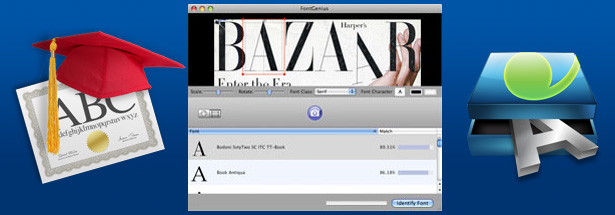
Grab your copy of Suitcase Fusion and get Font Genius free!
FontGenius allows designers to:
- Identify fonts used in any picture graphic
- Preview matched fonts, even uninstalled fonts
- Search, download, and purchase matched fonts
Visit the bundle page for more info.
Use Web Fonts in your Photoshop website mock-ups
The Extensis Web Font Plug-in for Adobe Photoshop allows you to use WebINK fonts in the creation of website mock-ups in Photoshop. Extensis offers the WebINK service which allows you to easily use high-quality fonts on your website through their Suitcase Fusion font manager. The significance of this free plug-in is that you don’t have to already own or have installed the fonts during the design process.
Most of the Foundries available in the WebINK service have made their fonts available for use in the Photoshop plug-in, and more are being added. The fonts are available in an easy to use Photoshop panel after signing-in to the service right in the panel.
To use the free Web Font Plug-in, you need to download and install the Suitcase Fusion font manager demo, and set up a free WebINK account. If you already own Suitcase Fusion, you can simply update the app. If you don’t want to use the Suitcase Fusion app to manage your fonts, the plug-in will continue to work after the demo expires.
Extensis updates Fusion to support Mac OS X Lion and Adobe Creative Suite 5.5
![]() The Suitcase Fusion 3 update is available as a FREE download for the Suitcase Fusion 3 application on Macintosh and Windows operating systems.
The Suitcase Fusion 3 update is available as a FREE download for the Suitcase Fusion 3 application on Macintosh and Windows operating systems.
This release updates Suitcase Fusion 3 for compatibility with Mac OS X 10.7 (Lion).
The new plug-ins automatically activate the exact fonts required for each file using the patented Font Sense™ technology to create a unique fingerprint for each font. Adobe Creative Suite auto-activation plug-ins now include:
- Adobe InDesign® CS3, CS4, CS5, and CS5.5
- Adobe Illustrator® CS3, CS4, CS5, CS5.1 (shipping with CS5.5)
- Adobe Photoshop® CS4, CS5, CS5.1 (shipping with CS5.5)
Existing Suitcase Fusion 3 users may obtain the new plug-ins through the Check for Updates features of Suitcase Fusion 3.
FontExplorer X Pro 3: complete font management for your Mac
What started with admiring the very slick icon, ended up being complete surprise to me, and a shift in my thinking about my preferred font management app of choice.
FontExplorer X Pro 3 (I’ll call it FEX from this point forward) isn’t the “mostly glitz and little guts” type of alternative application you run into when trying to replace a big-name app. FEX is stable, fast, intuitive, and actually works as advertised. After about an hour of use, I began to think “this is nice, but at some point today this thing is going to do something to tick me off.” FEX never did.
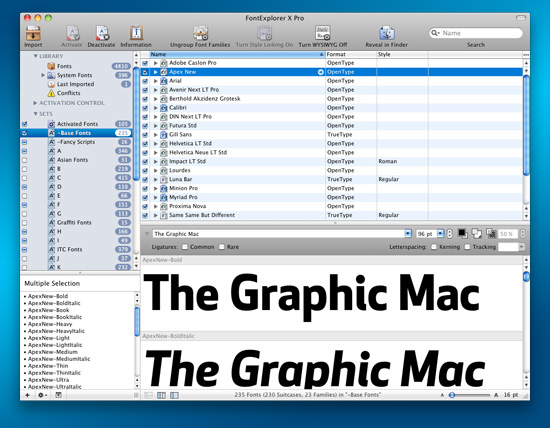
FontExplorer X Pro's main window contains exactly what you would expect in a font manager
The main window of FEX is much like any other font manager, listing your fonts and font sets in a column on the left, with a preview of fonts on the right. And like other font managers, FEX allows you to create groups of fonts you use frequently, add tags to your fonts for easy searching, get more in-depth info about your fonts, and set up custom type previews of selected fonts. Being a Suitcase Fusion user, I felt right at home in FEX. (more…)
30 Mac OS X apps and utilities I love: Part 2
The applications listed below contains some names you’ll probably be familiar with, but there’s a reason for that. They’re just superb at what they do, thus very popular.
 Caffeine
Caffeine
If you work on a MacBook Pro, you no doubt have your LCD screen set to dim and turn off after a relatively short amount of inactivity in order to save battery charge. This is generally fine unless you’re doing a lot of reading or watching a DVD. Caffeine is a small application that lives in your menubar that solves this problem by preventing your screen from dimming and the computer from sleeping. A click of the coffee cup icon in the menubar prevents your computer from sleeping for a user-specified amount of time ranging from 15 minutes to 5 hours (or indefinitely). Caffeine is a free utility.
(more…)