In the last few months one of my favorite sites, CreativeTechs‘ QuickTips, has blogged two of my previous articles (Easily remove an OSX System Preference Pane, and Copy multiple Photoshop layers into a new document without flattening). Today I’m happy to return the favor with this tip from CreativeTechs on eliminating shadows you get when using Command + Shift + 4 in Leopard screenshots. To do it, simply fire up OSX’s Terminal application (located in Applications/Utilities) and enter the following:
defaults write com.apple.screencapture disable-shadow -bool true
Then logout and log back in, or restart. Your screenshots should now be void of shadows.  As noted in the CreativeTechs article, this method works well. But for the really picky designer, the artifacts left around the rounded corners of windows (as seen above) can be a real nuisance. Be sure to check out the link at the bottom of the article that will make a Photoshop Action available which gets rid of the Leopard shadow, and replaces it with a custom layer style which you can turn on and off as you wish. By the way, if you wish to set the shadow defaults back to normal, you can do so by opening the Terminal again and entering the following:
As noted in the CreativeTechs article, this method works well. But for the really picky designer, the artifacts left around the rounded corners of windows (as seen above) can be a real nuisance. Be sure to check out the link at the bottom of the article that will make a Photoshop Action available which gets rid of the Leopard shadow, and replaces it with a custom layer style which you can turn on and off as you wish. By the way, if you wish to set the shadow defaults back to normal, you can do so by opening the Terminal again and entering the following:
defaults delete com.apple.screencapture disable-shadow
Happy shadow hacking!
Tagged: shadows
Avoiding the white box around shadows in your PDFs
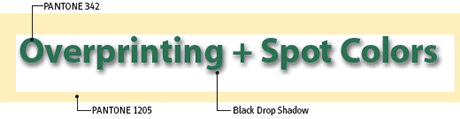
“I have an issue with drop shadows and spot colors in Adobe InDesign. When I use a drop shadow in front of a spot color background it looks fine in InDesign, and prints properly as spot color separations. But a white box shows up around the image in Acrobat when I make a PDF to show the client. Is there a way around this problem?”
An excellent question, and one that comes up a lot for designers working with spot color. There are several ways to make sure your spot color jobs preview properly in Adobe Acrobat. My friends over at CreativeTechs have the scoop on avoiding the white box around shadows in Adobe InDesign.
