 Apple | Mac
Apple | Mac
 Apple | Mac
Apple | Mac
 General
General
 Google announced back in January that on March 1st, your Google web search history will be made available to all Google properties (YouTube, Google+, Gmail, etc.) as part of their new privacy policy. If you don’t like that idea, you have about a week left to delete your search history. Here’s how you do it.
Google announced back in January that on March 1st, your Google web search history will be made available to all Google properties (YouTube, Google+, Gmail, etc.) as part of their new privacy policy. If you don’t like that idea, you have about a week left to delete your search history. Here’s how you do it.
Log in to your Google account, then visit your Google Web Search History page. You’ll see all your searches and site visits listed. Click the box at the top labeled “Remove all Web History” to remove everything, or tick the checkboxes next to the list items you wish to delete and click the Remove button.
 Apple | Mac
Apple | Mac
One of the things I love about Google Chrome and Firefox is the ability to do Google searches using the address bar, rather than being forced to have valuable space taken up with a separate search box in the toolbar. It’s one of those few relatively minor things that kept me from using Safari for quite a while.

Apparently I wasn’t alone, because a developer has recently released SafariOmnibar (direct download) for Safari for Snow Leopard and Lion. Run the Package installer and you’re good to go. As you can see in the image above, you’ll have the convenience of a single address/search bar.
 Apple | Mac
Apple | Mac
Searching for and finding files with Mac OS X’s Spotlight is fast and easy. Unfortunately, adding keywords and comments to your files and folders isn’t quite as simple. This little OS X Service will change that.

AddSpotlightComments Service is just what the name implies, a Service that makes adding keywords and comments simple. You install the workflow file to your ~/Library/Services folder and restart the Finder. Once installed, you can right-click on a file or folder in the Finder and select Add Spotlight Comments from the bottom of the Contextual menu. A dialog box appears where you can type in your keywords, comments, or whatever other info you wish. It’s that simple.
There are other utilities that offer this capability, but none are so seamless and simple.
 General
General
idée inc. has a fantastic image-search tool that looks through over 10 million Creative Commons images on Flickr based on the color of your choosing. 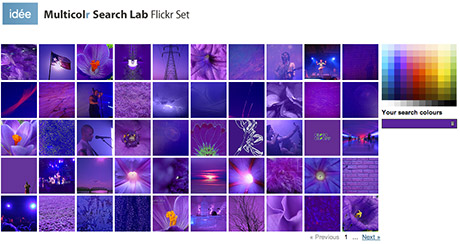 You simply click the color palette on the page to select up to 10 colors at a time and the site displays a wall of image thumbnails which use a predominant amount of the color(s) you chose. While clicking a single color yields impressive results, clicking a few more colors displays a new set of thumbnails (extremely quickly) with remarkable results! I find this site to be incredibly useful, and worthy of bookmarking.
You simply click the color palette on the page to select up to 10 colors at a time and the site displays a wall of image thumbnails which use a predominant amount of the color(s) you chose. While clicking a single color yields impressive results, clicking a few more colors displays a new set of thumbnails (extremely quickly) with remarkable results! I find this site to be incredibly useful, and worthy of bookmarking.
 General
General
If you use Google’s Gmail service and find yourself a tad-bit annoyed by the fact that you have to leave the Gmail interface to search for something, check you Labs tab at the top of your Gmail page for a solution.  Rather than leaving Gmail, searching for a link, copying the link, switching back to Gmail and pasting the link in your email – you can turn on the Search Box feature. The feature adds a Google Search box to the left side of your Gmail interface. But that’s not all. When you perform your search, a drop-down menu is available next to the link of each search result allowing you to send the link via Google Chat or an email.
Rather than leaving Gmail, searching for a link, copying the link, switching back to Gmail and pasting the link in your email – you can turn on the Search Box feature. The feature adds a Google Search box to the left side of your Gmail interface. But that’s not all. When you perform your search, a drop-down menu is available next to the link of each search result allowing you to send the link via Google Chat or an email.