
This little Magic Mouse moved too slow. This little Magic Trackpad moved too fast. This little Mac OS X utility makes them both just right!
It seems as far back as I can remember, I’ve never been happy with the tracking speed of any OS version or mouse I had connected to my Mac—or the software to control the speed with which my cursor flies around the screen.
I’ve always wanted to speed up the movement, or slow it down—depending on if it was an Apple mouse or 3rd party one. Almost all 3rd party drivers either lack features, don’t work at all, or are overkill.
Smooth Cursor aims to solve a lot of those problems, and it does so perfectly.
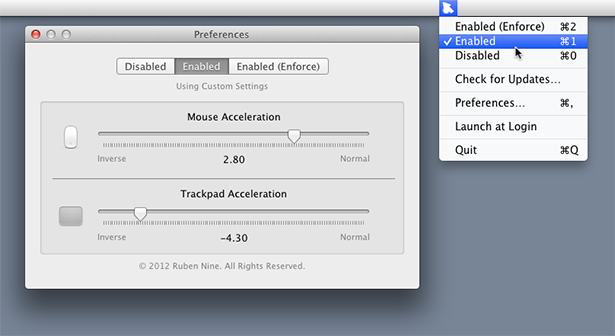
Smooth Cursor for Mac OS X Lion is a simple utility that lives in your menubar which allows you to adjust the tracking speed of any mouse or trackpad you have connected, or the built-in trackpad on your MacBook. That’s all it does. There are no superfluous features to speak of (NICE!), and it basically only has three settings: Off, On, and Enforce—which forces any app to respect your settings if it tries to override them.
I love Smooth Cursor because it can work with a mouse and trackpad independently. This is perfect for me because I prefer to speed-up my Apple Magic Mouse tracking, but slow down the tracking on my attached Magic Trackpad.
Smooth Cursor is a 64-bit application for Mac OS X Lion, and is absolutely free.

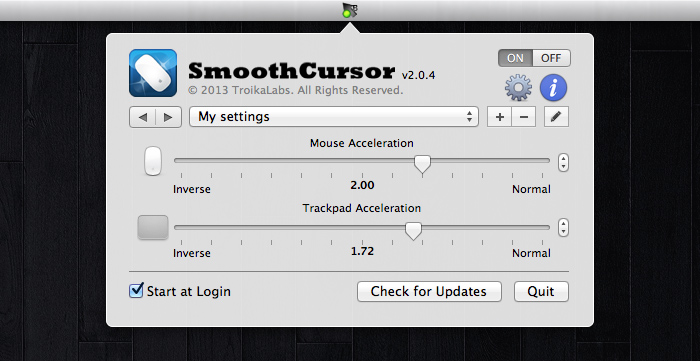

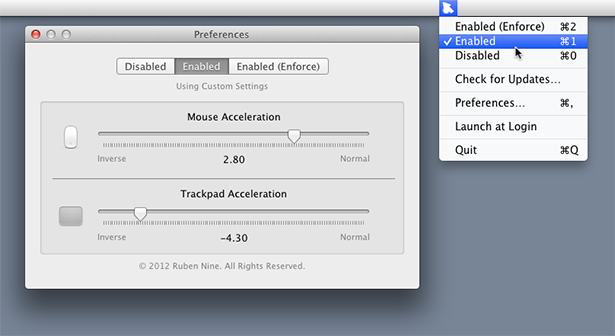
 Behind the Mac itself on the list of most important pieces of equipment to buy, I generally find the input device as the uncontested Number Two. It’s what you use to communicate with your Mac. When considering an input device in the design business (and probably audio/video editing), not only is comfort a consideration, but the feature set ranks pretty highly as well. Recently, I found myself wanting a new mouse and decided to dig out some of my old hardware and try out some new stuff.
Behind the Mac itself on the list of most important pieces of equipment to buy, I generally find the input device as the uncontested Number Two. It’s what you use to communicate with your Mac. When considering an input device in the design business (and probably audio/video editing), not only is comfort a consideration, but the feature set ranks pretty highly as well. Recently, I found myself wanting a new mouse and decided to dig out some of my old hardware and try out some new stuff.