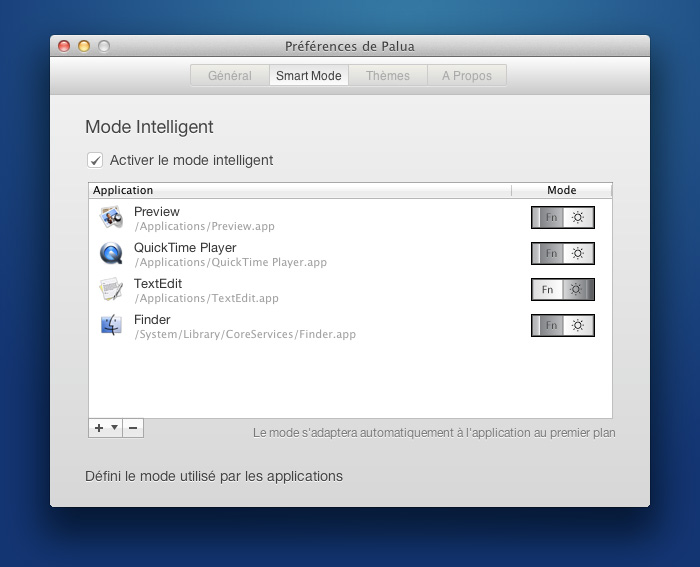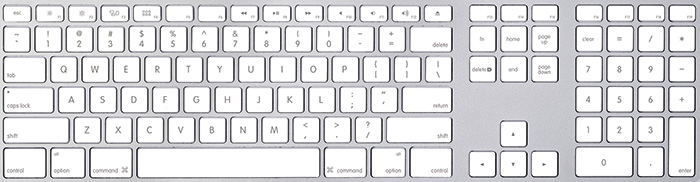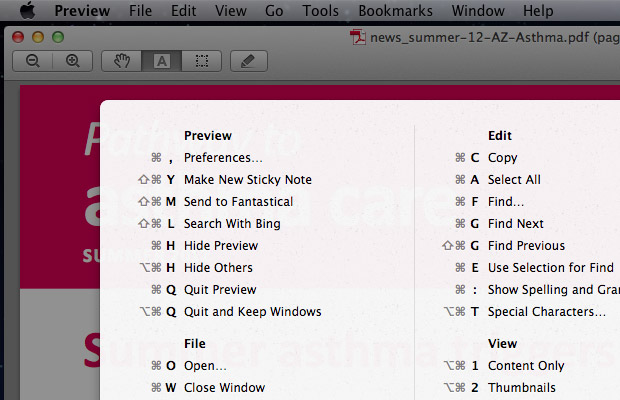Apple | Mac
Apple | Mac
All the keyboard shortcuts for Microsoft Word you’ll ever…
I recently had a project that required a LOT of work in Microsoft Word. I don’t use Word often, so I needed a refresher course on keyboard shortcuts to make the job easier.