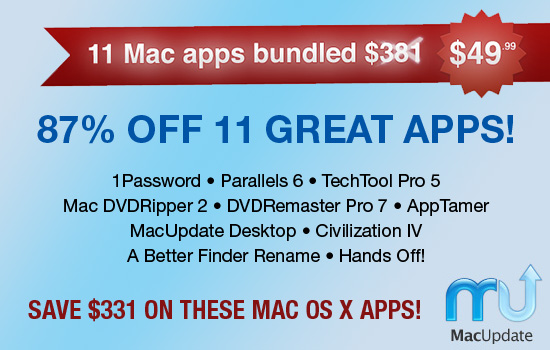Last week, I gave you part one of my list. Today I offer you part two of my list of OS X apps I can’t live without. Some I’ve used for quite a long time, some are a recent discover, but all of them have found a permanent home on my Mac.
![]() Rename
Rename
There are plenty of file renamer apps available, but if you only need to use a tool like this once in a while, it’s a shame to spend $10 to $20 on it. Rename offers the most important features that more popular bulk file renamer apps have, and is free of charge. I don’t use it often, but when I do I’m glad I found this little gem.
![]() AppCleaner
AppCleaner
After all these years, you would think Apple could come up with a way to make it easy to delete an application and ALL its associated files. Until that happens, AppCleaner does the job extremely well – and it does it automatically. Drag an app to the Trash and AppCleaner pops up a window asking if you want to delete any files it finds that appear to be related to that app (prefs, configuration files, etc.) If you download and install a lot of different apps, AppCleaner is something you’ll want to have around, and it’s absolutely free.
![]() TrashIt!
TrashIt!
If there’s one thing I can’t stand it’s when a file refuses to be deleted. The Finder somehow believes I don’t have permission, it’s in use, or whatever stupid reason. TrashIt! to the rescue. I keep the icon in the Finder window toolbar so it’s only a click away when I need it. TrashIt! simply asks for your admin password to delete any stuck file. It beats having to launch the Terminal and typing the command to delete a file. TrashIt! is free, and has saved me from throwing large heavy objects through my office window many, many times.
![]() Apptivate
Apptivate
Get instant access to files & folders, or launch apps and scripts with a quick keyboard shortcut. There are tons of file launchers available today, but Apptivate is simple and works extremely well. I particularly like the ability to assign a sequence of key shortcuts to activate items in Apptivate. It also allows you to overwrite system shortcuts with a pref setting. Apptivate is free.
![]() Yoink
Yoink
Drag & drop is fantastic. I use it constantly. But if you use apps in Full Screen mode, have apps in separate spaces, or have a hard time motivating yourself to hold the mouse button down while you navigate from one place to another in order to drop the file in the right spot, then it’s probably not a lot of fun. I found Yoink to be a real life-saver, popping-up a window when you start dragging a file and allowing you to “store” it there until you’re ready to drop it somewhere else. I love it because I can drag multiple files into the window one at a time from various Finder windows, then drop them all at once in an email. Yoink is available in the Mac App Store for $3.99.
Worth mentioning:
![]() Onyx
Onyx
Onyx is the one-stop-shop for tweaking your Mac, and keeping it running smoothly. With the ability to run maintenance routines and customize the Mac OS, it offers something for everyone. It’s updated frequently, and best of all, it’s absolutely free. This is one of those apps that I can’t believe everyone doesn’t already have installed.
![]() 1Password
1Password
For creating, storing, and entering passwords for websites, there’s simply nothing better. And when you add in the ability to store credit card info, and software license info, 1Password is one app I can’t live without. $50 will get you a single-user license, while $70 gets you a family license (5 users). 1Password is available via the Mac App Store or directly from the developer.
![]() Suitcase Fusion
Suitcase Fusion
Every designer needs a font manager. There are only a few options available, and Suitcase is the king of the mountain. Every new version brings useful features for designers, updates for new versions of Adobe’s Creative Suite are timely, and it’s been rock-solid for me for years. In particular, Fusion’s Quick Match feature is invaluable. Fusion costs $100, with upgrades priced at $50.
![]() Tweetbot
Tweetbot
There are a ton of 3rd party Twitter applications available, but none of them come close to Tweetbot – which strikes the perfect balance between features and usability. Tweetbot isn’t cheap. At $20, it’s not for the casual user. But if you spend a lot of time on Twitter, it’s worth every penny!