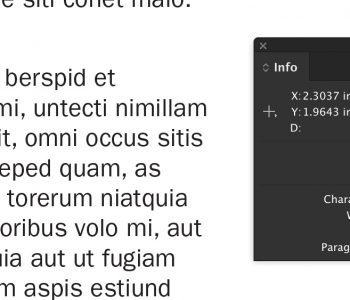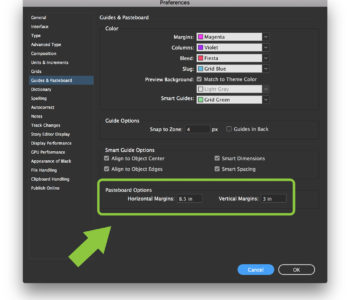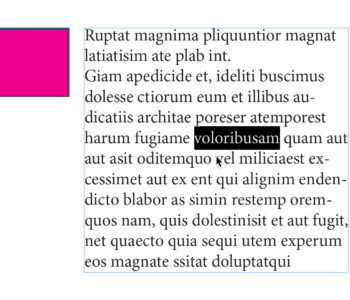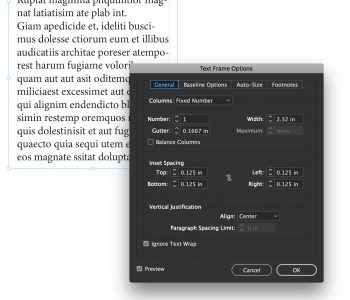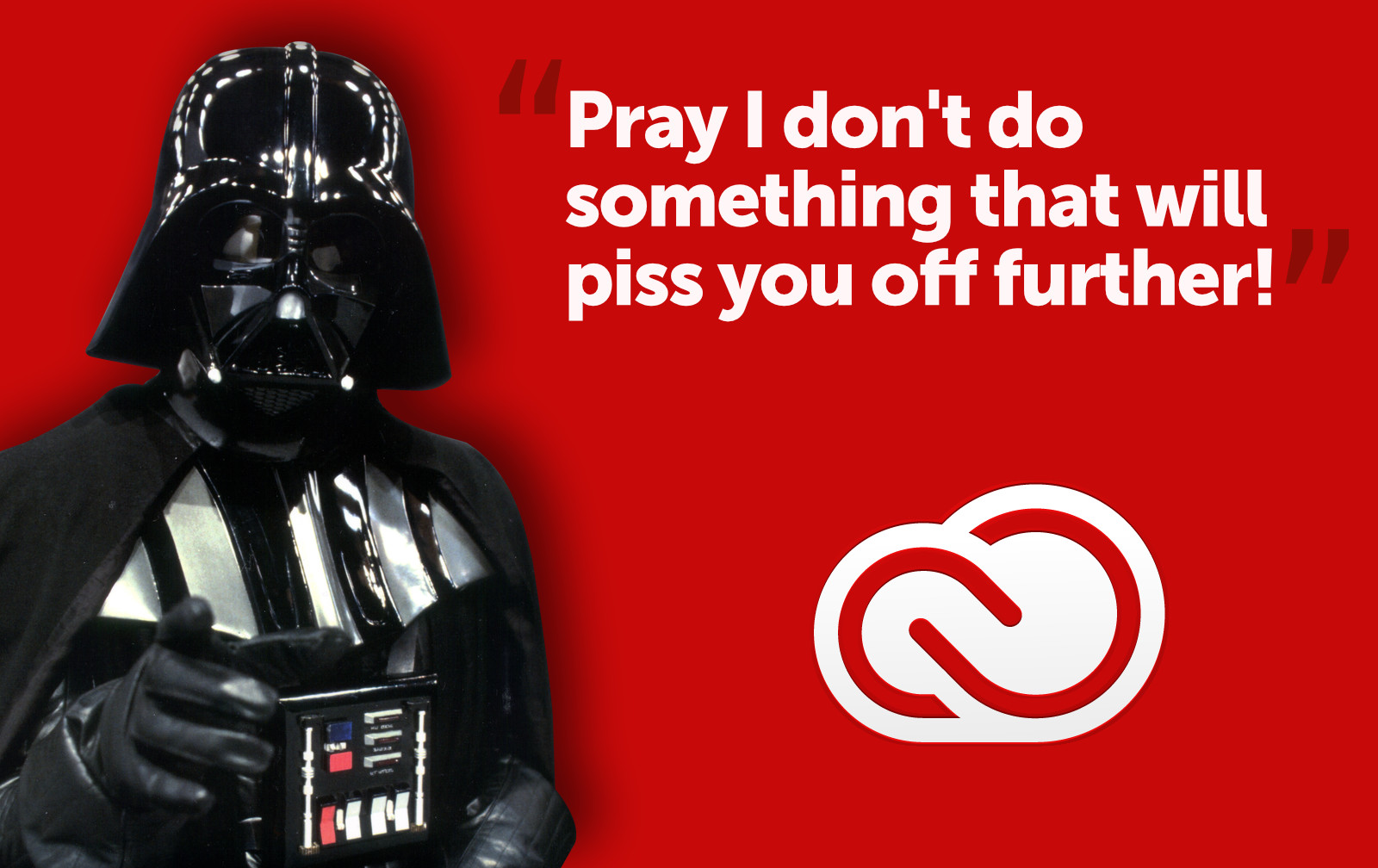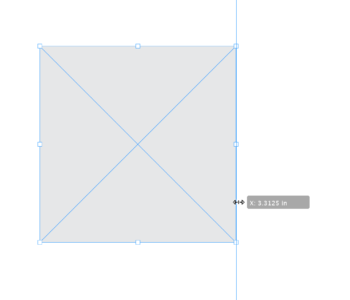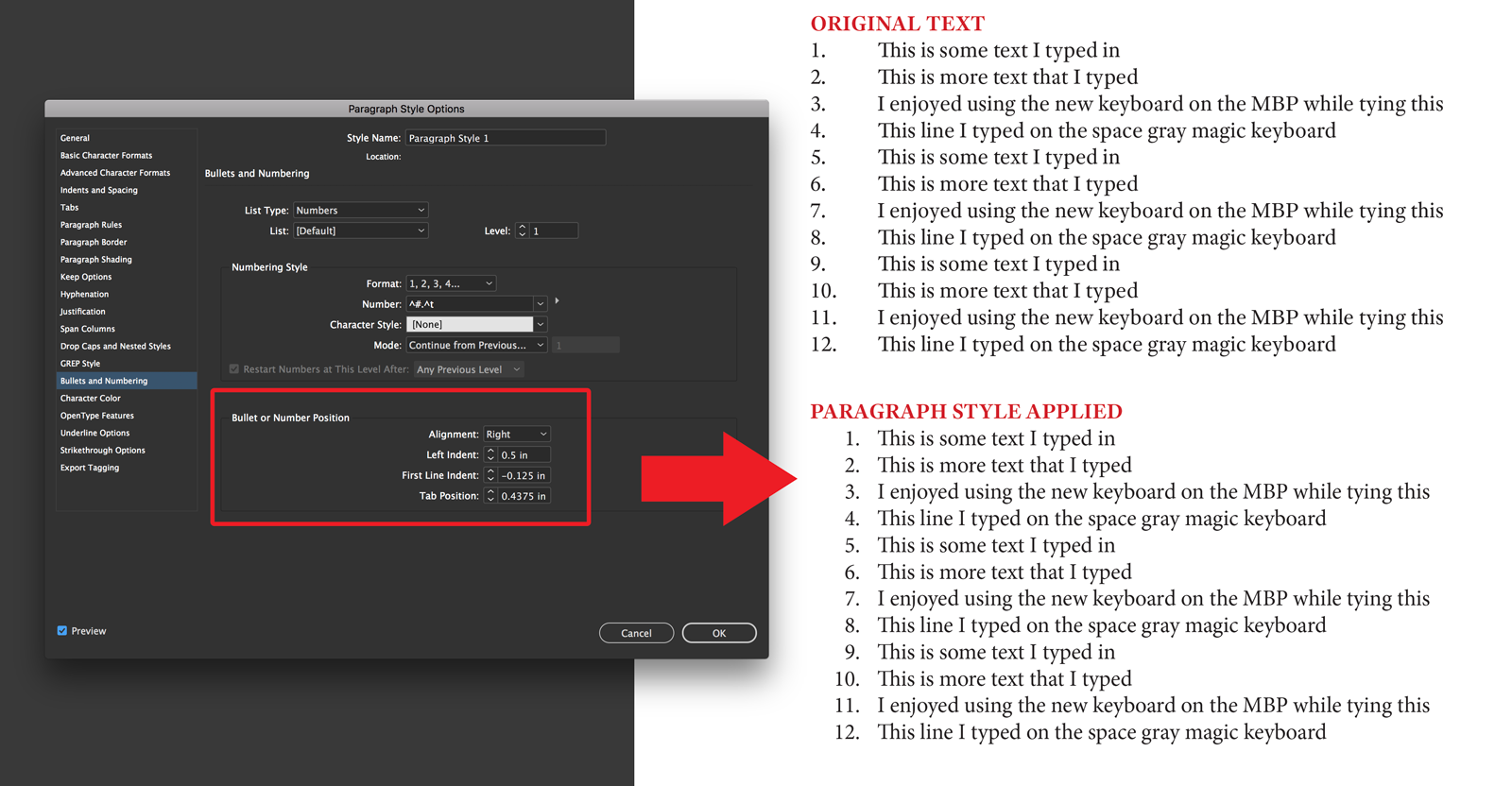Save time and space with InDesign Workspaces
![]() If you’re the type who likes to have their InDesign panels in a certain spot all the time, or like to have certain panels open for certain types of projects, you simply must take advantage of Workspaces. Workspaces allows you to save your panel locations for use at any time. To save your Workspace, set your panels up the way you like them, then go to Window>Workspace>Save Workspace… Name your workspace when prompted. That’s it. To test it, move your panels around, close some, open some others. Then go back to Window>Workspace and select the Workspace you just named from the list. Your panels should all snap back to where they were when you saved. You can set up multiple Workspaces. I have one for when I’m working on text heavy documents in which I have most of the text-related panels like text wrap, story, character, styles, etc. open. Then I have another one for “all-around use” which have totally different panel locations. If you work on multiple computers, you can bring your Workspace with you, though it’s not quite as easy as it should be. To bring your Workspace with you, navigate in the Finder to: Users/YourUserName/Library/Preferences/Adobe InDesign/Version 5/ Workspaces. If you’re still running CS2, the path is the same except substitute Version 4 for Version 5 in the file path. In that folder you’ll see an XML file named after the Workspaces you’ve saved. Simply burn it to CD or email it to your other computer and place it in the same folder on that computer. Workspaces aren’t exclusive to InDesign. All the Adobe Creative Suite 3 applications have them, and work in much the same way. Photoshop goes a few steps further in that it also allows you to save any custom keyboard shortcuts and menu customizations you’ve made in the Workspace as well.
If you’re the type who likes to have their InDesign panels in a certain spot all the time, or like to have certain panels open for certain types of projects, you simply must take advantage of Workspaces. Workspaces allows you to save your panel locations for use at any time. To save your Workspace, set your panels up the way you like them, then go to Window>Workspace>Save Workspace… Name your workspace when prompted. That’s it. To test it, move your panels around, close some, open some others. Then go back to Window>Workspace and select the Workspace you just named from the list. Your panels should all snap back to where they were when you saved. You can set up multiple Workspaces. I have one for when I’m working on text heavy documents in which I have most of the text-related panels like text wrap, story, character, styles, etc. open. Then I have another one for “all-around use” which have totally different panel locations. If you work on multiple computers, you can bring your Workspace with you, though it’s not quite as easy as it should be. To bring your Workspace with you, navigate in the Finder to: Users/YourUserName/Library/Preferences/Adobe InDesign/Version 5/ Workspaces. If you’re still running CS2, the path is the same except substitute Version 4 for Version 5 in the file path. In that folder you’ll see an XML file named after the Workspaces you’ve saved. Simply burn it to CD or email it to your other computer and place it in the same folder on that computer. Workspaces aren’t exclusive to InDesign. All the Adobe Creative Suite 3 applications have them, and work in much the same way. Photoshop goes a few steps further in that it also allows you to save any custom keyboard shortcuts and menu customizations you’ve made in the Workspace as well.