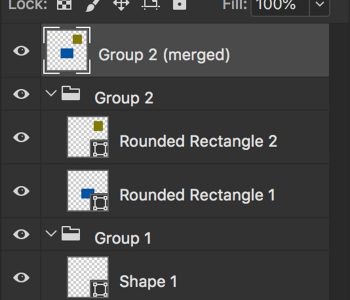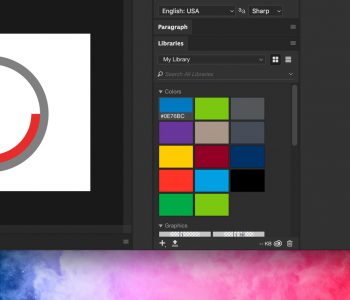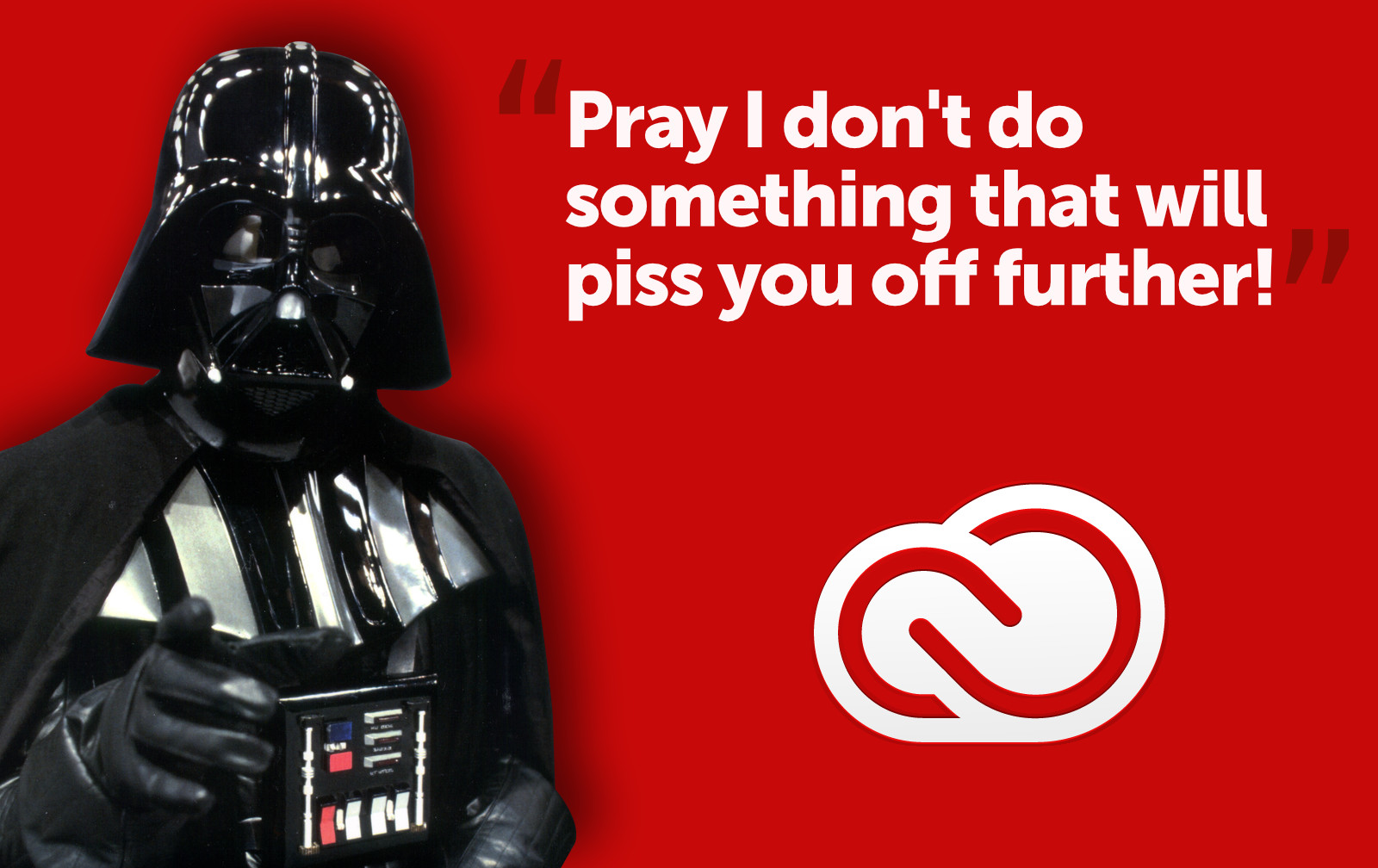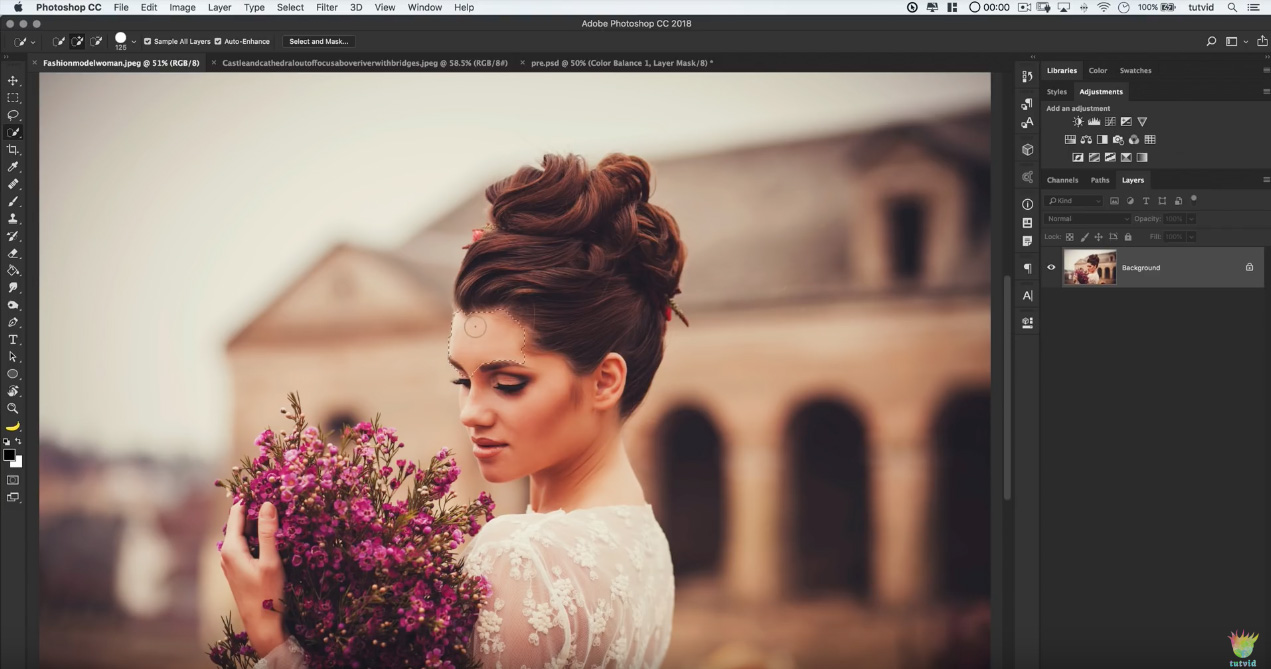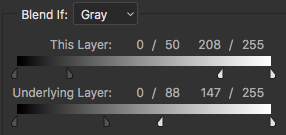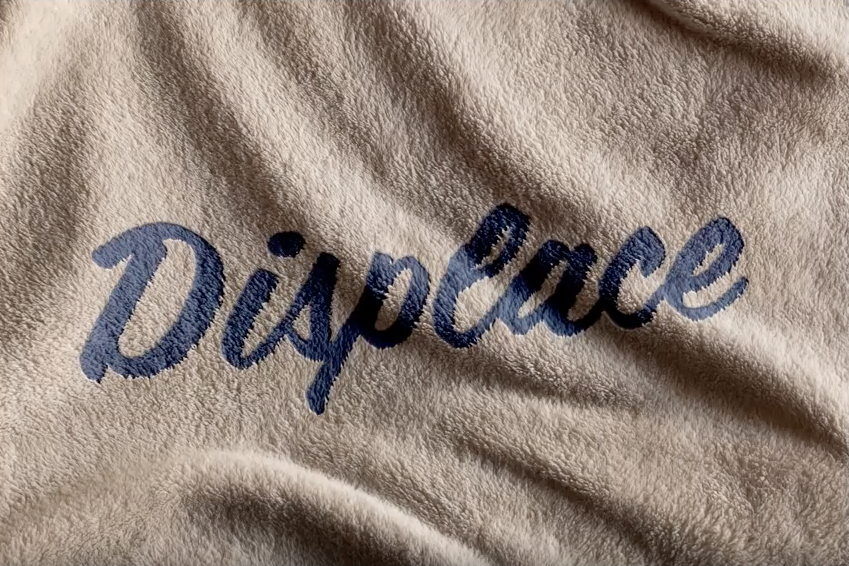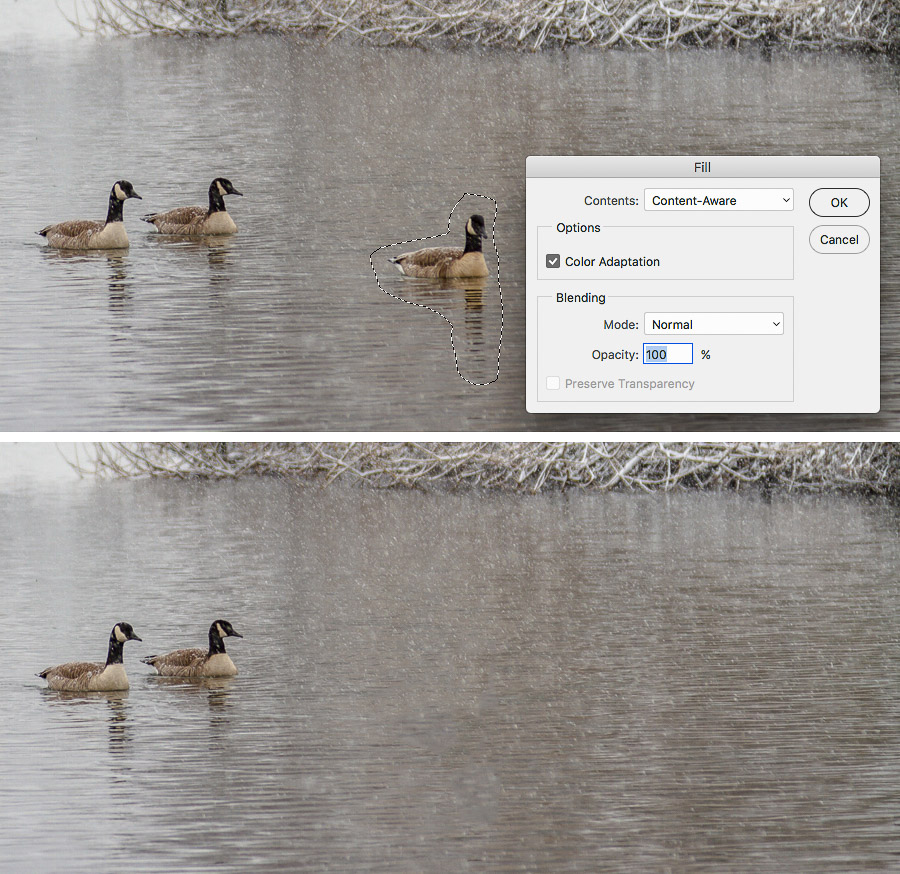Quickly color-code layers in Photoshop
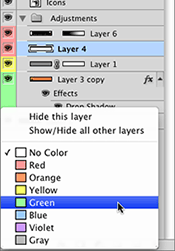 If you’re like me, you tend to end up with many layers in your Photoshop files. I generally create layer folders to organize them, but sometimes that still isn’t enough, so I turn to color coding the layers. You can color-code layers in the Layers panel by right-clicking (Control + Click) on the layer icon, selecting Layer Properties, clicking the color drop down menu, and finally selecting the color you want before hitting OK. That’s a lot of work to stay organized. Thankfully, there’s a much quicker way. Right-click on the Eye icon of the layer you wish to color code. A flyout menu appears in which you can select the color for the layer. Keeping your layers organized is key in an agency environment where more than one person will work on a file before it is made into a high resolution PDF to send off for printing. Having 37 layers all named “Layer 1, Layer 2, Layer 2 copy” is a real pain when you’re looking for one specific object.
If you’re like me, you tend to end up with many layers in your Photoshop files. I generally create layer folders to organize them, but sometimes that still isn’t enough, so I turn to color coding the layers. You can color-code layers in the Layers panel by right-clicking (Control + Click) on the layer icon, selecting Layer Properties, clicking the color drop down menu, and finally selecting the color you want before hitting OK. That’s a lot of work to stay organized. Thankfully, there’s a much quicker way. Right-click on the Eye icon of the layer you wish to color code. A flyout menu appears in which you can select the color for the layer. Keeping your layers organized is key in an agency environment where more than one person will work on a file before it is made into a high resolution PDF to send off for printing. Having 37 layers all named “Layer 1, Layer 2, Layer 2 copy” is a real pain when you’re looking for one specific object.