Organize your client file names & invoicing
Keeping your client’s digital files and invoice numbers is something no designer wants to deal with. But you’ll thank yourself later as your client list, and number of jobs grows beyond just a few. Here’s one way I’ve found very helpful in keeping my client’s digital files organized, and cross-referenced with the invoices I send out. Read on for how it works.
File Naming:
Each client job gets a date code. As a way to keep client files neat & tidy, the first level of organization is by year. I use a two digit reference. So jobs done in 2008 all fall under the Date Code of 08. Each client receives a client code. It doesn’t matter what it is, as long as they all are similar in character count. For example, let’s say you have Joe’s Auto-Body Repair as a client. Give them the client code of XYZ. Create a folder on your hard drive and name it Client XYZ. All work for this client gets put in that folder. Each client job gets a job number. Obviously, we want to keep Client XYZ’s jobs organized, so we need to give each individual job a Job Number. I use a four digit number, starting with 0001. If you do more than 9,999 jobs a year, you’re probably paying someone else to do your invoicing while you’re sipping Margaritas on the beach. Create a folder for each job and name it with the year, followed by the job number and a brief description of the job.  The file naming organization is now complete. As you can see in the image above, each job for client XYZ has a folder named with the year, the job number and a description. This makes it easy to drill down in your searches to find particular jobs. If you’re looking for a version of a particular version of a property brochure you did for a client, you can narrow down your search by the year in the file/folder name.
The file naming organization is now complete. As you can see in the image above, each job for client XYZ has a folder named with the year, the job number and a description. This makes it easy to drill down in your searches to find particular jobs. If you’re looking for a version of a particular version of a property brochure you did for a client, you can narrow down your search by the year in the file/folder name.
Invoicing:
Depending on if you create invoices manually in a program like InDesign or Quark, or if you use an invoicing/billing application that allows you to customize invoice numbering, this part is what ties each invoice to particular jobs. This way, you can easily see what jobs got billed on what invoice, as well as find out exactly which files you previously named just by looking at the invoice.  Now set your custom invoice numbers as seen in the image above. Each invoice should start with the two digit year code, followed by the three digit client code, and finally the four digit invoice number. On the invoice where you list what jobs the invoice is for, list them by the same coding method, but switch-out the invoice number for the job numer (see image below).
Now set your custom invoice numbers as seen in the image above. Each invoice should start with the two digit year code, followed by the three digit client code, and finally the four digit invoice number. On the invoice where you list what jobs the invoice is for, list them by the same coding method, but switch-out the invoice number for the job numer (see image below).  As you can see, the jobs listed on the invoice will contain the same year and client code as the invoice number, and also include the job number. When your client calls you with a question about an invoice 45 days later (they never pay in 30 days, do they?) for the “print ad,” you might have done ten print ads that month, how do you know which one they’re talking about? This way you can ask them for the job number listed on the invoice and quickly reference which print ad it is from the client folder on your drive. It probably sounds much more complex than it really is. But I assure you that it’s been very helpful for me over the years. Of course, this method is based on the assumption that you either create your invoices manually, or have a billing application that is flexible enough to allow you to do it.
As you can see, the jobs listed on the invoice will contain the same year and client code as the invoice number, and also include the job number. When your client calls you with a question about an invoice 45 days later (they never pay in 30 days, do they?) for the “print ad,” you might have done ten print ads that month, how do you know which one they’re talking about? This way you can ask them for the job number listed on the invoice and quickly reference which print ad it is from the client folder on your drive. It probably sounds much more complex than it really is. But I assure you that it’s been very helpful for me over the years. Of course, this method is based on the assumption that you either create your invoices manually, or have a billing application that is flexible enough to allow you to do it.

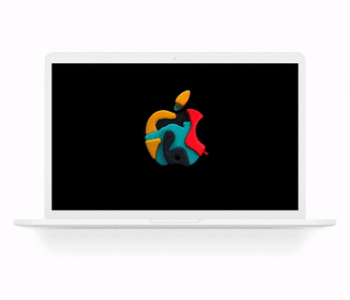
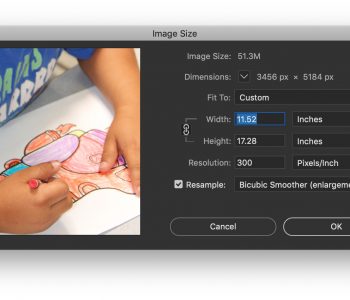
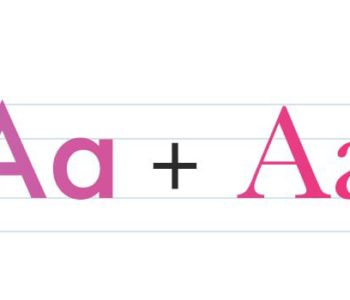
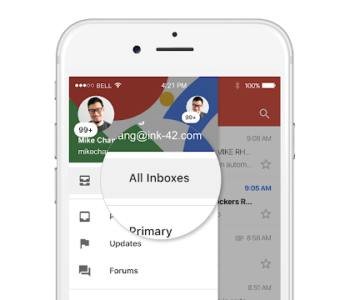

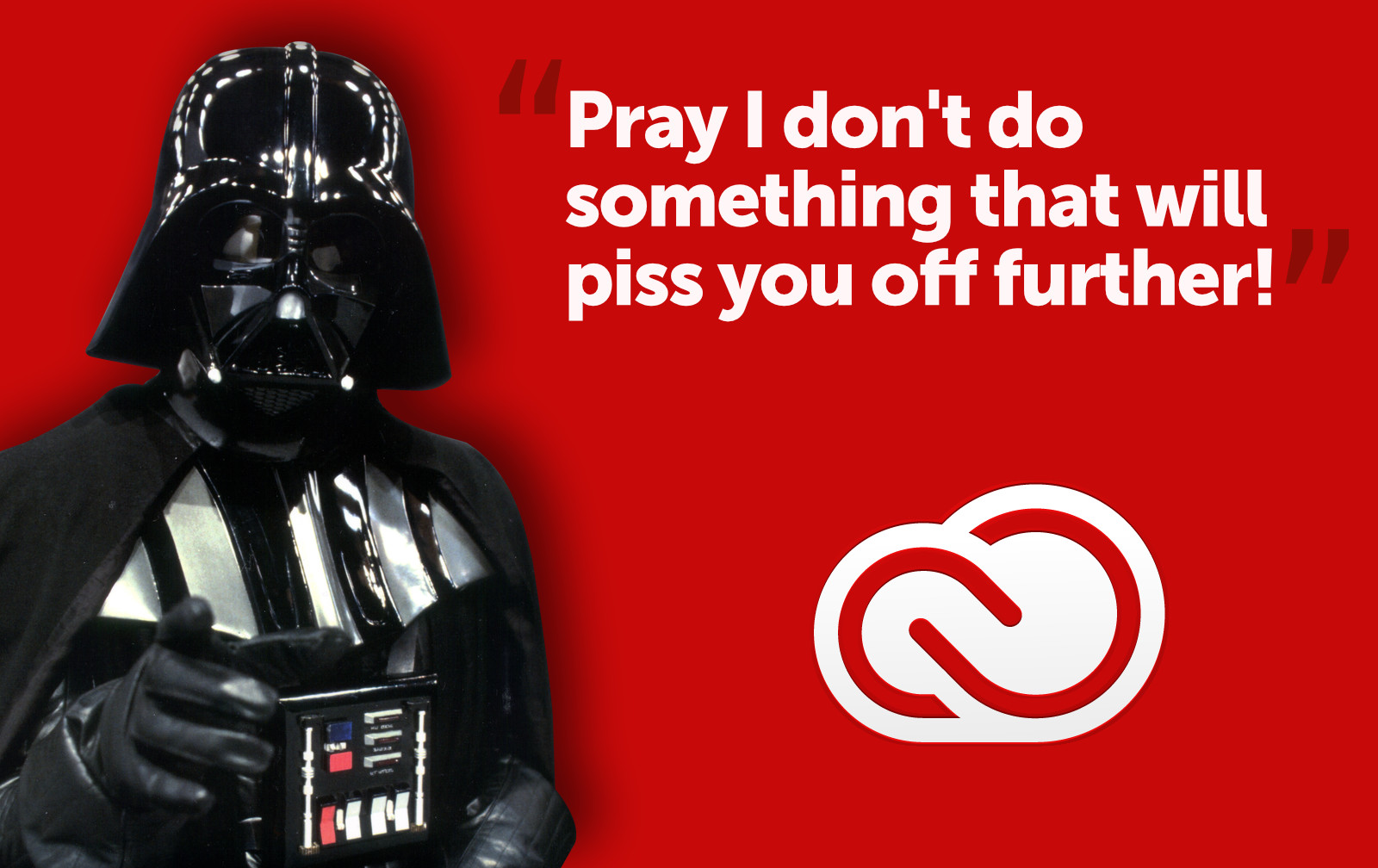

1 COMMENT
Hey. How’s it going? I liked this post but have a couple of questions. Do job numbers start at 0001 for each client or are they independent of clients? For example, if you take three clients would the job numbers look like 10-ABC-0001, 10-CDE-0001, 10-XYZ-0001 or would it be 10-ABC-0001, 10-CDE-0002, 10-XYZ-0003?
Also, how do you handle revisions. Say I do job 10-XYZ-0001 in May for a client. In August, they call me back and want this job updated. Do you create another job number (say 10-XYZ-0031) or do you just add a revision number to the original job number (say 10-XYZ-001 Rev 2)?
I hope this isn’t two confusing.
Thanks,
Aaron
Comments are closed.