Stamp: 03 January 2008 | 16 Comments | Back to Previous Page
ADVERTISEMENTS
Talking about Screen Sharing, the reflection of iChat shouldn't be far away from your mind. Actually, the Screen Sharing itself is provided in your Finder.
Screen Sharing Whereabouts
Just now I told you that Screen Sharing is separated from iChat. To prove that, you could go to Mac HD ▸ System ▸ Library ▸ CoreServices which Mac HD is your hard drive name. Inside there, you will definitely find Screen Sharing.
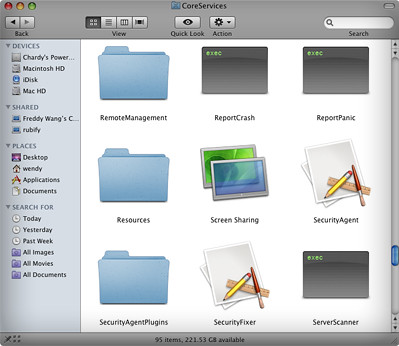
Maybe it's just me, but I am too lazy to go through that trouble digging for Screen Sharing. I'll just invoke my application launcher, i.e. Quicksilver, type the search term : screen and
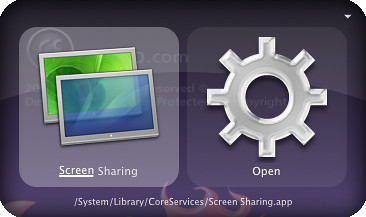
Drag the icon to your Dock for helping you out if you want to access it next time.
Show Bonjour Browser
After launching your Screen Sharing for the first time, you will notice that whenever you want to connect to other Mac, you must insert the IP address. It's much more troublesome than that of iChat.
Fortunately, running command line below will bring your Bonjour Browser Screen Sharing for your Finder.
defaults write com.apple.ScreenSharing ShowBonjourBrowser_Debug 1
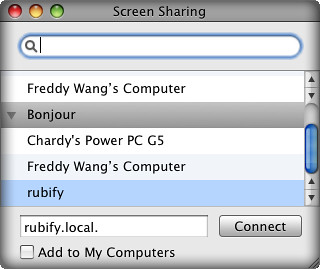
Secret Toolbar
It will be nicer if we got additional feature inside Screen Sharing. If you said so, this command line below will come in handy. Using the command line, you will get additional tool for your Screen Sharing.
defaults write com.apple.ScreenSharing 'NSToolbar Configuration ControlToolbar' -dict-add 'TB Item Identifiers' '(Scale,Control,Share,Curtain,Capture,FullScreen,GetClipboard,SendClipboard,Quality)'
It's a long line of command, isn't it? Actually, you can copy and paste it directly to your Terminal. Don't worry, no harm will be done to your Mac.
As the result, you will get toolbar with 6 secret features, which are :
- Switch between control and observe mode
- Share mouse and keyboard with user
- Lock computer screen while you control
- Capture screen to a file
- Fit screen to full display
- Image Quality
Teaser Screenshots
Connecting to Other Mac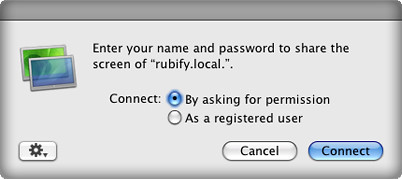
Displaying Actual Size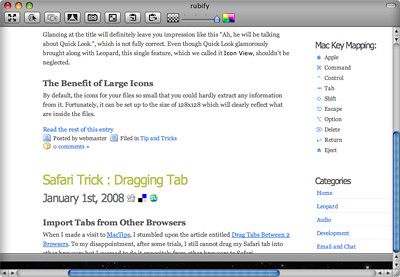
Grayscale Screen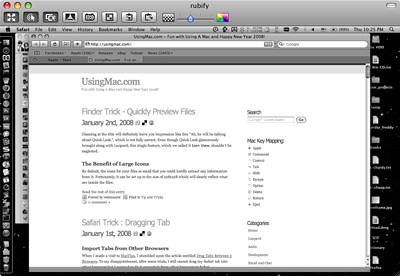
Deactivating Secret Toolbar
Dragging default toolbar will revert back your original toolbar. But I don't recommend you to do it because those new features are really amazing.
Categories: Development , Leopard , Tips and Tricks | Post Comment | Back to Top
Related Entries:







16 Comments
Adman
Thanks for the tips!!
Reply | Back to Top
Todd
I've been looking for something like this for months. Thanks!
Reply | Back to Top
dirk Schelfhout
I pasted the command line in a terminal. I don't get the extra icons. Maybe it no longer works in 10.5.2 ? Dirk
Reply | Back to Top
dirk Schelfhout
sorry . it works I just had to click the thingy in the right top corner. to show the extra icons. Dirk
Reply | Back to Top
Tony Dehnke
Any way to get this to show up in the ichat screen sharing window too?
Reply | Back to Top
Marc Steel
That rules, thanks so much.
Reply | Back to Top
I
Thanks but does anyone know why my curtain is grayed out and t says curtain isn't available for "Name".local?
Reply | Back to Top
Applecomplova
Instead of pasting that second line into Terminal, you can spare some difficulty and open Screen Sharing, then go View > Show Toolbar, and the reverse just as easily.
Reply | Back to Top
Steven Kopstein
wonderful - really helpful. I love locking down the users screen - very darth vader. thanks!
Reply | Back to Top
abelara
sadly, it seems that 10.5.5 breaks the "secret toolbar" functionality. unless there's a way around it or something i'm missing. i had it enabled before 10.5.5 and then it stopped working after i updated. i reapplied the terminal command and no new icons show up.
Reply | Back to Top
Ofir Gal
Yes, the extra toolbar buttons have disappeared. I was about to release a small app that saves you having to type all this stuff. Suddenly after running the 10.5.5 update the buttons have gone. I spent the last half-hour checking my code... I hope there's a way around this.
Reply | Back to Top
James
10.5.5 did the same thing to me.
Reply | Back to Top
Geoff Liang
Yep, same for me. Broken in 10.5.5. I can only think the tool names are different.
Reply | Back to Top
Willett Kempton
Just revert to Screen Sharing.app 1.0, that came with 10.5 through 10.5.4 The Screen Sharing.app that comes with 10..5.5 is Screen Sharing 1.0.1, disables this ability. The .app file is in System:Library:CoreServices Screen Sharing is a little buggy, perhaps more with these options enabled, but I don't notice an addiitonal problems in running with SS 1.0 under OSX 10.5.5
Reply | Back to Top
Christopher Robinson
If someone has the 1.0 version of the screen sharing app, can you email it to me? I unfortunately can't it. Or, is there a way to extract it from my OS X install disk?
Reply | Back to Top
Christopher Robinson
Sorry, my email is chris_at_filewarden.com (replace the _at_ with @)
Reply | Back to Top
Post a Comment
You can't be anonymous
C'mon, I'm sure you've got something to say.