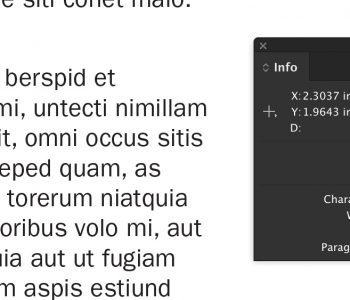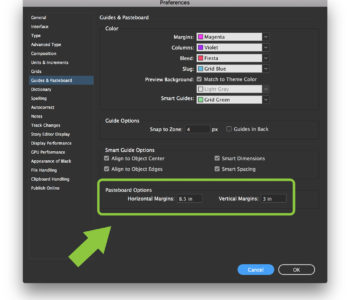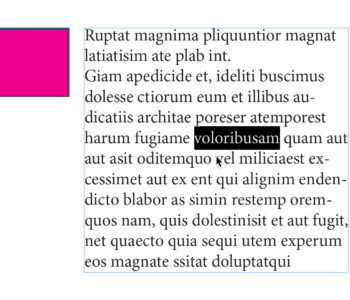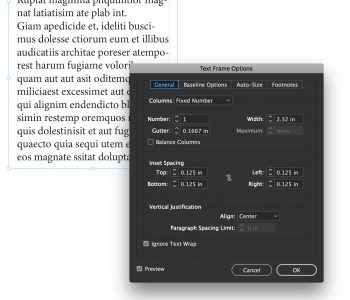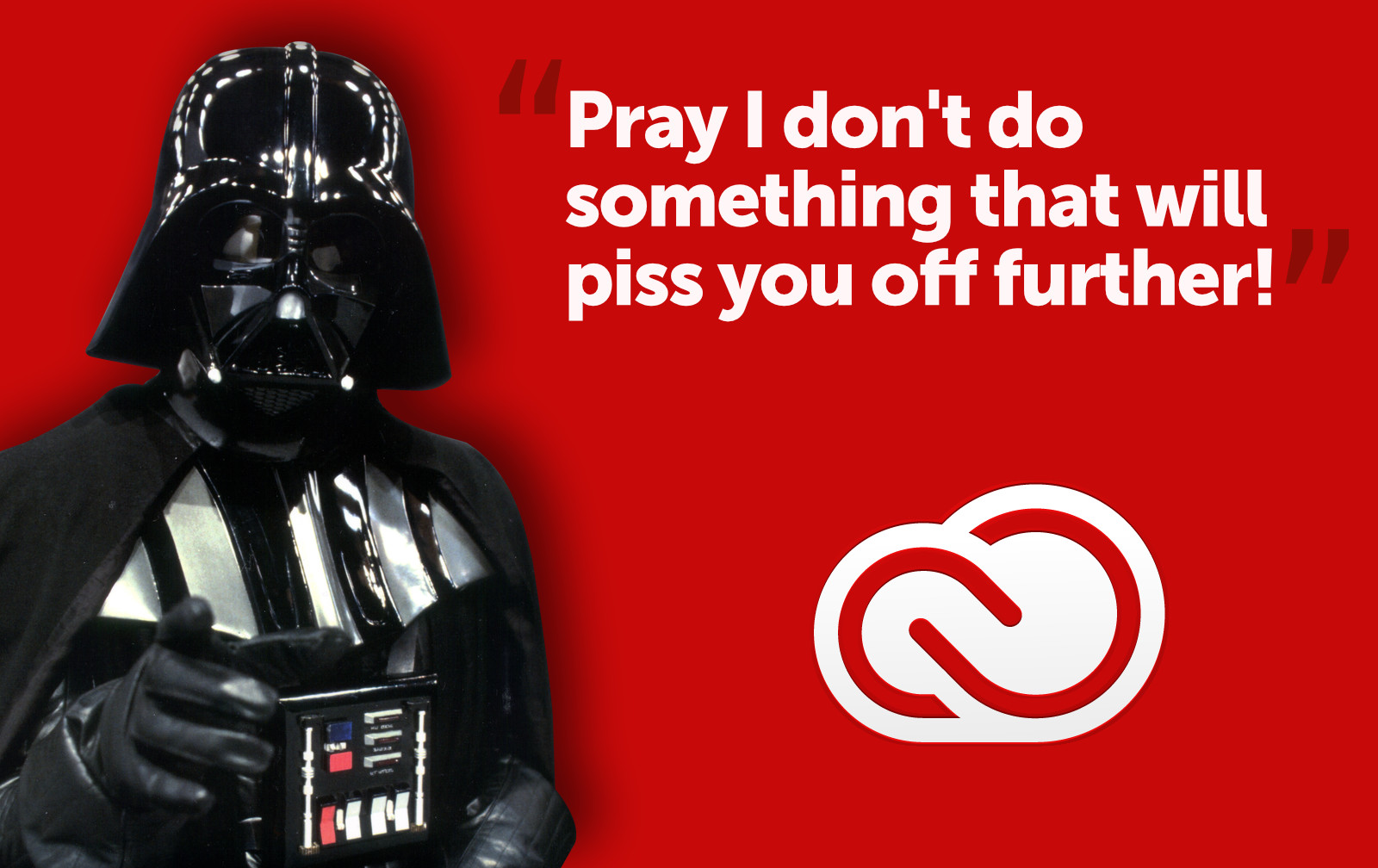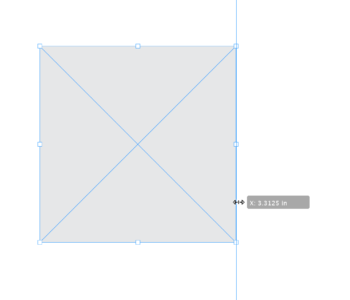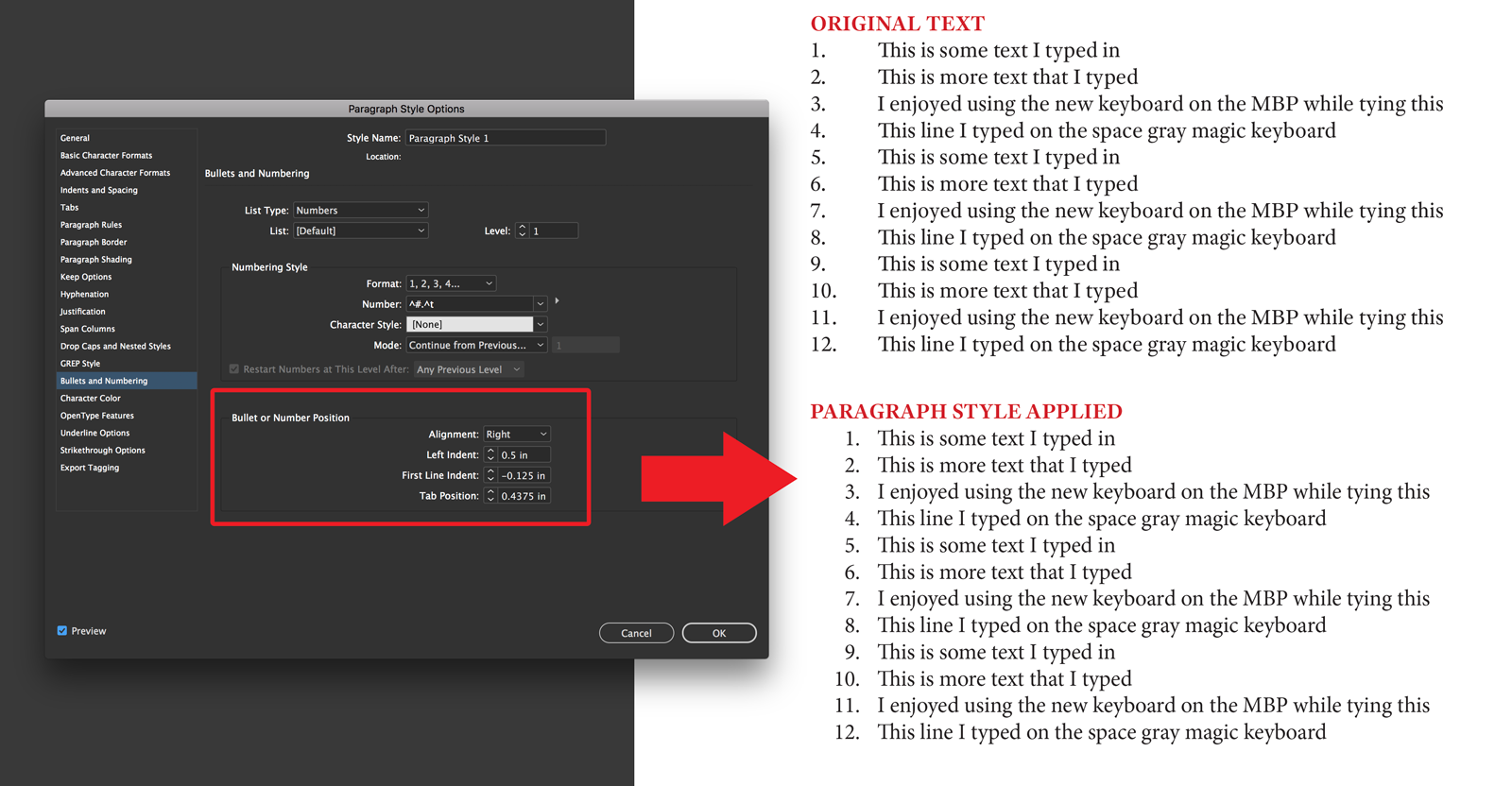Jumping pages when using InDesign page sections
In this previous tip I reminded you that hitting Command + J and typing a page number and Enter will take you to that page. But in the event that you have special page number options set, it won’t work without a little more effort. Lets say you have an 8 page booklet you’re working on in Adobe InDesign and you want the page numbers to start on document page 3 (because document page 1 is the cover and page 2 is the inside cover). You would right (Control) click on document page 3 in the Pages palette and select Numbering & Section Options and click the Start Numbering Pages At button and type “3”. This now makes document page 3 be page number 1. 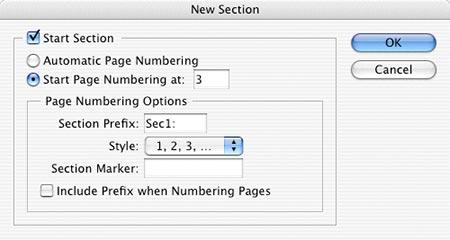 The problem is that now when you hit Command + J to jump to a page, you can’t because you’re using Section options. The way around it is to use the standard Command + J, but instead of typing just “3” you must use +3 instead. The + (plus key) tells ID that you want to go to the absolute document page 3… which is actually page 1 in your page numbering scheme. This is somewhat confusing, and quite frankly, I find it very unintuitive, but once you get used to doing it, it’s still faster than going to the pages palette and scrolling through a long document to get to the page you want.
The problem is that now when you hit Command + J to jump to a page, you can’t because you’re using Section options. The way around it is to use the standard Command + J, but instead of typing just “3” you must use +3 instead. The + (plus key) tells ID that you want to go to the absolute document page 3… which is actually page 1 in your page numbering scheme. This is somewhat confusing, and quite frankly, I find it very unintuitive, but once you get used to doing it, it’s still faster than going to the pages palette and scrolling through a long document to get to the page you want.