FontExplorer X Pro 3: complete font management for your…
What started with admiring the very slick icon, ended up being complete surprise to me, and a shift in my thinking about my preferred font management app of choice.
FontExplorer X Pro 3 (I’ll call it FEX from this point forward) isn’t the “mostly glitz and little guts” type of alternative application you run into when trying to replace a big-name app. FEX is stable, fast, intuitive, and actually works as advertised. After about an hour of use, I began to think “this is nice, but at some point today this thing is going to do something to tick me off.” FEX never did.
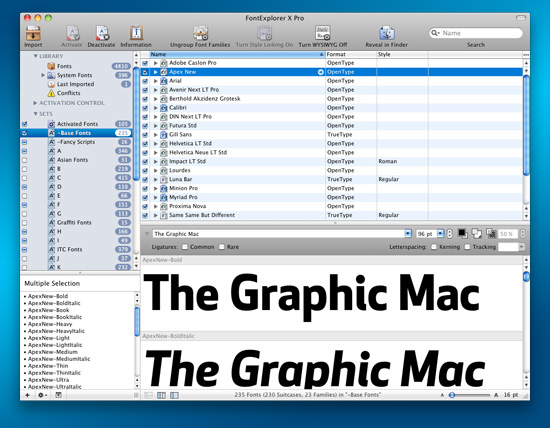
The main window of FEX is much like any other font manager, listing your fonts and font sets in a column on the left, with a preview of fonts on the right. And like other font managers, FEX allows you to create groups of fonts you use frequently, add tags to your fonts for easy searching, get more in-depth info about your fonts, and set up custom type previews of selected fonts. Being a Suitcase Fusion user, I felt right at home in FEX.
Most importantly (to me anyway), FEX’s Auto-Activation in Adobe Creative Suite applications works perfectly!
Auto-activation works perfectly in my testing of Adobe CS4 and CS5 apps, as well as Quark XPress; an important aspect of a font manager for those with massive font collections and lots of incoming files from outside sources.
While other font managers offer a similar feature, I love FEX’s way of displaying information about a selected font. The Font Info window not only displays a visual graph of all the characters available in the font, but also gives you a quick look at the HTML code and the keyboard shortcut for specific characters such as the Register symbol.
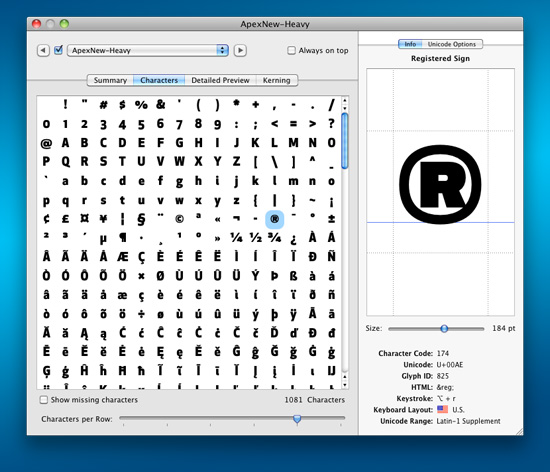
The list of features available in FEX is pretty thorough compared to any font manager on the market, including the ability to import Font Agent Pro and Suitcase Fusion font sets – making it easy to start using FEX immediately. Displaying your font samples seemed much more intuitive than Suitcase Fusion, and the ability to export fonts from FEX (you can choose to store your fonts wherever you want, or let FEX organize them for you) takes the process a step further than other font managers I’ve tried.
You can simply copy the fonts to a new folder, have them placed in a single .zip file, or create a disc image with them. And if you’re exporting a lot of carefully organized fonts, you can export the entire font structure of your sets. It’s very slick! Of course you can also choose the image format of exported font previews as well.
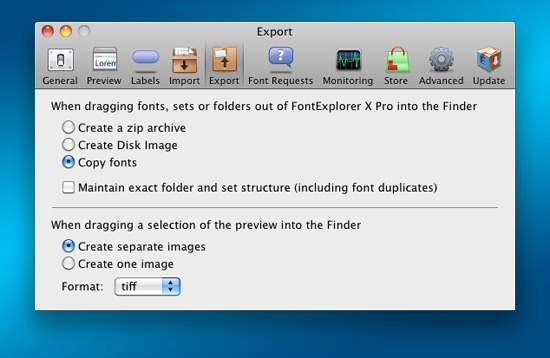
For various reasons, I had been restarting my Mac or logging in & out a lot while testing FEX (nothing to do with FEX). After about a week of doing so, I noticed something that absolutely made my day.
While using Suitcase Fusion, starting up my Mac always came with a thrashing of my hard drive, and a severe delay in other startup items becoming available. This is due to Suitcase Fusion having to load all my fonts from its internal database. In fact, sometimes Fusion’s Core pref pane wouldn’t run at all, forcing me to manually turn it on in the System Prefs, which also meant having to re-launch InDesign if it was already open.
With disabling Fusion and running only FEX, the hard drive thrashing and slow startup times disappeared completely. I also noticed a much improved launch time with InDesign and Illustrator when using FEX compared to Fusion.
Fusion is a great font manager, but I’ve been happily using FEX for several weeks now, and I’m not sure I’ll stop using it at this point. It’s been great!
FontExplorer X Pro 3 is just $79 ($21 less than Suitcase Fusion!). A downloadable demo is available.
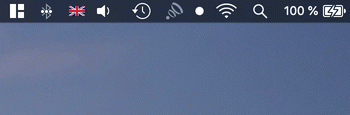

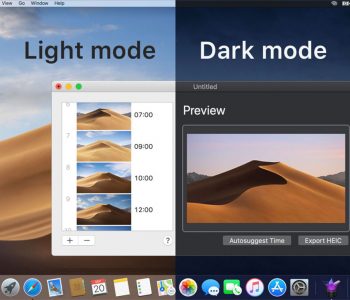
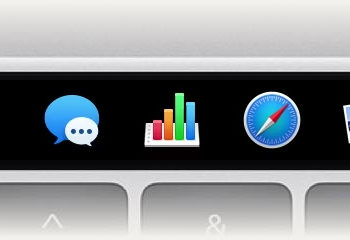
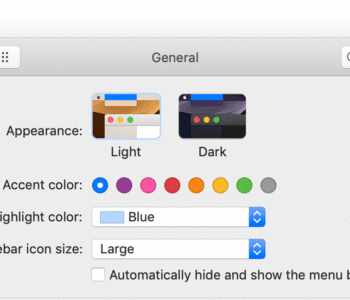

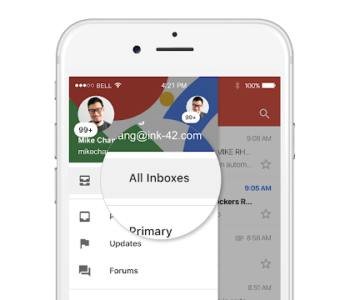
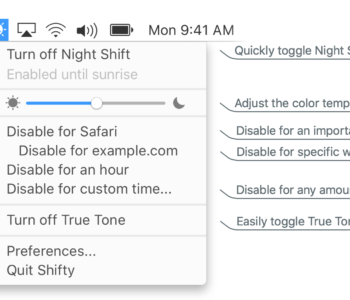
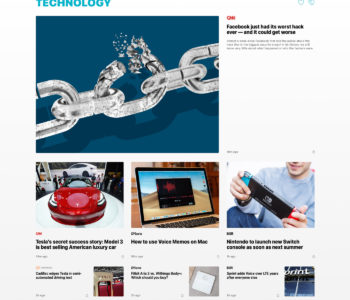
12 COMMENTS
moving the cs5 plugin to the cs5.5 did nt work for me either. Looks like an upgrade will have to happen?
Same experience as Soph | 7/23/2011 at 2:08 am. Moving CS 5 plugins to CS 5.5 did not work for me.
When I manually install the plugin inside InDesign CS5.5 [7.5.1] plugins folder and run InDesign – I’ve got an info:
“Adobe InDesign cannot lead the FontExplorer X for InDesign CS5.InDesignPlugin plug-in….. requires the 7.0 version of InDesign. Please contact…. ”
any ideas?
I have just started using FEX, and it’s great – but have also gone from CS4 to CS5.5, missing out CS5, and have tried moving plugins from 4 as per Dan above, but find a message that Indesign 5.5 does not recognise CS4 Indesign plugin as valid. As I don’t have the CS5 version, It seems I cannot auto activate. Does anyone know any other way?
[…] to be the father of her child. This is probably the only customer that FEX has disappointed. I read this today and thought to share. If you don’t have time to read through it, this should sum it up […]
You can manually install the plugins for CS 5. into the plug in folders in CS5.5 to correct.
Copy the CS5 plugins from their folders and move them into the same folders in CS5.5.
Linotype/Monotypeimaging is working on a new Plugin for CS5.5 that will work with the auto-installer
within FEX, to be released very soon.
I’ve been using FEX for years now.
You can actually drag fonts out of FEX to the desktop and it will package for you.
One little thing, the InDesign plugin for CS 5.5 is not yet compatible. through Twitter, Linotype has said that they are working on it – No date yet for their release. I absolutely love the application! It is a robust and worry free font manager!
I believe you can manually install the plugins for CS 5.5 and they work – it’s just the auto-installer that doesn’t work right now.
Where can one find the CS5.5 plugins? My work flow just isn’t right without ’em…
I believe what Dan meant was that you can take the CS5 plugins from their folders and move them into the same folders in CS5.5 and they’ll work. I don’t have CS 5.5, so I can’t test it.
Sweeet! It works on 5.5. Just drop the plugin into the plugins folder (no subfolders needed) like previously mentioned.
Thanks James and Dan!
Comments are closed.