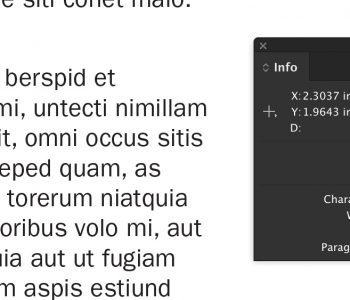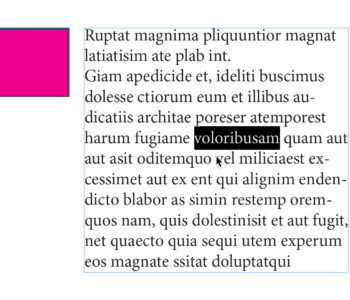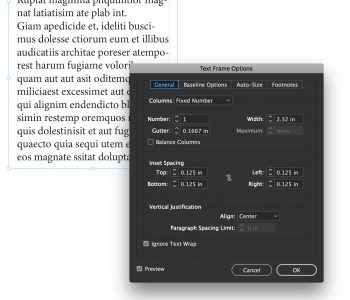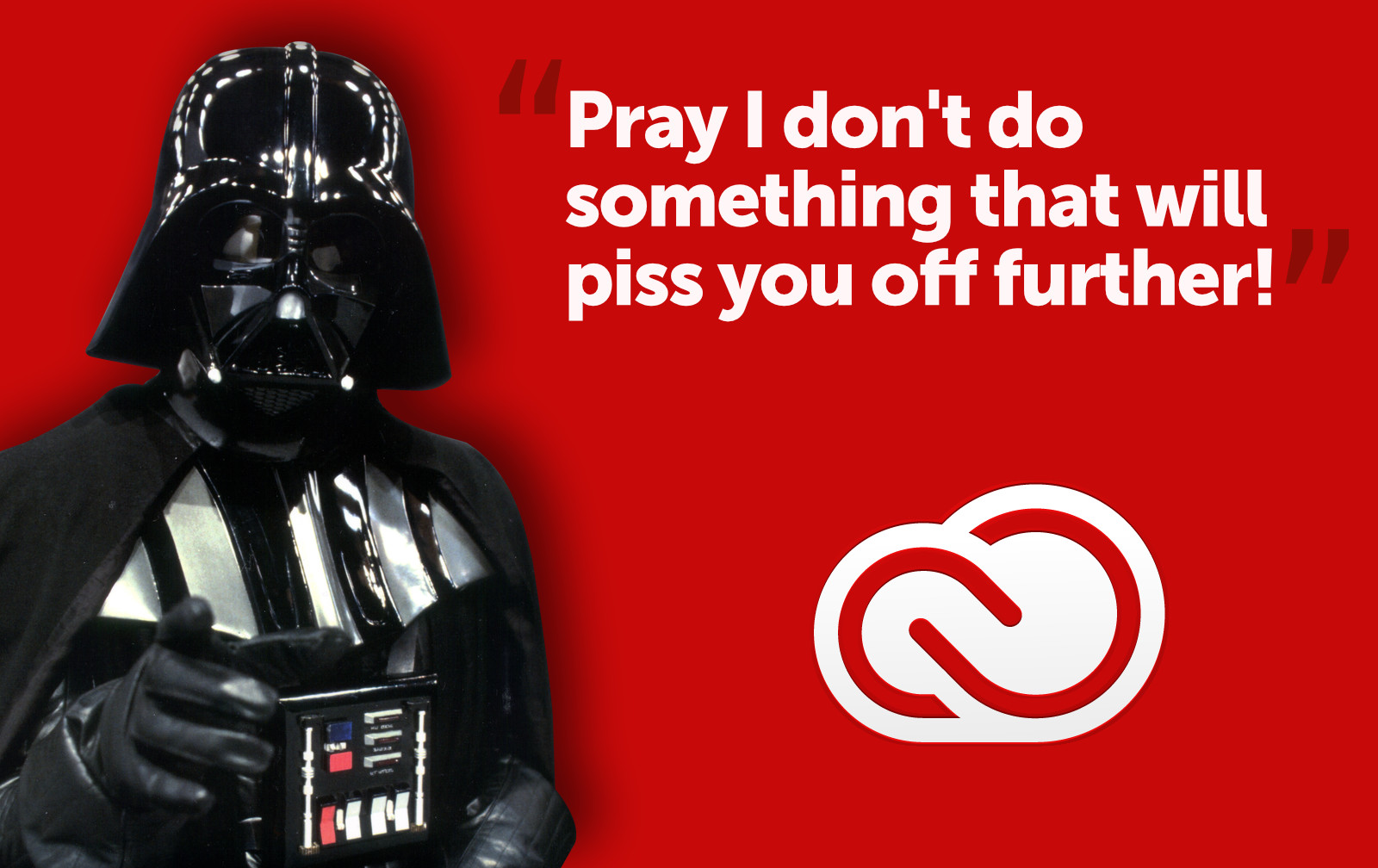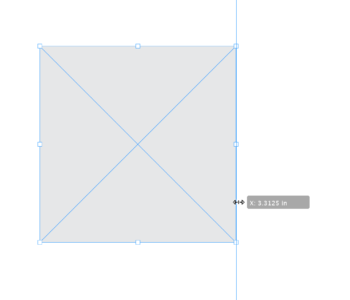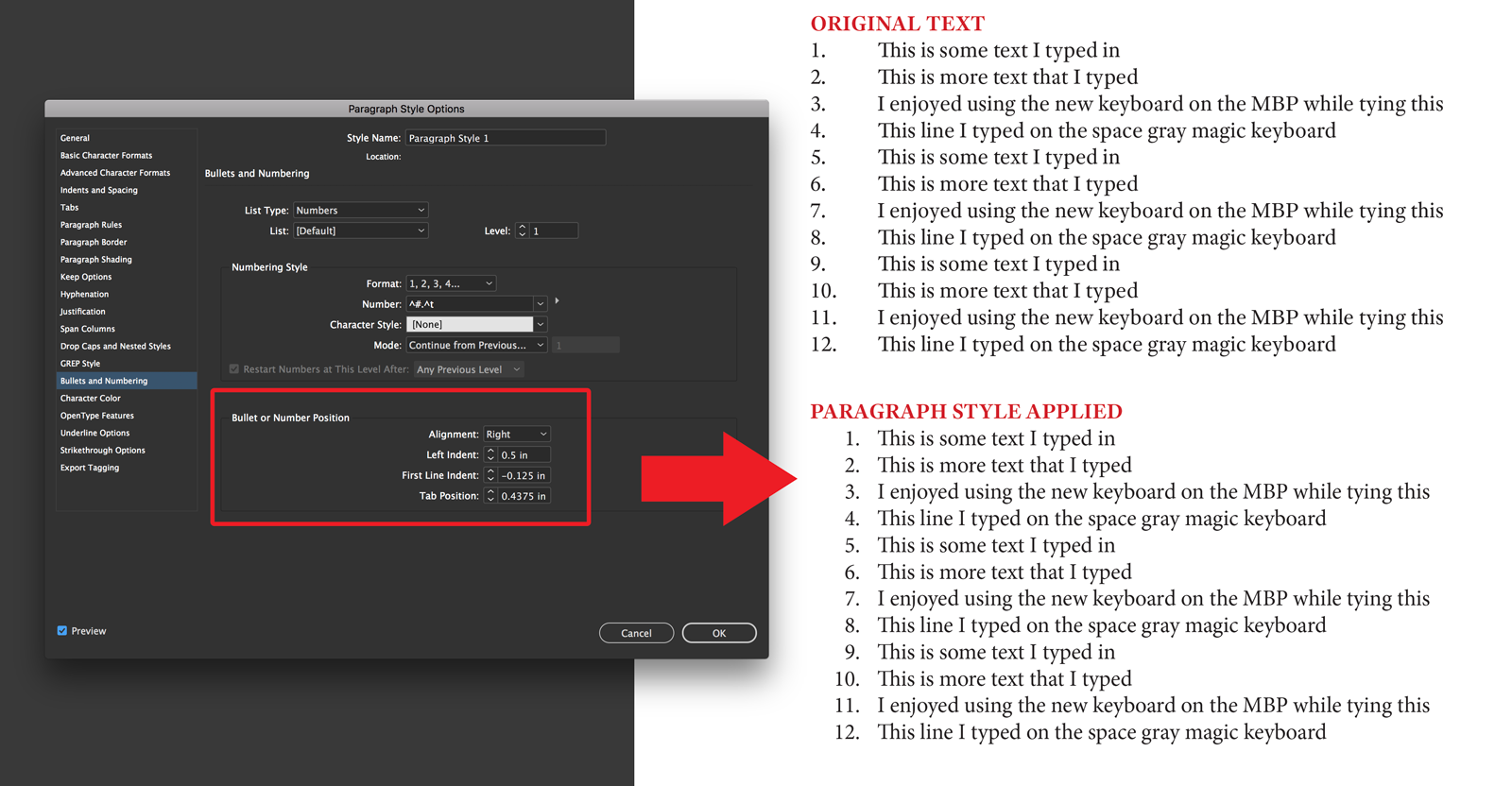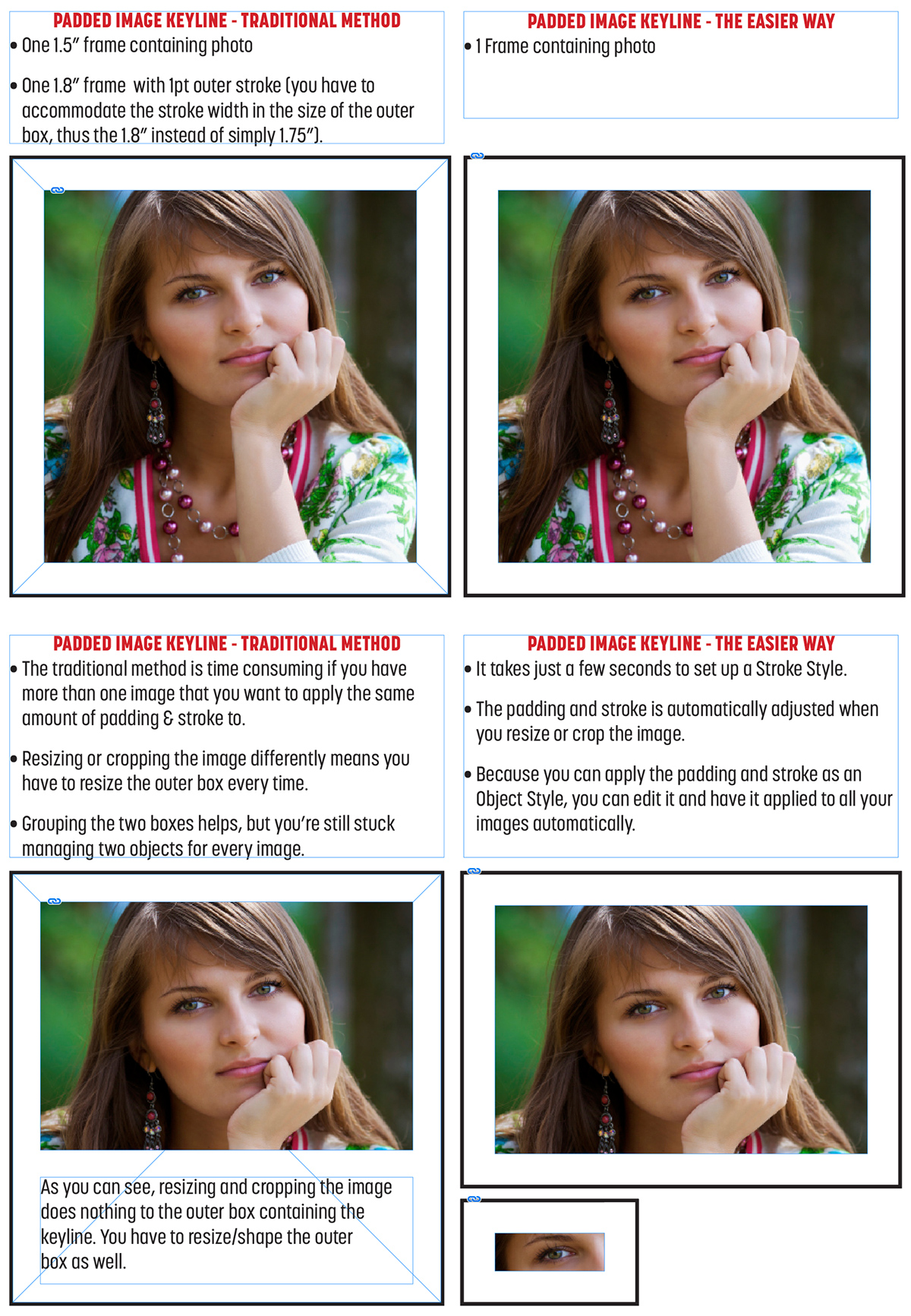Extending the InDesign Pasteboard
If you’re the type that places all your images and text onto the pasteboard (the space around the actual page) before you start your design/layout work in Adobe InDesign, then this tip is for you.

You can expand the pasteboard space by hitting Command + K to open the Preferences dialog and select the Guides & Pasteboard tab from the list. Simply change the Minimum Vertical & Horizontal Margin amounts to the size you want your pasteboard to be and click OK.
Now you have all the elbow room you need!