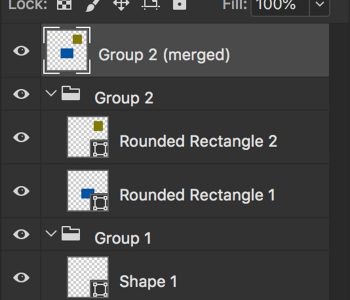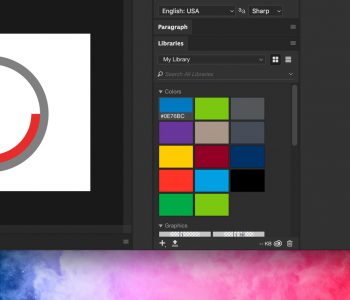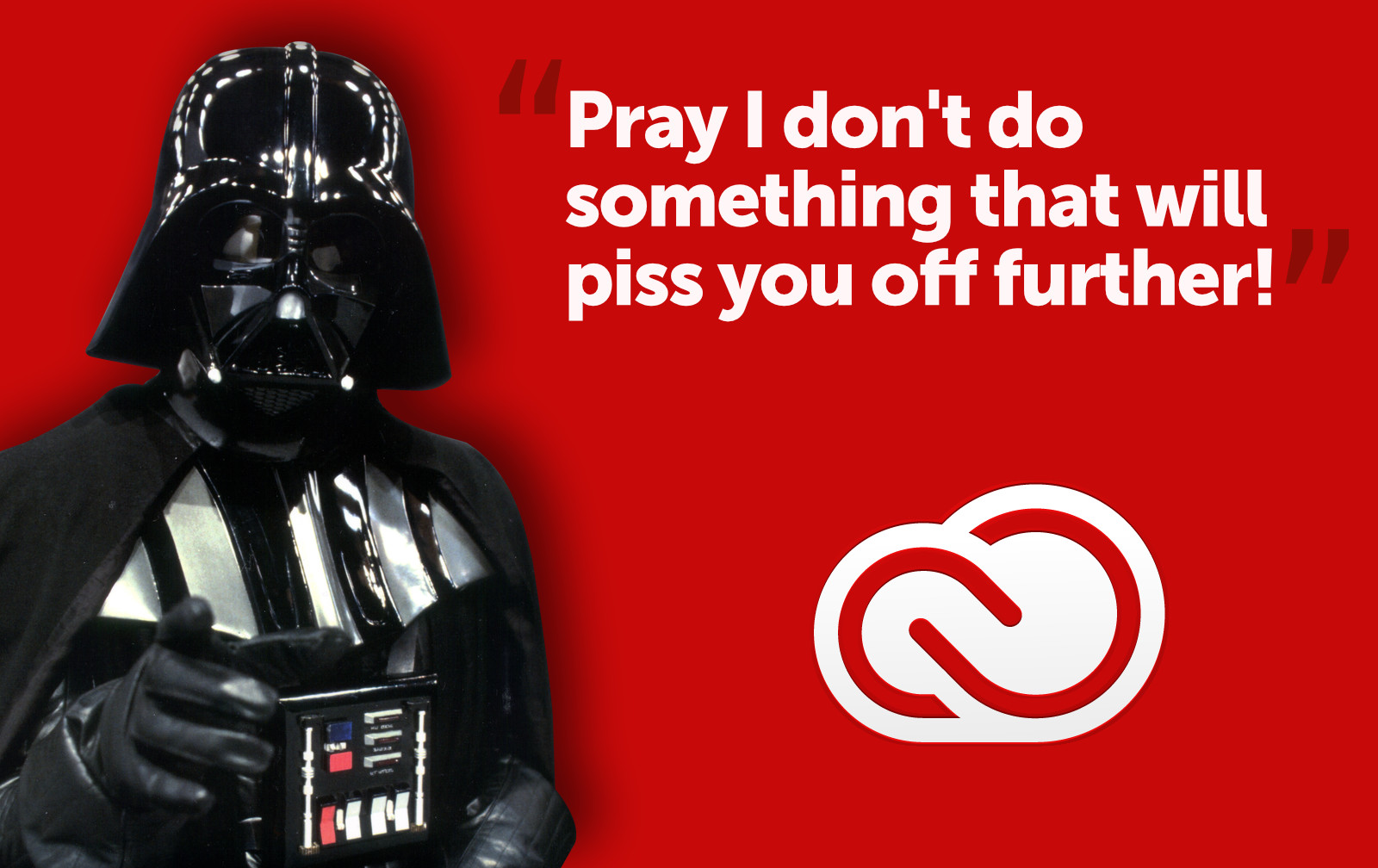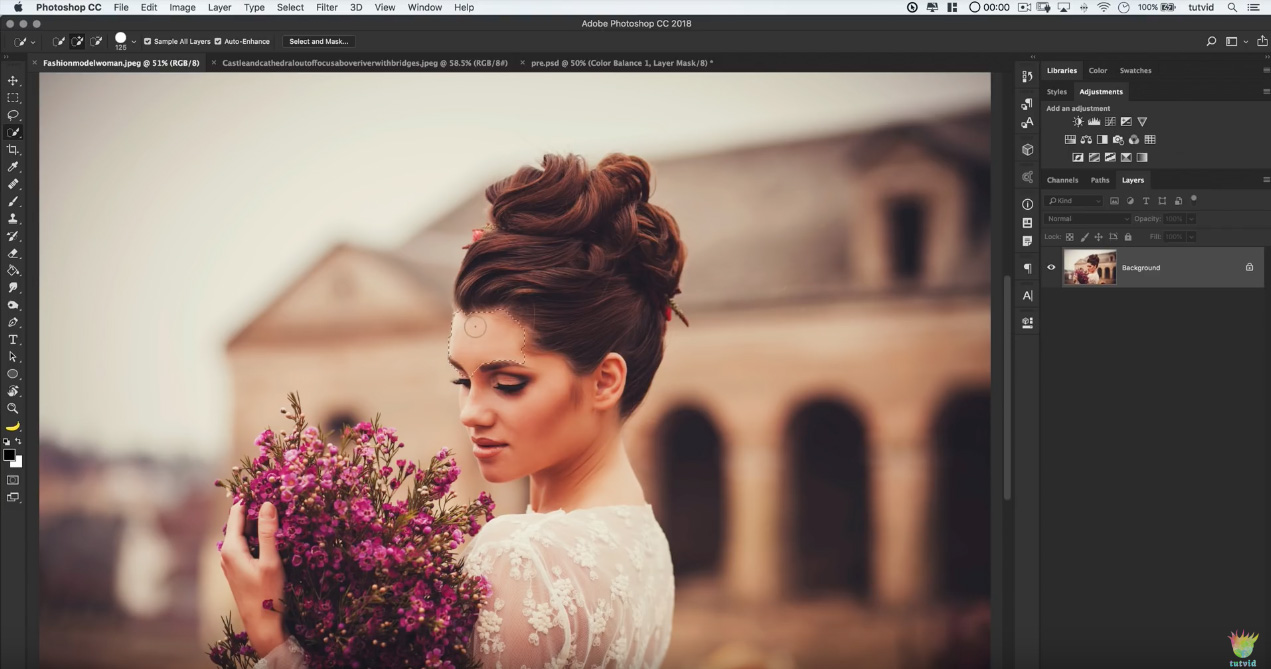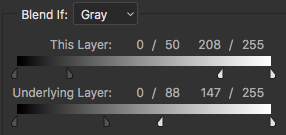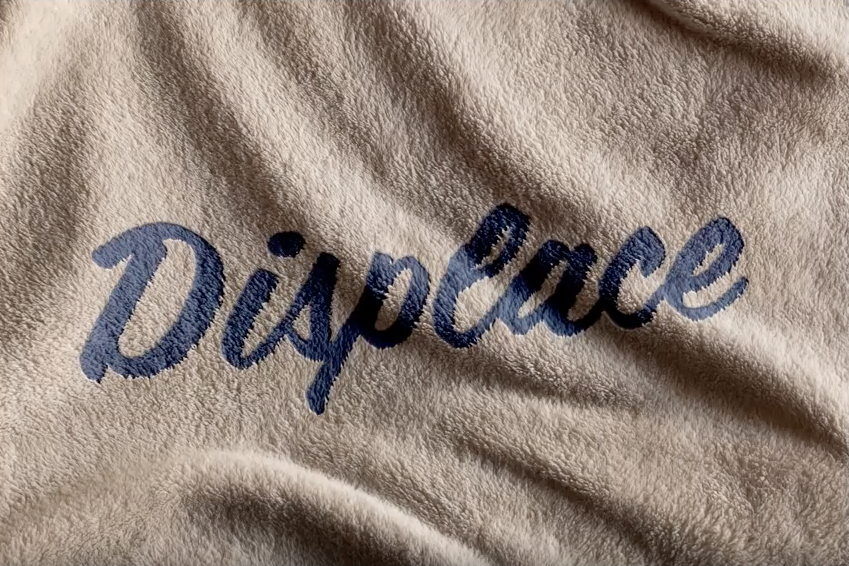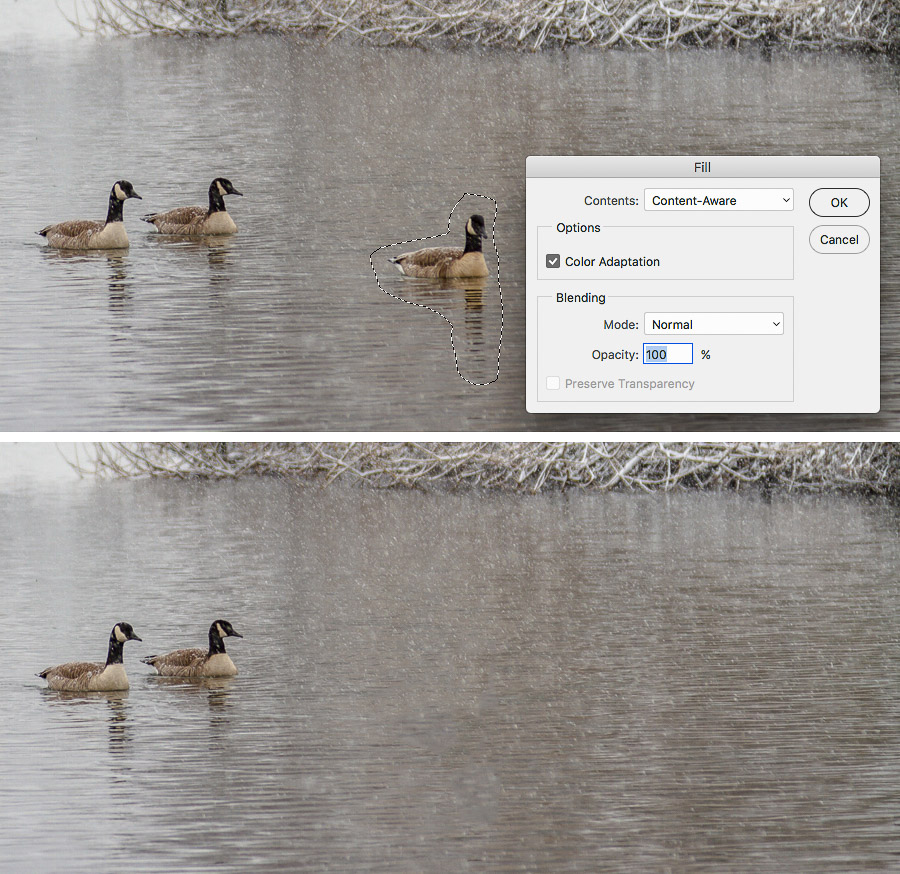Adjust your digital photos for printing
![]() A lot of digital camera owners has difficulty understanding the relationship of resolution to physical dimensions of a photo. They just assume that low resolution means small photos and high resolution means huge photos. For that reason, they often times try printing their photos, only to find them print out clipped off or grainy. If you’re one of those folks, do the following. Go to Image>Image Size, uncheck the Resample Image checkbox and change the resolution to 250 to 300 dpi. What we’re doing here is telling Photoshop/Elements to reduce the image, but use all the pixels captured in the original sized image. Without unchecking the Resample Image checkbox, Photoshop would actually reduce the image AND throw away pixels – which of course degrades the image quality. An easy way to tell which of these methods you’ve done is to look at the file size in the bottom left corner of the document window. If the file size stays the same, you’ve done it correctly. If the file size gets smaller, then you forgot to uncheck the Resample Image box – thus, the image file size is smaller because there are less pixels.
A lot of digital camera owners has difficulty understanding the relationship of resolution to physical dimensions of a photo. They just assume that low resolution means small photos and high resolution means huge photos. For that reason, they often times try printing their photos, only to find them print out clipped off or grainy. If you’re one of those folks, do the following. Go to Image>Image Size, uncheck the Resample Image checkbox and change the resolution to 250 to 300 dpi. What we’re doing here is telling Photoshop/Elements to reduce the image, but use all the pixels captured in the original sized image. Without unchecking the Resample Image checkbox, Photoshop would actually reduce the image AND throw away pixels – which of course degrades the image quality. An easy way to tell which of these methods you’ve done is to look at the file size in the bottom left corner of the document window. If the file size stays the same, you’ve done it correctly. If the file size gets smaller, then you forgot to uncheck the Resample Image box – thus, the image file size is smaller because there are less pixels.