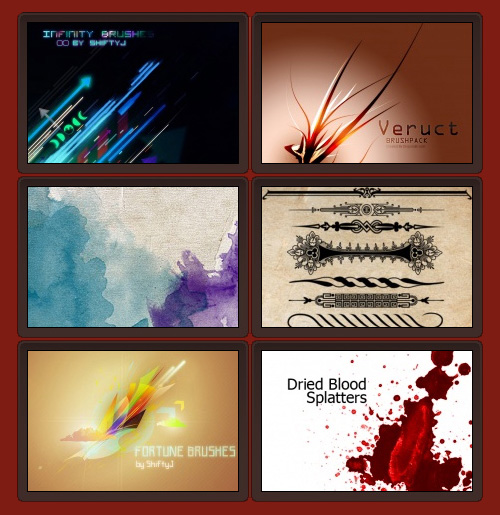
Photoshop brush mecca
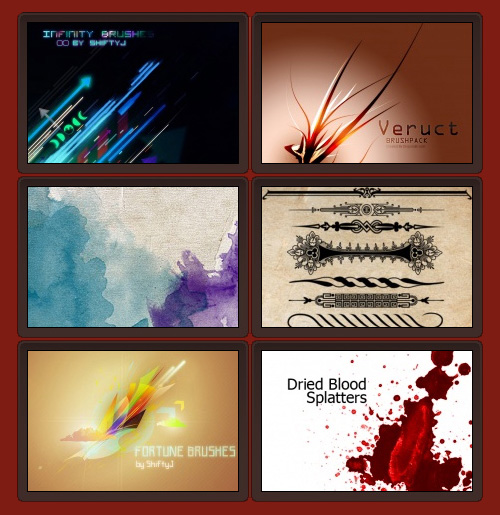
Photoshop brush mecca
![]() Everybody knows you can go to any particular page in you InDesign document by double-clicking its page icon in the Pages palette, or by typing the page number you want to go to in the little Page indicator box in the lower left of your document window. Of course, there’s always the old Command + J shortcut to bring up a dialog box where you can type your desired page number in. Here’s another page changing tip. Hold down the Option key while double-clicking the page icon in the Pages palette to not only go to that page, but switch the view to Fit Page in Window at the same time.
Everybody knows you can go to any particular page in you InDesign document by double-clicking its page icon in the Pages palette, or by typing the page number you want to go to in the little Page indicator box in the lower left of your document window. Of course, there’s always the old Command + J shortcut to bring up a dialog box where you can type your desired page number in. Here’s another page changing tip. Hold down the Option key while double-clicking the page icon in the Pages palette to not only go to that page, but switch the view to Fit Page in Window at the same time.

One of the reasons I made the switch was so that I could focus more on the content, and much less on actually getting the content posted; as well as making the site something I actually enjoyed looking at. The new design isn’t going to win me any awards, but it definitely puts more focus on the content. Gone are the seldom used features from the old site, such as dedicated discussion forums. The forums never really caught on, instead I was fielding dozens of emails a day from readers. At first I felt bothered by the fact that people weren’t using the forums. But after a while, I began to appreciate the one-on-one interaction with readers. The contact form is up at the top, and I welcome the emails!
If you work with complicated artwork in Adobe Illustrator, you’ve no doubt come across the task of having to select many objects that contain similar attributes, such as same color fill or stroke, Appearance attributes, etc. Thankfully, Illustrator has a few tools that can make your job much easier. If you select an object and visit the Select>Same menubar item, you’ll find several methods to accomplish your goal.
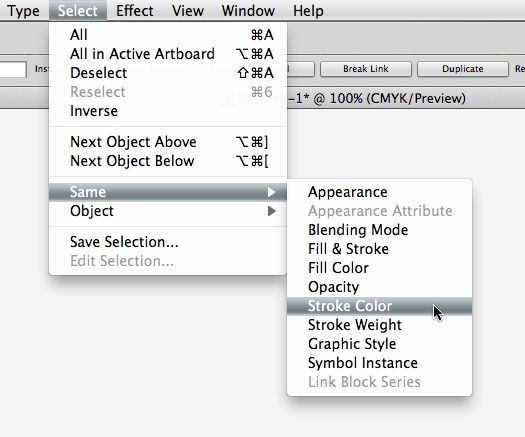
Select similar objects in Adobe Illustrator
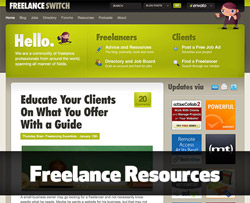 If you’re new to freelancing, or even a seasoned veteran, you can never have too many resources, answers, and free advice available.
If you’re new to freelancing, or even a seasoned veteran, you can never have too many resources, answers, and free advice available.I’ve found the following Web sites to be a fantastic resource for advice, resources, and in one case, a little light-hearted laugh on a tough day with clients. FreelanceSwitch – FreelanceSwitch is a community of expert freelancers from around the world contributing to a blog which covers a vast array of topics about life as a freelancer. AIGA – Founded in 1914, AIGA remains the oldest and largest professional membership organization for design. Guerrilla Freelancing – Provides straight, to the point advice and tips for the guerrilla freelancer. Freelance Folder – A community for all types of freelancers, entrepreneurs, work-at-home business owners, and web-workers. Smashing Magazine – Along with all the great resources and inspiration, Smashing Magazine offers a fantastic job board. Fuel Your Creativity – The place to turn to when you’re having one of your “I’m-going-to-implode-if-I-don’t-get-an-idea-soon” moments. Fuel Your Writing – An offspring of the original Fuel Your Creativity. Being A Starving Artist Sucks – Some great advice for freelancers, wrapped inside a big dose of humor. If you have another great site for freelancers, feel free to share in the comments.
![]() Adobe added a handy feature to Photoshop CS4 with the rotate canvas tool, which allows you to temporarily rotate your view of the canvas on screen without actually rotating the physical document. You can quickly rotate the canvas no matter what tool you currently have selected simply by holding down the R key for a second or two, then dragging your mouse to rotate the view.
Adobe added a handy feature to Photoshop CS4 with the rotate canvas tool, which allows you to temporarily rotate your view of the canvas on screen without actually rotating the physical document. You can quickly rotate the canvas no matter what tool you currently have selected simply by holding down the R key for a second or two, then dragging your mouse to rotate the view.
When working in your Adobe InDesign document, you can quickly zoom in or out on your page or spread with a few quick shortcuts. Command + Spacebar + Click zooms in on your document page, centering on the area around your cursor. Command + Option + Spacebar + Click zooms out on your document page. Double-click the Hand Tool in the Toolbar, or hit Command + Option + 0 (zero), to automatically fit the page or spread to the screen (obviously, the zoom amount will vary depending on the size of your monitor). Double-click the Zoom Tool in the Toolbar, or hit Command + 1, to view your page or spread at 100%