![]() If you’re a Facebook user and are looking for a simple, unobtrusive way to view updates on your Mac OS X desktop, look no further than Facebook’s own menubar application. Facebook Desktop Notifications lives in your menubar, keeping your Dock and desktop free of icons, but easily accessible. The app displays your news feed in the drop down menu, which when clicked will take you to the appropriate place on your Facebook page. Shortcuts to your Facebook page, and new message creation are available at the top of the menu, as well as direct message shortcuts at the bottom.
If you’re a Facebook user and are looking for a simple, unobtrusive way to view updates on your Mac OS X desktop, look no further than Facebook’s own menubar application. Facebook Desktop Notifications lives in your menubar, keeping your Dock and desktop free of icons, but easily accessible. The app displays your news feed in the drop down menu, which when clicked will take you to the appropriate place on your Facebook page. Shortcuts to your Facebook page, and new message creation are available at the top of the menu, as well as direct message shortcuts at the bottom. 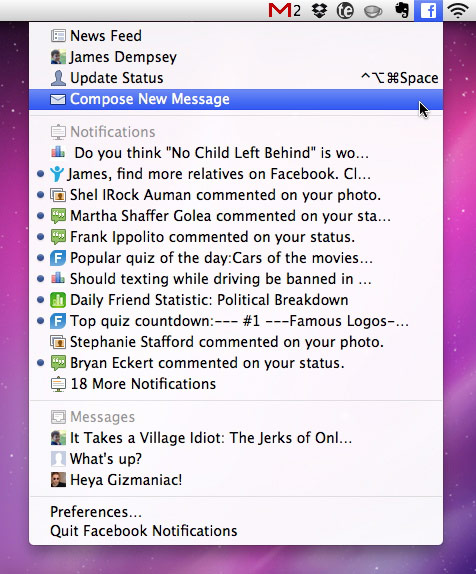 Desktop Notifications also offers you the ability, with a simple keyboard shortcut, to update your Facebook status via a simple input box.
Desktop Notifications also offers you the ability, with a simple keyboard shortcut, to update your Facebook status via a simple input box. 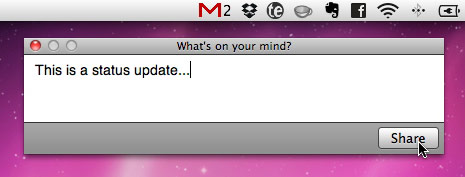 New Facebook notifications make the menubar icon turn blue, or if you have Growl installed, a popup Growl window appears. While there are a ton of applications that do a whole lot more, few offer the simplicity and “get out of my way” nature that Facebook Desktop Notifications does. For that reason, I love it. It’s stable, and does its job without me having to do or launch anything.
New Facebook notifications make the menubar icon turn blue, or if you have Growl installed, a popup Growl window appears. While there are a ton of applications that do a whole lot more, few offer the simplicity and “get out of my way” nature that Facebook Desktop Notifications does. For that reason, I love it. It’s stable, and does its job without me having to do or launch anything.
Free Font: LL Cooper
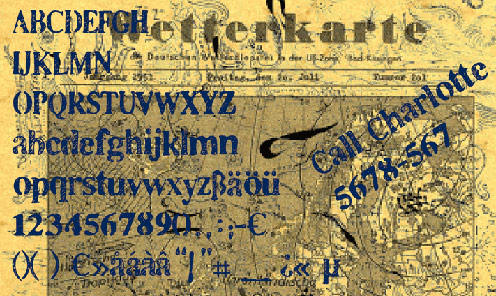 Another great grungy font from dafont.com. LL Cooper offers upper and lowercase characters as well as numbers and a reasonable amount of punctuation characters.
Another great grungy font from dafont.com. LL Cooper offers upper and lowercase characters as well as numbers and a reasonable amount of punctuation characters.
Free tire tracks textures
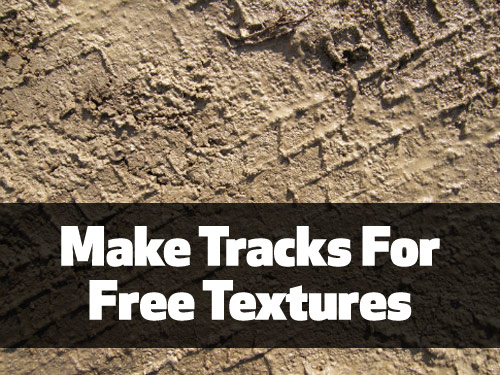 Bittbox has another great texture set available free for download and use. Tire Tracks includes 5 high-res textures of muddy tire tracks.
Bittbox has another great texture set available free for download and use. Tire Tracks includes 5 high-res textures of muddy tire tracks.
Save time with Illustrator’s layer Target icon
![]() Adobe Illustrator offers a simple tool to quickly apply colors, strokes, fills, effects, change fonts, and more to every item on a layer at once. The Target icon, the little round icon displayed at the far right of each individual layer in the Layers panel, is used to select every item on the layer. Click the circular Target icon, then apply a stroke, change a color, or apply a style to all the objects on the layer. This can be particularly useful if you organize your Illustrator documents as I do, putting all type on separate layers, backgrounds on another layer, etc.
Adobe Illustrator offers a simple tool to quickly apply colors, strokes, fills, effects, change fonts, and more to every item on a layer at once. The Target icon, the little round icon displayed at the far right of each individual layer in the Layers panel, is used to select every item on the layer. Click the circular Target icon, then apply a stroke, change a color, or apply a style to all the objects on the layer. This can be particularly useful if you organize your Illustrator documents as I do, putting all type on separate layers, backgrounds on another layer, etc.
11 ways to Zoom in Photoshop CS4
 Did you know you can quickly and temporarily switch to the Zoom tool in Photoshop CS4 simply by hitting the Z key? How about by hitting Command + Spacebar? Command + or Command - works pretty well too. Adobe offers a plethora of ways to use the tools available in Photoshop, and my friends at CreativeTechs have posted 11 ways to Zoom in Photoshop CS4 to prove the point. Some of these options I was unaware of, or simply had forgotten about. Some are more cumbersome for me than they’re worth. But the fact that there are so many ways to accomplish such a simple task is impressive, if you ask me. Be sure to check out all the other great tips available at CreativeTechs – it’s a great resource for users of Adobe’s Creative Suite apps!
Did you know you can quickly and temporarily switch to the Zoom tool in Photoshop CS4 simply by hitting the Z key? How about by hitting Command + Spacebar? Command + or Command - works pretty well too. Adobe offers a plethora of ways to use the tools available in Photoshop, and my friends at CreativeTechs have posted 11 ways to Zoom in Photoshop CS4 to prove the point. Some of these options I was unaware of, or simply had forgotten about. Some are more cumbersome for me than they’re worth. But the fact that there are so many ways to accomplish such a simple task is impressive, if you ask me. Be sure to check out all the other great tips available at CreativeTechs – it’s a great resource for users of Adobe’s Creative Suite apps!
Aligning objects in Adobe Illustrator
![]() If you’ve ever tried to align two objects in Adobe Illustrator, you may have noticed that when you select the two objects and click the align tool; the objects align, but do so by moving both objects. Not an optimal situation. Wouldn’t it be better if you could tell Illustrator to not move one of those objects? Thankfully, Illustrator CS4 allows you to do so. Shift + click both the objects you want to align so they’re both selected. Now, click one of the objects again. You’ll notice that the selection points and outline get a little thicker. This indicates that this object is now the key object that Illustrator will use to align the second object to; in other words, the key object won’t move when you click one of the alignment tools.
If you’ve ever tried to align two objects in Adobe Illustrator, you may have noticed that when you select the two objects and click the align tool; the objects align, but do so by moving both objects. Not an optimal situation. Wouldn’t it be better if you could tell Illustrator to not move one of those objects? Thankfully, Illustrator CS4 allows you to do so. Shift + click both the objects you want to align so they’re both selected. Now, click one of the objects again. You’ll notice that the selection points and outline get a little thicker. This indicates that this object is now the key object that Illustrator will use to align the second object to; in other words, the key object won’t move when you click one of the alignment tools.
Free Smoke brushes for Photoshop users
A while back I told you about some free smoke textures you could download and use in your Photoshop designs. But if those textures didn’t quite fit your needs, perhaps you would be better off creating your own texture backgrounds. 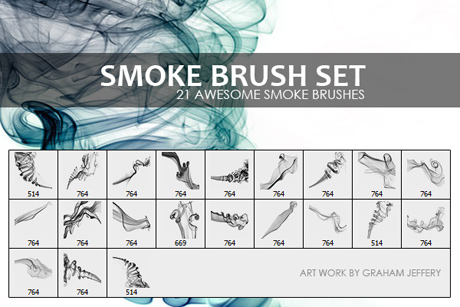 QBrushes has an awesome set of 21 free smoke brushes for use in Photoshop. Using them on top of color backgrounds and messing with the layer settings can yield some pretty cool results!
QBrushes has an awesome set of 21 free smoke brushes for use in Photoshop. Using them on top of color backgrounds and messing with the layer settings can yield some pretty cool results!
Minimize windows into app icon
If you haven’t looked in your Mac OS X Dock preferences since upgrading to Snow Leopard, you may have missed a handy little preference that will save you space in your Dock when you minimize windows. Neat-freaks read on…

