![]() One little known and used feature in Adobe’s Photoshop application is the Note tool. For years I made notes in a text file and sent it along with the layered Photoshop file to clients and other designers to explain certain aspects of the file in question. It was a pain not only to create a second file, but required me to explain the part of the file I was referring to clearly enough for the other person to figure out.
One little known and used feature in Adobe’s Photoshop application is the Note tool. For years I made notes in a text file and sent it along with the layered Photoshop file to clients and other designers to explain certain aspects of the file in question. It was a pain not only to create a second file, but required me to explain the part of the file I was referring to clearly enough for the other person to figure out. ![]() Adobe’s Note tool solves both problems. You can find the Note tool hidden under the Eyedropper tool in the Tools panel/bar. Once you select the tool, you simply click the cursor anywhere in the file you would like to place a Note. The Note panel opens and you’re presented with an area to type any notes you wish to share with someone else you send the file to. This can even be helpful to remind yourself later on what settings you may have used to achieve an effect, etc. I can’t tell you how many times I’ve wished I wrote down the settings for a filter I used in an image.
Adobe’s Note tool solves both problems. You can find the Note tool hidden under the Eyedropper tool in the Tools panel/bar. Once you select the tool, you simply click the cursor anywhere in the file you would like to place a Note. The Note panel opens and you’re presented with an area to type any notes you wish to share with someone else you send the file to. This can even be helpful to remind yourself later on what settings you may have used to achieve an effect, etc. I can’t tell you how many times I’ve wished I wrote down the settings for a filter I used in an image. 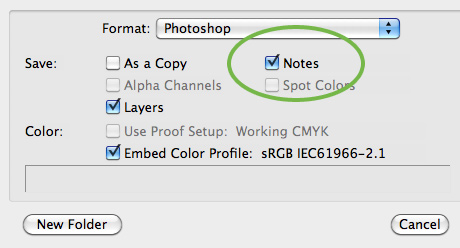 The one thing you must remember is to save the file as a layered Photoshop file (.PSD), TIFF (.TIF), or Photoshop PDF (.PDF) and click the Notes checkbox in the Save As dialog box as seen above. The Note feature is also available in Adobe InDesign, with the added benefit of the file automatically including the Notes when saved.
The one thing you must remember is to save the file as a layered Photoshop file (.PSD), TIFF (.TIF), or Photoshop PDF (.PDF) and click the Notes checkbox in the Save As dialog box as seen above. The Note feature is also available in Adobe InDesign, with the added benefit of the file automatically including the Notes when saved.
Using Adobe Photoshop’s Note tool to save time and confusion
Pantone Turns iPhone into Color Studio on the Go
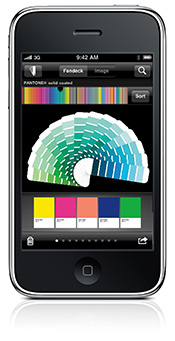 myPANTONE, an iPhone application, offers graphic, digital, multimedia, fashion, interior and industrial designers the freedom to capture, create and share PANTONE Color Palettes – wherever they go and whenever they find inspiration. With myPANTONE, designers have access to all the PANTONE Color Libraries, including the PANTONE MATCHING SYSTEM for coated, uncoated and matte stock; the PANTONE Goe System for coated and uncoated stock; PANTONE PASTELS for coated and uncoated stock; and the PANTONE FASHION + HOME SMART Color System. The application also enables designers to easily create harmonious color palettes by finding complementary, analogous and triadic combinations for selected colors. myPANTONE takes advantage of the iPhone’s built-in camera to let designers capture whatever inspires them – from architecture and street scenes to fashion and nature. Colors can be extracted from any photo on the iPhone and then matched to the closest PANTONE Colors. Color palettes can be emailed to colleagues and clients as color patches, or as application-ready swatch files for use in design applications including Adobe Creative Suite (.ase), CorelDraw and QuarkXPress. You can purchase the myPANTONE application for $9.99 from Apple’s iPhone App Store, for use on the iPhone or iPod Touch.
myPANTONE, an iPhone application, offers graphic, digital, multimedia, fashion, interior and industrial designers the freedom to capture, create and share PANTONE Color Palettes – wherever they go and whenever they find inspiration. With myPANTONE, designers have access to all the PANTONE Color Libraries, including the PANTONE MATCHING SYSTEM for coated, uncoated and matte stock; the PANTONE Goe System for coated and uncoated stock; PANTONE PASTELS for coated and uncoated stock; and the PANTONE FASHION + HOME SMART Color System. The application also enables designers to easily create harmonious color palettes by finding complementary, analogous and triadic combinations for selected colors. myPANTONE takes advantage of the iPhone’s built-in camera to let designers capture whatever inspires them – from architecture and street scenes to fashion and nature. Colors can be extracted from any photo on the iPhone and then matched to the closest PANTONE Colors. Color palettes can be emailed to colleagues and clients as color patches, or as application-ready swatch files for use in design applications including Adobe Creative Suite (.ase), CorelDraw and QuarkXPress. You can purchase the myPANTONE application for $9.99 from Apple’s iPhone App Store, for use on the iPhone or iPod Touch.
Remove extension change warning dialog in OS X Snow Leopard
One of the few annoying things about past versions of Mac OS X was the warning the OS tossed up every time you changed the extension on a file. I often times changed a .txt extension to .html, or added an extension to a file that didn’t have one. Boom – annoying warning message.
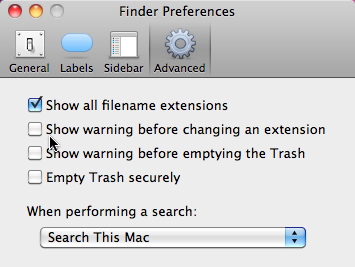
OS X Finder Extension Warning Preferences
Adobe’s Facebook desktop app is full-featured
![]() Adobe AIR apps are popping-up everywhere, so it was no surprise to see a full-featured Facebook application show up. What was surprising to me was to see that the developer is Adobe itself. Photo Uploader for Facebook is a multi-platform Facebook desktop application based on Adobe’s AIR technology. And while the name implies that it’s simply a photo uploader, it’s actually more full-featured than that. It’s not going to replace the use of the Web interface completely, but for most users, the app may do everything you need. Photo Uploader for Facebook offers views of your Profile page, Friends list, a Chat page, and of course, your Wall. The Wall page shows status updates of all your friends, as well as gives you the ability to update your status by clicking on your latest status update at the top of the screen.
Adobe AIR apps are popping-up everywhere, so it was no surprise to see a full-featured Facebook application show up. What was surprising to me was to see that the developer is Adobe itself. Photo Uploader for Facebook is a multi-platform Facebook desktop application based on Adobe’s AIR technology. And while the name implies that it’s simply a photo uploader, it’s actually more full-featured than that. It’s not going to replace the use of the Web interface completely, but for most users, the app may do everything you need. Photo Uploader for Facebook offers views of your Profile page, Friends list, a Chat page, and of course, your Wall. The Wall page shows status updates of all your friends, as well as gives you the ability to update your status by clicking on your latest status update at the top of the screen.
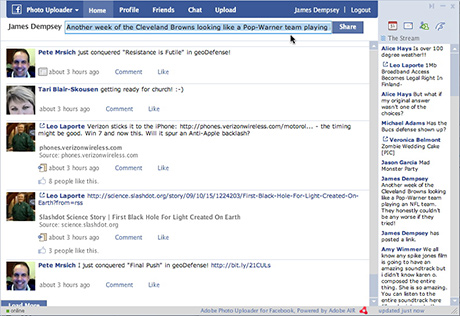
Facebook status updates
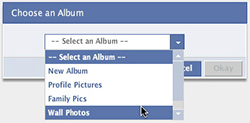 The Photo Uploader offers basic Facebook integration. Upon clicking the Upload button, you are asked to choose which album you want your image to be uploaded into, or create a new one. Then, you drag & drop, or click the Add Photos button to bring in a single image, or folder full of images into the app’s window. From there, you can crop your image, rotate it, give it a caption, and tag it with keywords.
The Photo Uploader offers basic Facebook integration. Upon clicking the Upload button, you are asked to choose which album you want your image to be uploaded into, or create a new one. Then, you drag & drop, or click the Add Photos button to bring in a single image, or folder full of images into the app’s window. From there, you can crop your image, rotate it, give it a caption, and tag it with keywords. 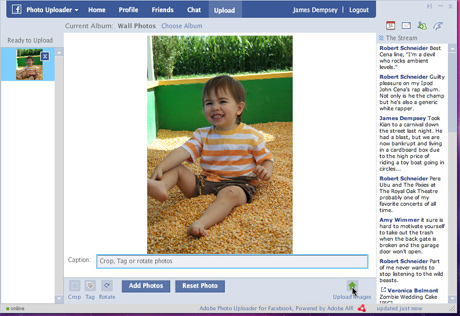
Facebook photo uploader
Adobe shows off possible Photoshop CS5 features
These Photoshop features found in an Adobe Labs video look just absolutely sick, and I can’t wait for CS5 to be released – which is rumored to be around April of 2010.
Free grungy wall texture pack
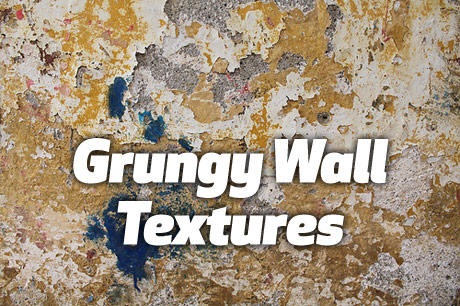 SixRevisions has a really nice set of grungy wall textures you can use in your personal or commercial design work free of charge. You can download each texture image individually from Flickr.
SixRevisions has a really nice set of grungy wall textures you can use in your personal or commercial design work free of charge. You can download each texture image individually from Flickr.
Understanding ink limits in Photoshop
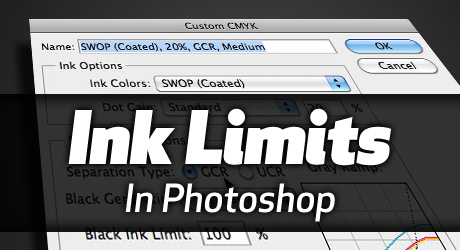 Ink Limit is the amount of Ink of each color you put on the paper when printing. If your color in a document is 100% Cyan, 100% Magenta, 100% Yellow and 100% Black – you have a 400% ink limit (sometimes called density). Understanding and adjusting your ink limits can improve the quality of your printed piece. MOST commercial printers like to have between 280%-300% ink limit. That means that if you want a nice deep black, you can run something like 60% cyan, 60% magenta, 40% yellow and 100% black – which is a 260% ink limit (or density). Using a higher ink limit, such as a CMYK setting of 100% of all four colors, will generally result in a muddy image, or wrinkled paper. At the very least, you may experience ink offset and extended dry times on your print job. Read on for more on ink limits.
Ink Limit is the amount of Ink of each color you put on the paper when printing. If your color in a document is 100% Cyan, 100% Magenta, 100% Yellow and 100% Black – you have a 400% ink limit (sometimes called density). Understanding and adjusting your ink limits can improve the quality of your printed piece. MOST commercial printers like to have between 280%-300% ink limit. That means that if you want a nice deep black, you can run something like 60% cyan, 60% magenta, 40% yellow and 100% black – which is a 260% ink limit (or density). Using a higher ink limit, such as a CMYK setting of 100% of all four colors, will generally result in a muddy image, or wrinkled paper. At the very least, you may experience ink offset and extended dry times on your print job. Read on for more on ink limits.


Interview with designer and master Illustrator user