One of the things that has always irked me with regards to Gmail was that it was never painfully obvious when you could actually send an email with all your attachments, or how long it was going to take to attach those files. You either sat and waited for the name to appear, or stared at the sending notification. Neither very productive. 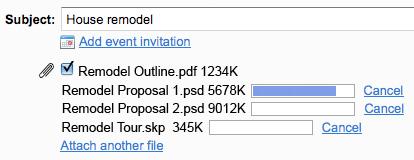 Thankfully, Google has added progress bars to the attachments area of Gmail. So now you can select multiple files, or one giant one if you wish, and know exactly what the progress of the attachment upload is. Gmail keeps getting better and better!
Thankfully, Google has added progress bars to the attachments area of Gmail. So now you can select multiple files, or one giant one if you wish, and know exactly what the progress of the attachment upload is. Gmail keeps getting better and better!
Gmail adds progress bars to attachments
Preview your Photoshop brush sets without loading them
![]() If you’ve followed this site for any amount of time, you no doubt noticed that I have a great fondness for Photoshop brushes. I download every decent brush set I come across. My custom brushes folder has hundreds upon hundreds of brush files. One thing that has always bugged me is that in most cases, I have no idea what ALL the brushes look like before I bother loading them into Photoshop to preview. Most sites that offer brushes create a preview image that shows off only one or two of the brushes in the set, and typically they apply other Photoshop effects to make them look better in the preview. Thankfully, the options I’ve covered below make previewing your brushes easier.
If you’ve followed this site for any amount of time, you no doubt noticed that I have a great fondness for Photoshop brushes. I download every decent brush set I come across. My custom brushes folder has hundreds upon hundreds of brush files. One thing that has always bugged me is that in most cases, I have no idea what ALL the brushes look like before I bother loading them into Photoshop to preview. Most sites that offer brushes create a preview image that shows off only one or two of the brushes in the set, and typically they apply other Photoshop effects to make them look better in the preview. Thankfully, the options I’ve covered below make previewing your brushes easier.
Add a right-click Print Document option to OSX contextual menus
![]() If you’re familiar with Windows, you know you can print a document from the desktop simply by right-clicking on it and choosing the print document option. If I recall, we had that option on the Mac back in OS9 and earlier. While we have Desktop printers, I don’t care for having more icons sitting on my Desktop. I also don’t care to have them in my Dock, so the drag & drop method is out too. Thankfully, there’s an easy way to get OSX to have a Print Document option in the contextual menus just a right-click away.
If you’re familiar with Windows, you know you can print a document from the desktop simply by right-clicking on it and choosing the print document option. If I recall, we had that option on the Mac back in OS9 and earlier. While we have Desktop printers, I don’t care for having more icons sitting on my Desktop. I also don’t care to have them in my Dock, so the drag & drop method is out too. Thankfully, there’s an easy way to get OSX to have a Print Document option in the contextual menus just a right-click away.
Feed your type addiction with RSS
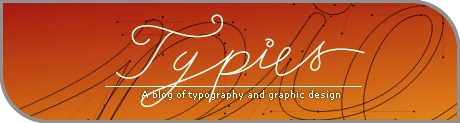 Sigurdur Armannsson has put together an exhaustive list of typography-related RSS feeds over at Font.is. Every site in the list has a brief description and a link to the RSS feed. If you prefer to grab them all, he has made an OPML file available for download.
Sigurdur Armannsson has put together an exhaustive list of typography-related RSS feeds over at Font.is. Every site in the list has a brief description and a link to the RSS feed. If you prefer to grab them all, he has made an OPML file available for download.
Layer Opacity vs. Layer Fill in Photoshop
You probably know how and why you adjust Layer Opacity of a layer in Adobe Photoshop – so that the layer is transparent enough to have the pixels on the layer below show though. But sometimes you want to keep the Layer Styles you’ve applied, such as drop shadows, glows, or bevels, completely visible. 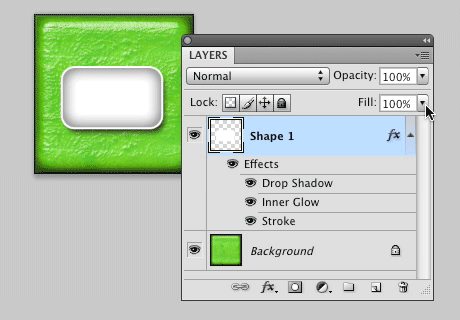 This is where the Layer Fill option comes into play. The Layer Fill only affects the actual pixels on the layer, but leaves any Layer Styles you’ve applied to the layer intact. As you can see in the image above. The white box on the Shape layer has a few Layer Effects applied to it. I want those effects to be remain fully visible, but I want to hide the box. Using the Fill slider, I set the Fill opacity to 0%, which hides the white shape completely, but leaves the Layer Effects visible.
This is where the Layer Fill option comes into play. The Layer Fill only affects the actual pixels on the layer, but leaves any Layer Styles you’ve applied to the layer intact. As you can see in the image above. The white box on the Shape layer has a few Layer Effects applied to it. I want those effects to be remain fully visible, but I want to hide the box. Using the Fill slider, I set the Fill opacity to 0%, which hides the white shape completely, but leaves the Layer Effects visible.
Learning new techniques with free layered Photoshop files
 10Steps has put together a list of 40 high-quality layered Photoshop files that you can download from various sources. While all of the files are of stunning quality, the real value in these files is seeing how they’re constructed by looking at all the individual layers & settings. It’s a great way to learn new techniques. I really liked the DVD Plastic Case by Manicho, in particular.
10Steps has put together a list of 40 high-quality layered Photoshop files that you can download from various sources. While all of the files are of stunning quality, the real value in these files is seeing how they’re constructed by looking at all the individual layers & settings. It’s a great way to learn new techniques. I really liked the DVD Plastic Case by Manicho, in particular.
Free Apple themed desktop wallpapers
For no reason whatsoever, I decided to throw together a collection of Apple-themed desktop wallpapers, titled Apple Chrome, and make them available for download. 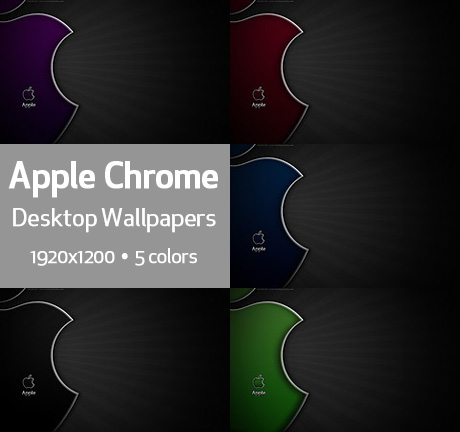


Rant: OSX menubar madness
It’s been a while since I’ve gone off on a rant, but I couldn’t hold this one in any longer because it’s driving me absolutely freakin’ crazy! What the hell is with the OSX menubar? Why does it suck so badly? I have a host of apps that I use on a regular basis, and they offer menubar apps/icons to make it easier to work with. The problem is, the damn things are ugly, and I can’t configure the order in which they appear. Adding to my frustration is the fact that the load order appears to change on a whim every time I log-in or restart. Thus, my menubar madness rant…