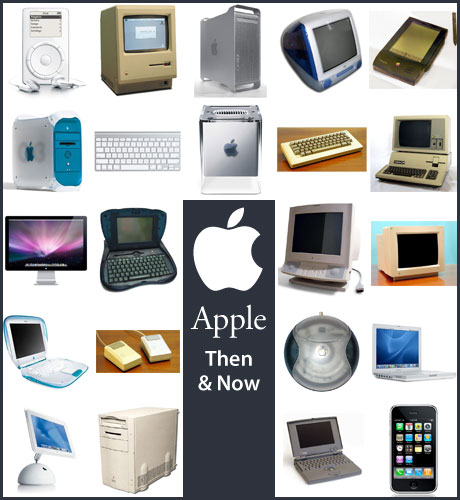 Webdesigner Depot has a great look at the past 25 years of Apple design. The visual list of famous Apple products, both good and bad, can take old-timers back with fond memories, and provide a bit of a history lesson to Mac users who’ve just recently jumped on board. The article is loaded with large images (some used above) from Wikipedia, and covers All-In-Ones, laptops, desktops, monitors, keyboards, mice, and of course, the iPod.
Webdesigner Depot has a great look at the past 25 years of Apple design. The visual list of famous Apple products, both good and bad, can take old-timers back with fond memories, and provide a bit of a history lesson to Mac users who’ve just recently jumped on board. The article is loaded with large images (some used above) from Wikipedia, and covers All-In-Ones, laptops, desktops, monitors, keyboards, mice, and of course, the iPod.
A look at 25 years of Macintosh computers
Quickly find the CMYK equivalent of a Pantone color
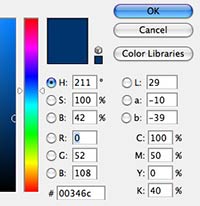 Many times you are asked to find the CMYK equivalent of a particular Pantone color. If you don’t have a Pantone to Process conversion guide available, you can use Adobe Photoshop or Illustrator.
Many times you are asked to find the CMYK equivalent of a particular Pantone color. If you don’t have a Pantone to Process conversion guide available, you can use Adobe Photoshop or Illustrator. There are a lot of theories out there as to how you can get the most accurate CMYK values (some area quite complex, such as first converting to LAB color before converting to process colors, etc.). But if you’re a pro you already realize that no Pantone color is going to match 100% in process printing anyway and the Pantone Color Bridge guide is the best and most accurate conversion method.
The Pantone Color Bridge Guide is expensive, so these are the fastest ways that I’ve come across that give the best results.
In Photoshop, it’s as simple as clicking on the foreground color in the Tools palette and looking at the CMYK values in the dialog box. Obviously, you can also get the RGB, LAB, HSB and Hex color values at the same time (See the screenshot at the upper right).
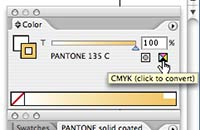 In Illustrator, you can easily check the CMYK values of the Pantone color by selecting the Pantone color in question and viewing the Color palette. Click on the little CMYK conversion icon and your CMYK values will be displayed right in the Color palette. Converting your colors FROM CMYK to Pantone can be quite easy in Photoshop as well.
In Illustrator, you can easily check the CMYK values of the Pantone color by selecting the Pantone color in question and viewing the Color palette. Click on the little CMYK conversion icon and your CMYK values will be displayed right in the Color palette. Converting your colors FROM CMYK to Pantone can be quite easy in Photoshop as well.
Many times you design a logo or piece of artwork using process color, then find out that the client wants to use it in a two color job. If you designed the piece without Pantone colors in mind, you probably have no idea what Pantone color will match.
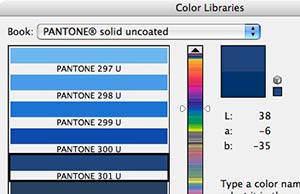 To find out what Pantone color will match your existing CMYK color, go back to Photoshop’s Tool palette and click on the foreground color to bring up the Color dialog box (as seen in the first screenshot above). Now click the “Color Libraries” button just below OK and Cancel. When the next dialog box comes up, select which Pantone Library you wish to convert to (I chose Pantone Solid Uncoated in the screenshot at the right). Photoshop will automatically jump to the closest Pantone color in the list. The match may not be 100% perfect, but it’s usually darn close!
To find out what Pantone color will match your existing CMYK color, go back to Photoshop’s Tool palette and click on the foreground color to bring up the Color dialog box (as seen in the first screenshot above). Now click the “Color Libraries” button just below OK and Cancel. When the next dialog box comes up, select which Pantone Library you wish to convert to (I chose Pantone Solid Uncoated in the screenshot at the right). Photoshop will automatically jump to the closest Pantone color in the list. The match may not be 100% perfect, but it’s usually darn close!
Free high-res old film textures
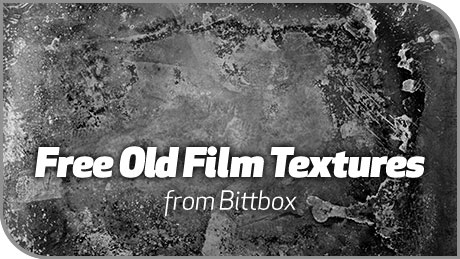 The latest in the Free Texture Tuesday series from Bittbox includes five great old film textures. Each image in the old film series averages 10×12 inches at 300dpi, suitable for commercial printing.
The latest in the Free Texture Tuesday series from Bittbox includes five great old film textures. Each image in the old film series averages 10×12 inches at 300dpi, suitable for commercial printing.
Fontcase: Elegant font management
I am assuming readers of The Graphic Mac are aware of Apple’s Font Book that ships with OS X (and is pretty robust in 10.5), and are also aware of the limitations of Font Book, as well as the need for a graphics professional to use a third-party font management application. And I know what you’re thinking: “Don’t we already have enough pro font management apps?”. Suitcase Fusion 2, FontAgent Pro 4 and of course the formerly free FontExplorer X Pro have been around for some time and each is pretty well established. So why a new font manager?
Prevent screen dimming, screensavers and sleep on your laptop with Caffeine
![]() If you work on a MacBook or MacBook Pro you probably have the laptop set to sleep after a certain amount of time, and the screen to dim after a certain period of inactivity, in order to save battery life. The problem is that sometimes the dimming or sleep feature activates at an inopportune time – such as reading long documents or Web pages. You could adjust your EnergySaver preference settings, but that’s a pain – and if you forget to switch it back, your battery drains even faster. Enter Caffeine from Lighthead Software. This free piece of software prevents your Mac from automatically going to sleep, dimming the screen or starting screen savers.
If you work on a MacBook or MacBook Pro you probably have the laptop set to sleep after a certain amount of time, and the screen to dim after a certain period of inactivity, in order to save battery life. The problem is that sometimes the dimming or sleep feature activates at an inopportune time – such as reading long documents or Web pages. You could adjust your EnergySaver preference settings, but that’s a pain – and if you forget to switch it back, your battery drains even faster. Enter Caffeine from Lighthead Software. This free piece of software prevents your Mac from automatically going to sleep, dimming the screen or starting screen savers. 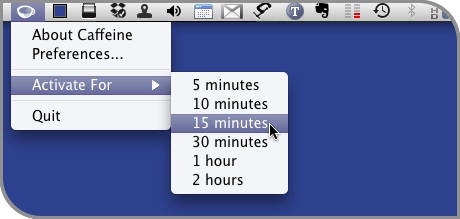 Caffeine is easily activated by clicking the menubar icon. Another click deactivates it. You can also tell Caffeine to turn off after a specified number of minutes by Command + clicking on the icon. A checkbox in the preferences sets Caffeine as a startup application, so it’s always there when you need it. I recently started using Caffeine on my MacBook Pro and love it. It’s a one-trick pony, but it does the trick very well.
Caffeine is easily activated by clicking the menubar icon. Another click deactivates it. You can also tell Caffeine to turn off after a specified number of minutes by Command + clicking on the icon. A checkbox in the preferences sets Caffeine as a startup application, so it’s always there when you need it. I recently started using Caffeine on my MacBook Pro and love it. It’s a one-trick pony, but it does the trick very well.
BrightQube and the future of stock photography
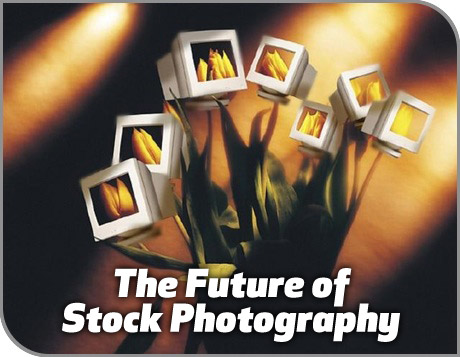 Guest post by Lee Corkran, Founder and CEO, BrightQube After more than 20 years of observation, former photojournalist and photo industry veteran Lee Corkran envisioned the future of the stock photo industry in an online marketplace with an innovative visual search engine. From that “aha” moment, BrightQube was born. Corkran, nearly three years ago, after going through his own experiences selling stock photos, knew there had to be a better way to make transactions. He appreciated that stock photographers didn’t want their work buried on, say, page 27 of lengthy list of search results. And, he understood buyers didn’t want to click through to get to that page 27, or to check dozens of different Web sites to find just the right photo to fit their design and budget.
Guest post by Lee Corkran, Founder and CEO, BrightQube After more than 20 years of observation, former photojournalist and photo industry veteran Lee Corkran envisioned the future of the stock photo industry in an online marketplace with an innovative visual search engine. From that “aha” moment, BrightQube was born. Corkran, nearly three years ago, after going through his own experiences selling stock photos, knew there had to be a better way to make transactions. He appreciated that stock photographers didn’t want their work buried on, say, page 27 of lengthy list of search results. And, he understood buyers didn’t want to click through to get to that page 27, or to check dozens of different Web sites to find just the right photo to fit their design and budget.
How to properly resize text in Adobe Illustrator
Yesterday, you resized an Illustrator text frame and the text reflowed, staying the same size. Today, you enlarged an Illustrator text frame and the text grew right along with it. How do you force Illustrator to act the way you want it to? ![]() Mordy Golding, Illustrator guru and author of several books on Illustrator, often gets questions about scaling text in Illustrator CS, CS2, and CS3. For example, someone scales his text frame only to find that the text within the frame becomes scaled as well. He wants to simply resize the frame, allowing the text within to reflow without changing size. Sometimes it works as he wants it to, while other times, it doesn’t — which leads to frustration and acts of computer violence. Why this seemingly inconsistent behavior? Mordy covers the differences between Illustrator’s two text options: Point Type and Area Type, as well as how to properly scale text in Illustrator in this article at CreativePro.
Mordy Golding, Illustrator guru and author of several books on Illustrator, often gets questions about scaling text in Illustrator CS, CS2, and CS3. For example, someone scales his text frame only to find that the text within the frame becomes scaled as well. He wants to simply resize the frame, allowing the text within to reflow without changing size. Sometimes it works as he wants it to, while other times, it doesn’t — which leads to frustration and acts of computer violence. Why this seemingly inconsistent behavior? Mordy covers the differences between Illustrator’s two text options: Point Type and Area Type, as well as how to properly scale text in Illustrator in this article at CreativePro.

