 There must be innovation and creativity involved in any successful creative advertisement campaign. In this article at SmashingApps, you can see how different companies conveyed their marketing/promotion message for their products or services for the Halloween Season. All of them are worth taking a look at, even if most are for beer companies with bottomless pits of money for ad budgets!
There must be innovation and creativity involved in any successful creative advertisement campaign. In this article at SmashingApps, you can see how different companies conveyed their marketing/promotion message for their products or services for the Halloween Season. All of them are worth taking a look at, even if most are for beer companies with bottomless pits of money for ad budgets!
19 Creative Halloween advertisements
40 spine-chilling effects for Photoshop
 To cap-off the Halloween posts here at The Graphic Mac, I give you this uber-cool list of 40 Spine-Chilling Horror Photoshop Effects from PSDTuts. While they’re certainly perfect for Halloween as they are, the techniques used to create these effects can surely be used on projects throughout the year – without all that horror and gore thrown in, of course.
To cap-off the Halloween posts here at The Graphic Mac, I give you this uber-cool list of 40 Spine-Chilling Horror Photoshop Effects from PSDTuts. While they’re certainly perfect for Halloween as they are, the techniques used to create these effects can surely be used on projects throughout the year – without all that horror and gore thrown in, of course.
20 creative movie posters designs
 CoffeeandCelluloid takes a look at 20 amazing movies posters in the last year or so. What I love about this visual list is the diverse styles used in poster designs. Because movie posters have to appeal to a wide audience, many times they tend to be somewhat, well, boring and predictable. These 20 posters toss aside the norm, and dare to be different. Special thanks to long-time reader, Robert, for sending me the link!
CoffeeandCelluloid takes a look at 20 amazing movies posters in the last year or so. What I love about this visual list is the diverse styles used in poster designs. Because movie posters have to appeal to a wide audience, many times they tend to be somewhat, well, boring and predictable. These 20 posters toss aside the norm, and dare to be different. Special thanks to long-time reader, Robert, for sending me the link!
Quickly convert your .eps or .ai files to PDF without Illustrator
![]() If you need to send a copy of your Adobe Illustrator .eps logo to a client or someone without the ability to use .eps files, you probably want to send them a PDF. Don’t waste time firing-up Adobe Illustrator, Apple has made it easy with Preview (check your application folder). Preview is obscenely fast at opening PDFs, .jpgs, .eps and even .ai files. Open your .eps or .ai file in Preview and save the file. Preview will automatically choose PDF as the file format. The great thing about doing this is that the resulting PDF file can still be opened and edited in Adobe Illustrator.
If you need to send a copy of your Adobe Illustrator .eps logo to a client or someone without the ability to use .eps files, you probably want to send them a PDF. Don’t waste time firing-up Adobe Illustrator, Apple has made it easy with Preview (check your application folder). Preview is obscenely fast at opening PDFs, .jpgs, .eps and even .ai files. Open your .eps or .ai file in Preview and save the file. Preview will automatically choose PDF as the file format. The great thing about doing this is that the resulting PDF file can still be opened and edited in Adobe Illustrator.
Quickly color-code layers in Photoshop
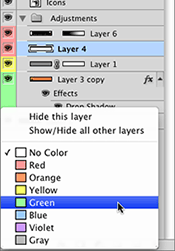 If you’re like me, you tend to end up with many layers in your Photoshop files. I generally create layer folders to organize them, but sometimes that still isn’t enough, so I turn to color coding the layers. You can color-code layers in the Layers panel by right-clicking (Control + Click) on the layer icon, selecting Layer Properties, clicking the color drop down menu, and finally selecting the color you want before hitting OK. That’s a lot of work to stay organized. Thankfully, there’s a much quicker way. Right-click on the Eye icon of the layer you wish to color code. A flyout menu appears in which you can select the color for the layer. Keeping your layers organized is key in an agency environment where more than one person will work on a file before it is made into a high resolution PDF to send off for printing. Having 37 layers all named “Layer 1, Layer 2, Layer 2 copy” is a real pain when you’re looking for one specific object.
If you’re like me, you tend to end up with many layers in your Photoshop files. I generally create layer folders to organize them, but sometimes that still isn’t enough, so I turn to color coding the layers. You can color-code layers in the Layers panel by right-clicking (Control + Click) on the layer icon, selecting Layer Properties, clicking the color drop down menu, and finally selecting the color you want before hitting OK. That’s a lot of work to stay organized. Thankfully, there’s a much quicker way. Right-click on the Eye icon of the layer you wish to color code. A flyout menu appears in which you can select the color for the layer. Keeping your layers organized is key in an agency environment where more than one person will work on a file before it is made into a high resolution PDF to send off for printing. Having 37 layers all named “Layer 1, Layer 2, Layer 2 copy” is a real pain when you’re looking for one specific object.
15 Free high-resolution rough textures
With grunge/textured designs being popular, SixRevisions thought it would be worthwhile to provide some free textures that you can use in your designs. 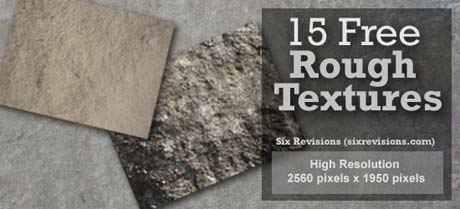 The Rough Textures set consists of 15 free, high resolution rough textures (2,500px x 1,950px dimensions – 8.5 x 6.5 at 300dpi) taken from rock and stone formations on a beautiful Sunday afternoon.
The Rough Textures set consists of 15 free, high resolution rough textures (2,500px x 1,950px dimensions – 8.5 x 6.5 at 300dpi) taken from rock and stone formations on a beautiful Sunday afternoon.
How to whiten eyes and teeth in Photoshop
 Whenever the need arises to make a natural element white or whiter (such as in portraits of people), it’s tempting to set the foreground color to white and reach for the brush tool. This works if applied with care, but it’s easier to achieve a more realistic effect using other Photoshop tools. Here, a small amount of whitening applied to the model’s teeth and eyes will lift the whole image. PhotoshopSupport has a quick tutorial on how to whiten the eyes and teeth of your subject in Photoshop.
Whenever the need arises to make a natural element white or whiter (such as in portraits of people), it’s tempting to set the foreground color to white and reach for the brush tool. This works if applied with care, but it’s easier to achieve a more realistic effect using other Photoshop tools. Here, a small amount of whitening applied to the model’s teeth and eyes will lift the whole image. PhotoshopSupport has a quick tutorial on how to whiten the eyes and teeth of your subject in Photoshop.
Free paper texture pack available for download
 PSDTuts has a great pack of 10 paper textures for use in your next Web project available for download. Each paper texture image is 1280×960 pixels, suitable for any Web design needs you may have.
PSDTuts has a great pack of 10 paper textures for use in your next Web project available for download. Each paper texture image is 1280×960 pixels, suitable for any Web design needs you may have.

