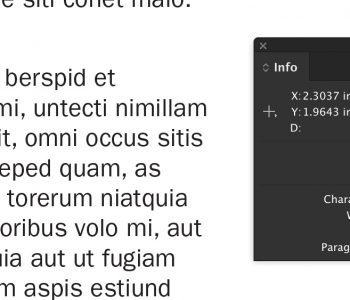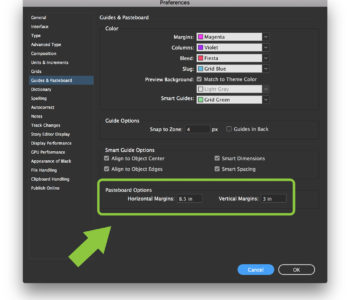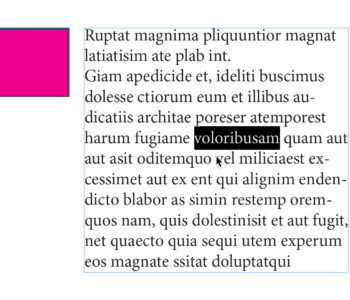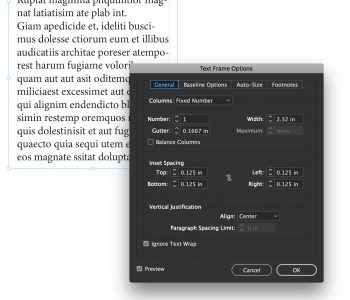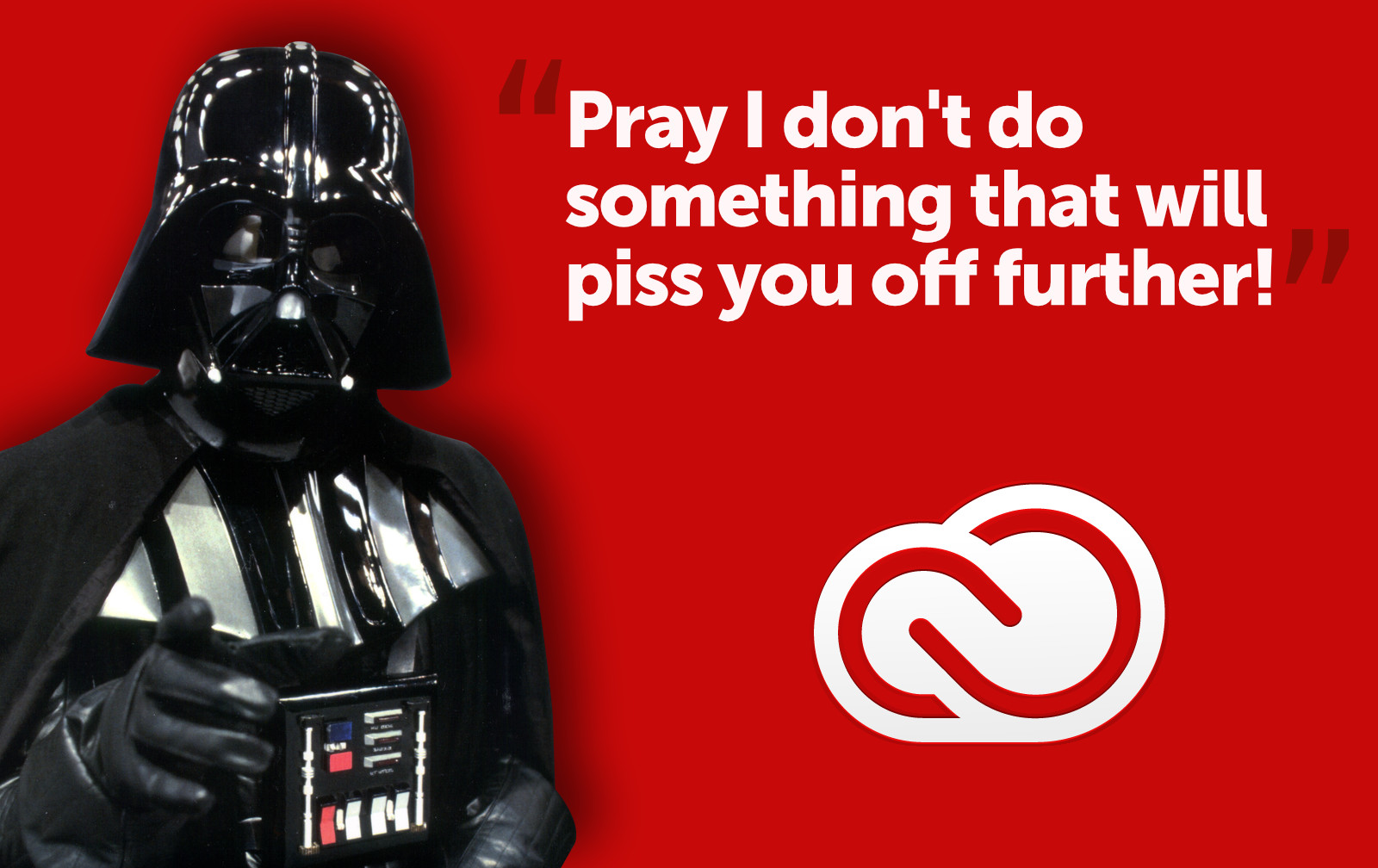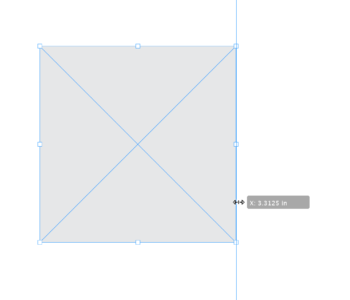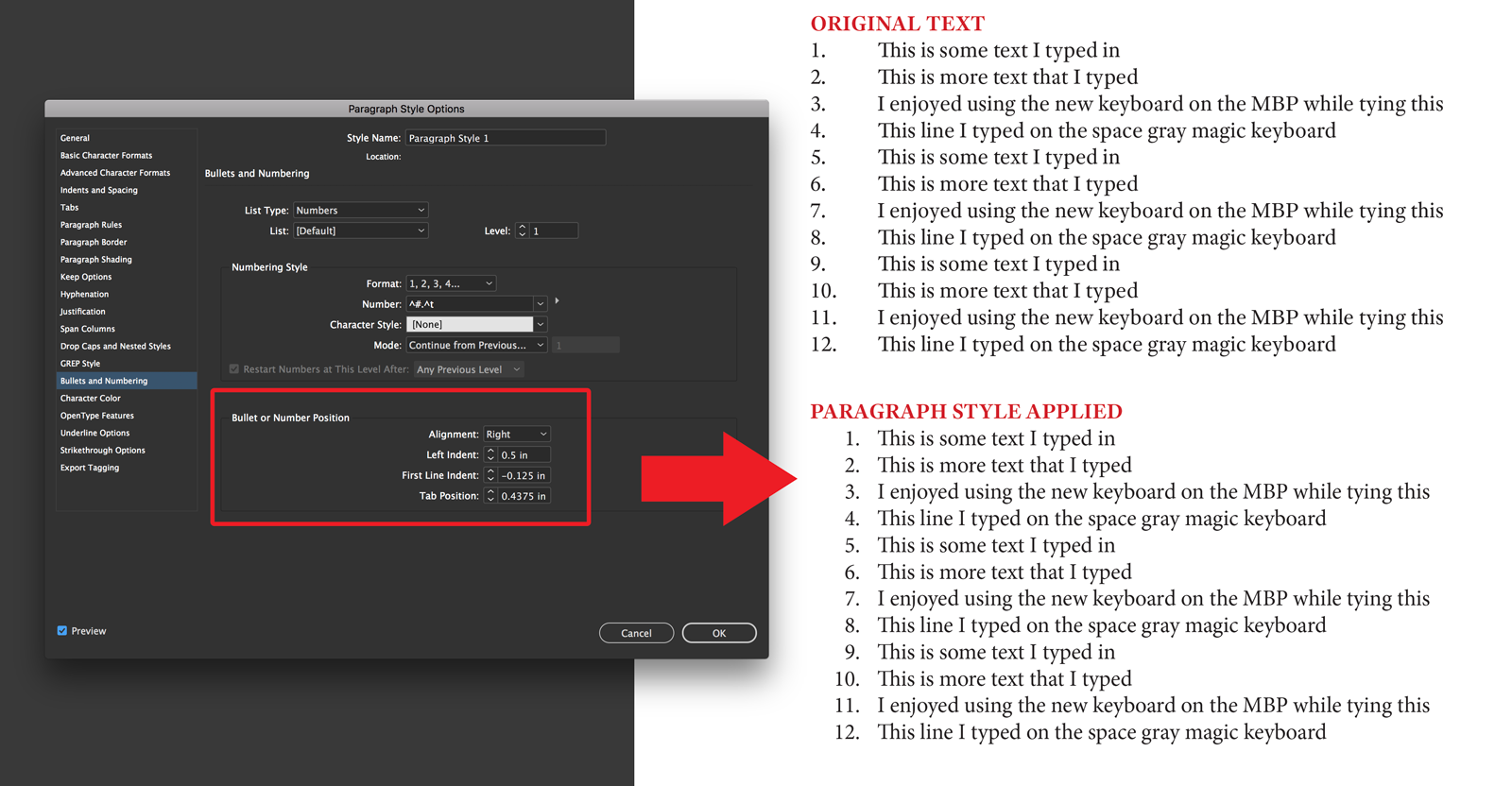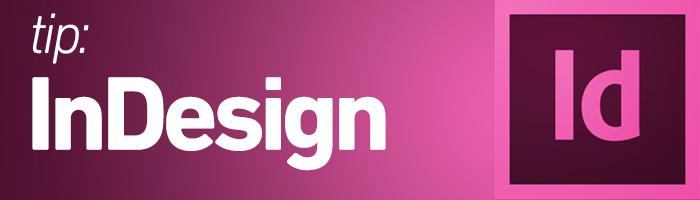
Replacing an existing image in your Adobe InDesign document
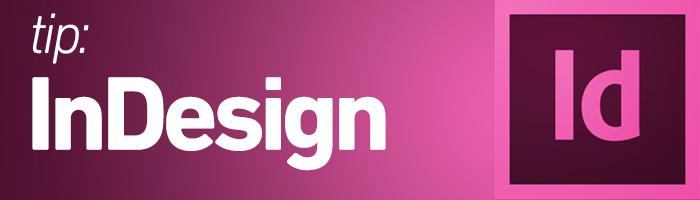
You probably know you can place an image in Adobe InDesign by hitting Command + D and clicking on the page to place the photo. But many times, you want to replace an image already in the document. Many people end up placing the image, cutting it, then deleting the image from the existing frame and pasting the new one in the frame. That’s a lot of work when you can just replace the existing image.
To replace an image in the existing frame, simply hit Command + D and choose your image as you normally would, but Option-click the existing image in your layout to replace it.