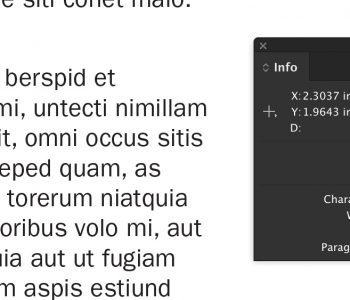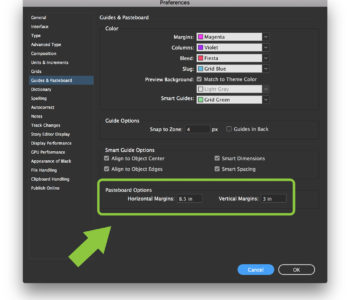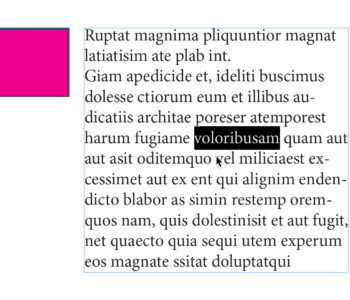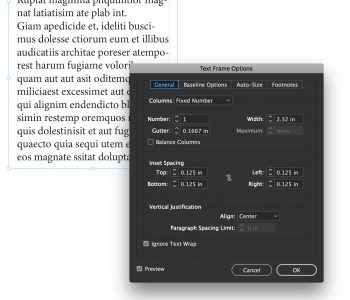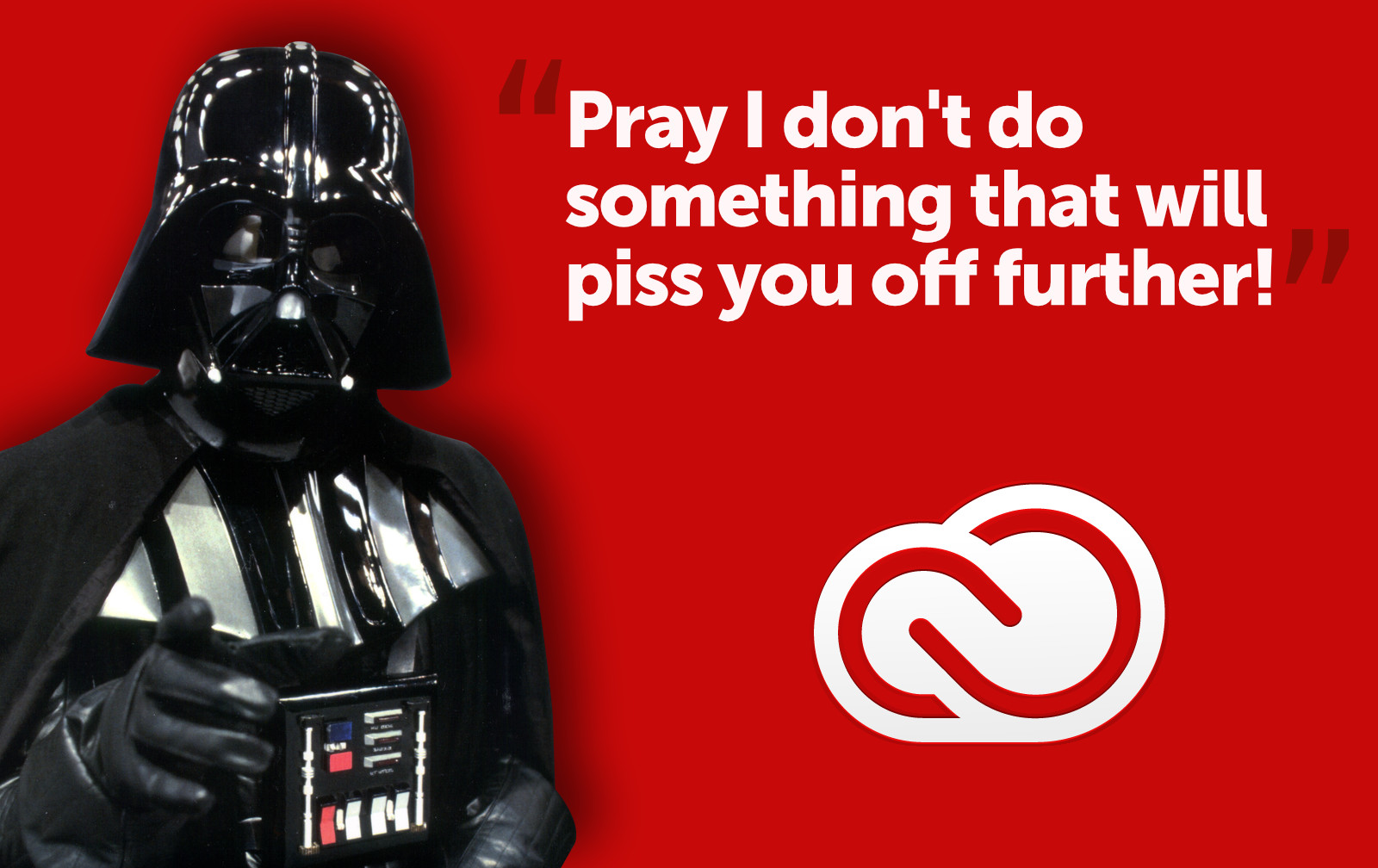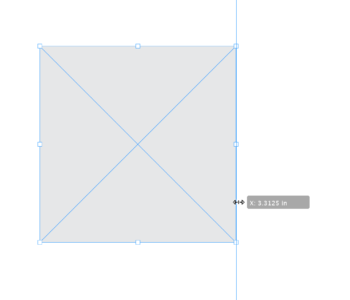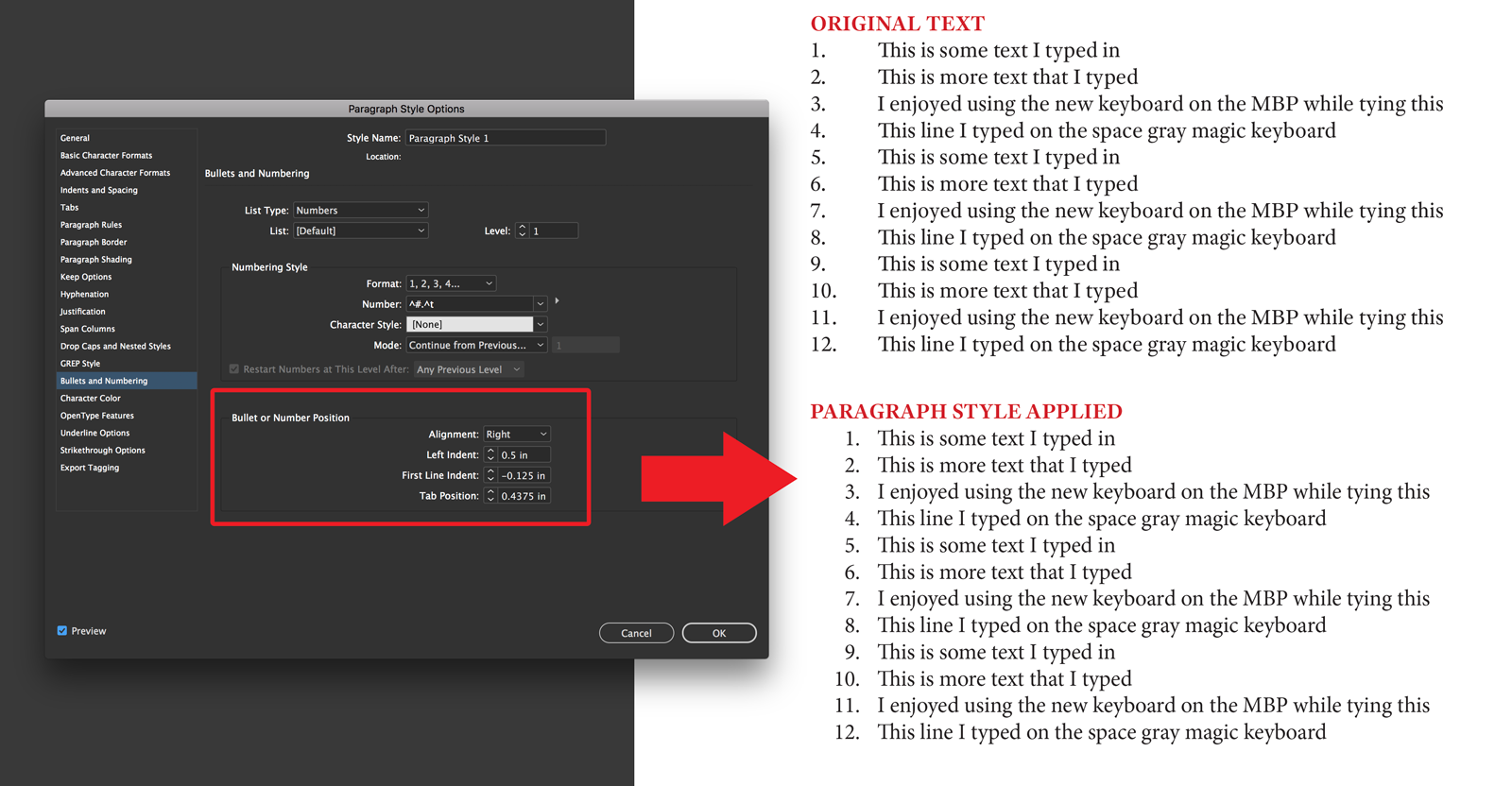Quickly place selective pages of a PDF into your…
Did you know that you can place a multi-page PDF file in your InDesign document only using the Place command one time? Let’s say you want to place your two-page PDF file into your InDesign document. Start by hitting Command + D to place the file, navigate to the PDF you wish to place and select it. Then make sure you have the Show Import Options box checked. When you hit Open, the Options dialog box opens. 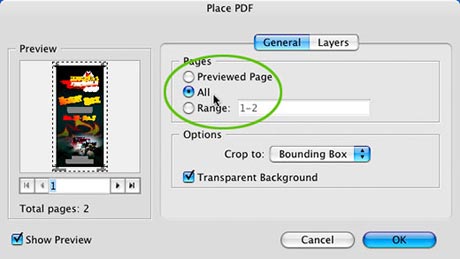 Click the All button in the Pages section (or select a page range if you only want a few pages from a long PDF file), and hit OK. Now when you go to place your file in your document, the cursor changes to a PDF icon with a plus mark. That plus mark indicates that there is more than one page to be placed. Simply click in your InDesign document where you want to place the PDF pages.
Click the All button in the Pages section (or select a page range if you only want a few pages from a long PDF file), and hit OK. Now when you go to place your file in your document, the cursor changes to a PDF icon with a plus mark. That plus mark indicates that there is more than one page to be placed. Simply click in your InDesign document where you want to place the PDF pages.