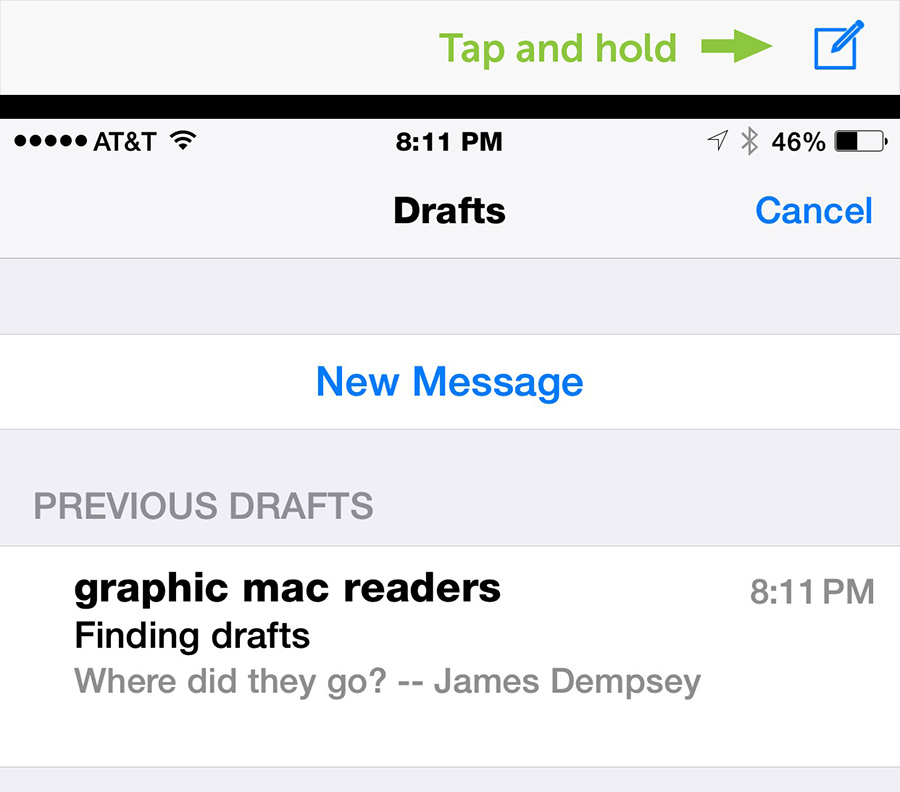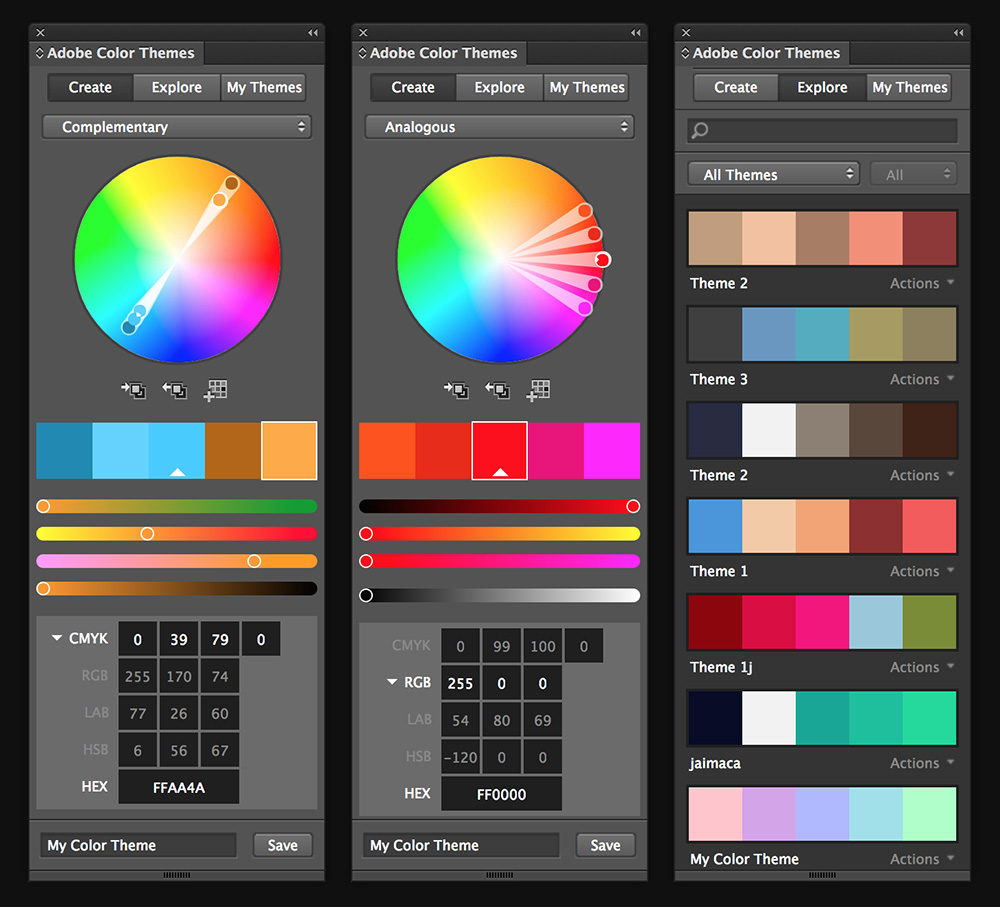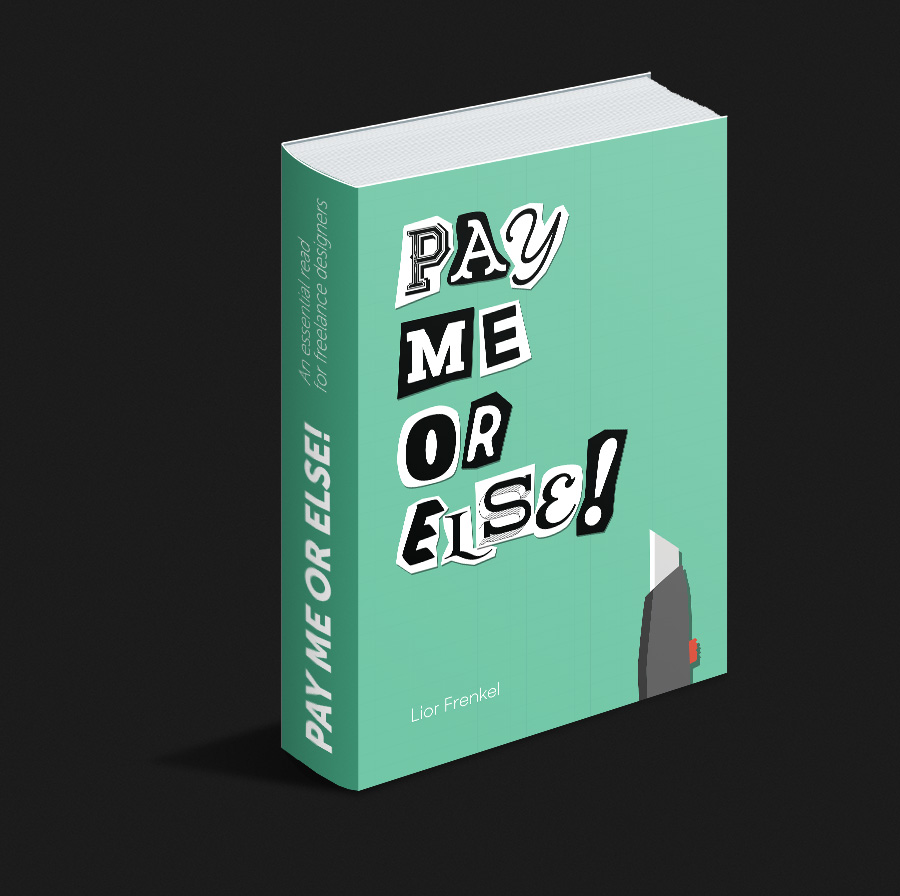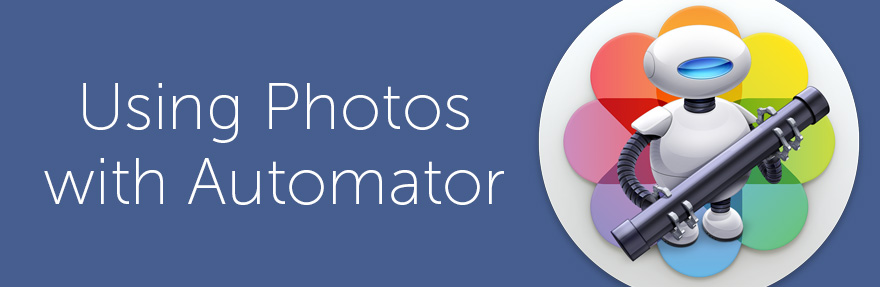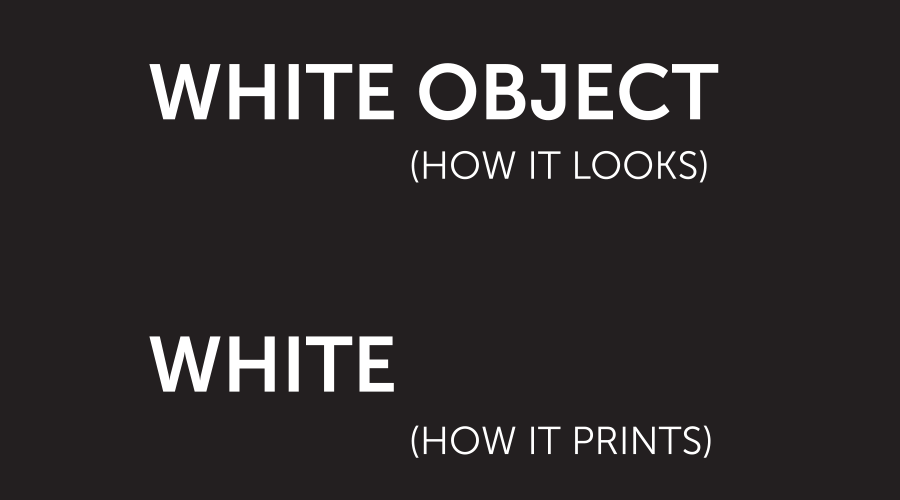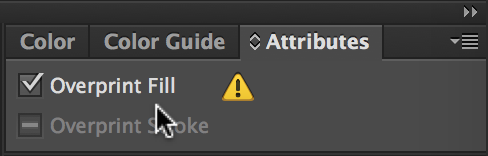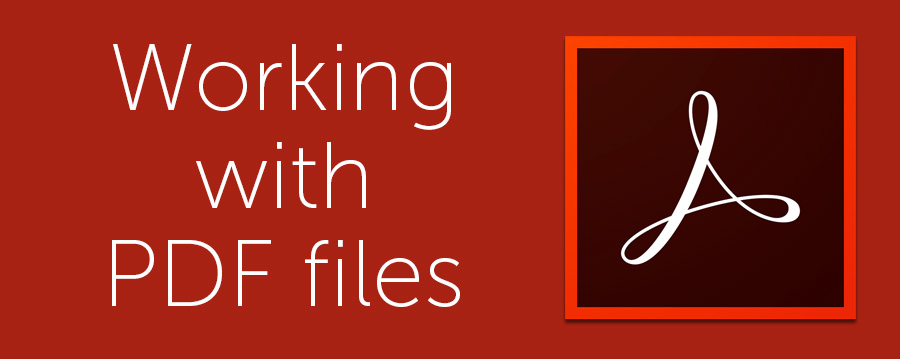Dan Moren at Six Colors shares his wish for an iOS feature that allows you to sort apps by cellular data usage. This feature is so obvious, I can’t believe Apple hasn’t added it already.
Where to find email Drafts on your iPhone
When you don’t have time to finish typing an email on your iPhone, you can hit the Cancel button and save the email as a Draft to finish it later. What’s not obvious is where to actually find the email Draft once the window closes.
Your email Drafts are hidden under the Compose icon at the bottom right of the iPhone screen. Simply tap and hold the Compose icon to bring up a list of your email drafts, then tap on the one you want to continue typing.
Create color themes for use in all your Adobe CC apps
The Adobe Creative Cloud apps have a (fairly) new panel called Adobe Color Themes, which allows you to browse, create, save and use color themes in all your Adobe apps. Formerly known as Kuler, Color Themes allows you to browse a wide selection of pre-made color themes, or create your own using the Panel’s color mixer. Once you’re happy with your color theme, you can save it to your Creative Cloud account so the theme is available in InDesign, Illustrator or Photoshop.
You can find the Adobe Color Themes Panel under the Window menu. It’s fairly easy to figure out how to use just by playing around with it, so I won’t bother going into details here. It’s much more fun to just play around with it, but if you feel the need you can view a video tutorial here.
I don’t know how I missed this feature when it was introduced, but I’ve been using it for a while now and it’s a real time saver, and a great color inspiration tool.
Free eBook: How to deal with clients who don’t pay, and avoid them in the future
I came across this freebie the other day and thought I would share it, since it’s something virtually every freelance designer will encounter at some point in their career. Dealing with clients who don’t want to pay sucks, so any insight into avoiding them to begin with is welcome advice.
The free 74-page eBook (requires an email address) is available for download here.
Free Automator scripts for Apple’s new Photos app
This Automator Action collection for Apple’s new Photos app in Mac OS X Yosemite makes your photography workflow a much more efficient and smoother process. In particular, I love the Import image into a specific Album action file. This allows me to quickly add desktop wallpapers and other images I’ve acquired online to a specific Photos album without actually going through the process manually.
There are a ton of other fantastic Automator Actions available at MacOSXAutomation. Be sure to check them all out to see if there’s something else you can use.
How to deal with disappearing white text & objects when printing
Your design is done and you’re printing your file. Then you see it. Some white object or text simply refuses to print. You’ve tried printing directly from Adobe Illustrator, you’ve placed the object into InDesign and printing from there, and you’ve even tried saving it as a PDF. But no luck, that object still won’t print. I’ve seen this happen a ton of times. In almost every case, it’s an object created in Adobe Illustrator—usually a logo.
More often than not, the problem is simply that the object is set to overprint in Illustrator. To fix the problem, select the object in Illustrator, open the Attributes Panel, and make sure the Overprint Fill (and/or Overprint Stroke) checkbox is NOT ticked.
It happens for a variety of reasons, and it’s easily missed. If you’re working in Adobe Illustrator or InDesign, you can check to see if you’ll have the problem by turning on the Preview Overprint feature found under the View menu in both apps.
Convert your handwriting to a font
Ever want to write something in your own handwriting, but not actually have to hand write it? Me too. I type much faster than I write. This site can create a font in OpenType or TrueType format of your handwriting for free. All you have to do is download a form, provide your handwriting sample, and upload it.
10 Tips for working with PDF files
If you’re a designer, you most likely have a copy of Acrobat Pro (or the new Acrobat DC). But it’s quite likely that your clients do not. If you want to be a hero to your client in need of help with their PDF files, you can share some of the tips found in this excellent article from Hongkiat for working with PDF files when you don’t have a copy of Acrobat Pro.
The tips include converting documents, extracting text to other file formats, opening PDF files with passwords (which I’ve covered here), merging PDF files, and more.
Guy quits job at Apple—rants about it. Whatever.
There’s two sides to every story. Ben Farrell has posted a lengthy screed about what it’s like to work at Apple, and why he quit. IF his story is 100% true and not over-dramatized out of bitterness, it’s a sad story. However, I’m not sure this was the best way to leave a job, even if it is accurate. At least Mr. Farrell was classy about it, not calling-out anyone by name or title.
Photoshop Smart Objects: linked vs. embedded
Using Photoshop Smart Objects is a great way to work non-destructively. You can embed a Smart Object directly in a Photoshop file or link to a separate file and update it and reuse it in multiple projects.
I recently had a co-worker ask what they were and why I use them. I had a difficult time explaining it, so when I came across this video tutorial, I quickly fired-off a link. It’s a great walk-through for those who’ve never used them.