
Manually change the default interval of Apple’s Time Machine…

By default, Apple’s Time Machine performs backups every hour. For many people, this simply isn’t necessary. And for those who actually do alter numerous files (especially large ones) every hour, your probably don’t want the system using resources for backups every hour.
Apple really should offer a way to adjust the backup time in the System Preferences, but they don’t. Fortunately, you can still do it using the Terminal app in your Utilities folder.
Open Terminal and paste the code below into the Terminal window and hit the Return key (make sure you copy the exact text below.) Enter your Admin password when it asks and hit return again:
sudo defaults write /System/Library/LaunchDaemons/com.apple.backupd-auto StartInterval -int 7200
The number at the end of that line is the amount of seconds between backups. By default, it’s 3600 (one hour). In the code above, I have it set to two hours, but you can enter any amount of seconds you wish, such as 10800 for three hours, or 14400 for four hours, etc.

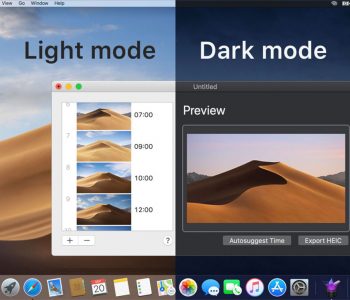
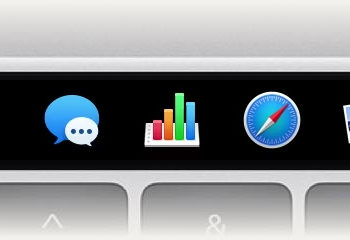
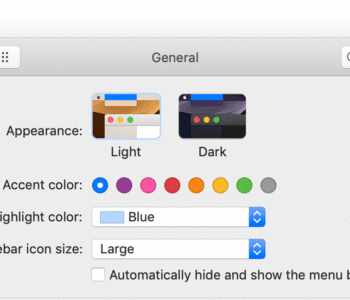

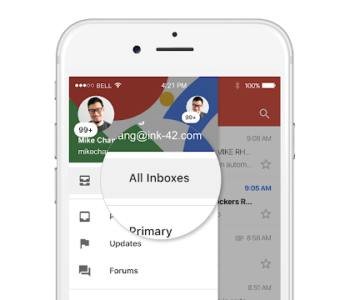
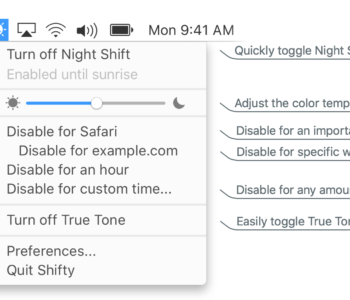
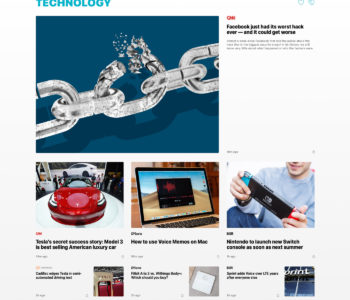
2 COMMENTS
Or use a free GIU for that..
http://timesoftware.free.fr/timemachineeditor/
C’mon… where’s your sense of adventure?!
Comments are closed.