![]() Mac OS X and Apple’s keyboard offer some useful keyboard shortcuts via the use of the F-keys across the top of the keyboard. You can adjust screen brightness, activate Mission Control, control iTunes and volume, and more. The problem is, it’s pretty much all or nothing. You either turn them all on, or turn them all off. The Keyboard Preference panel allows for slight customization, but it’s a real pain to work with.
Mac OS X and Apple’s keyboard offer some useful keyboard shortcuts via the use of the F-keys across the top of the keyboard. You can adjust screen brightness, activate Mission Control, control iTunes and volume, and more. The problem is, it’s pretty much all or nothing. You either turn them all on, or turn them all off. The Keyboard Preference panel allows for slight customization, but it’s a real pain to work with.
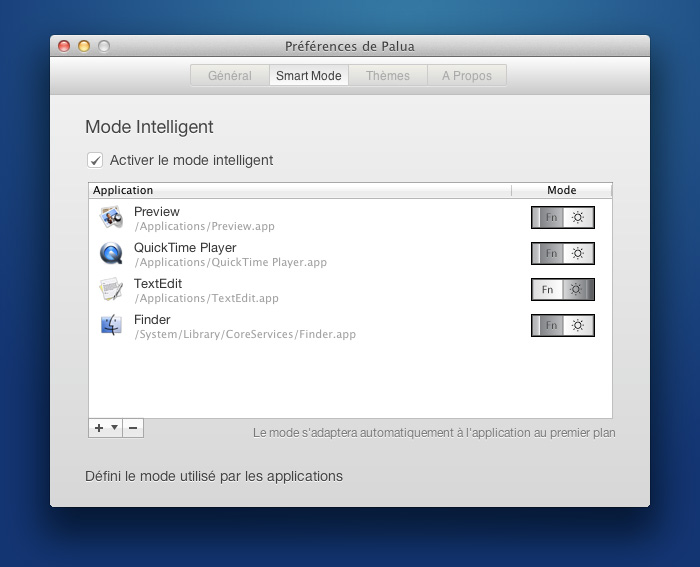
Enter Palua, from Molowa. Palua allows you to customize WHEN and HOW the F-Keys are used. For instance, you can set Palua to use the standard F-Keys just the way Apple intended when you’re in the Finder, Safari, iTunes and iWork—but automatically switch to standard F-Keys when you’re working in certain apps. And it switches automatically.
For instance, I have Photoshop set up to perform a number of custom actions when F-Keys are pressed, but switch back to the regular controls when I switch back to the Finder or other apps. The beauty of Palua is that the F-Key mode is switched automatically for specific apps you set, or can be manually switched with a keyboard shortcut or clicking the menubar icon.
I’ve been using Palua for quite some time, and it’s one of my favorite utilities. Palua is available in the Mac App Store for 99¢.

Awesome! Thanks for sharing!
OMG. This app is perfect! Apple needs to buy this app and build it into the system.