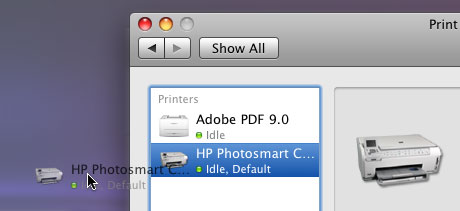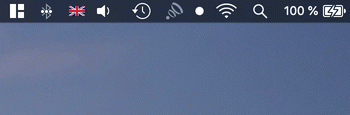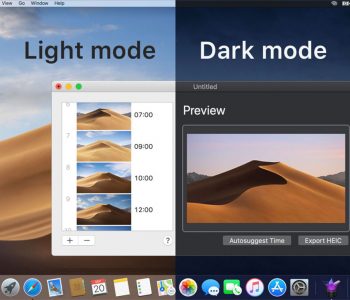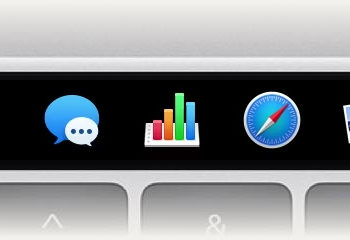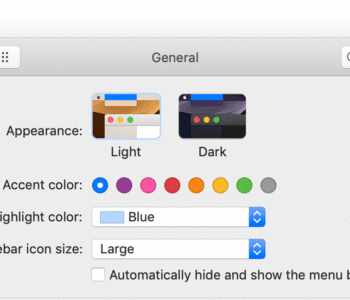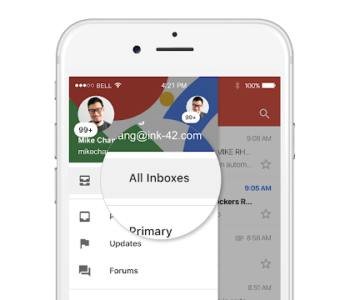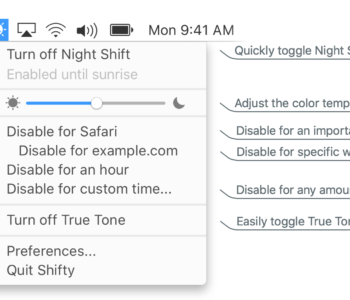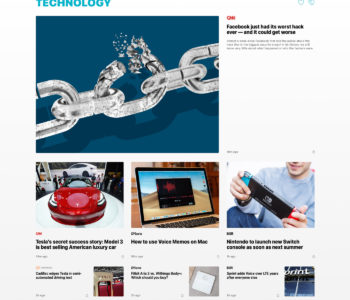Create desktop printers for faster PDF printing
If you generally print a lot of PDF files at a time, it can be tedious to open each file individually and deal with the print dialog box for each file. Thankfully, OSX provides you with a faster way. Open the Print & Fax preference pane from OSX’s System Preferences icon in your Dock and select the printer you’d like to use to print the PDF files. Once the printer is selected, drag it to your desktop, which will create a Desktop Printer.