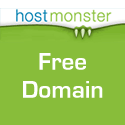Many people know that you can use the keyboard shortcut Command + [ (left bracket) for going back in history when in Safari (and other browsers) and Command + ] (right bracket) to for forward in history. But did you know that it works in the iTunes Store and in Finder windows as well? I love keyboard shortcuts!
You can currently use Option+Command+Click on an icon in the Dock to bring that app to the front and hide all others.
The following is the second installment of a 3-part series on font management applications. Part one covered FontAgent Pro from Insider Software. Apple graciously provided some form of font management in OSX with Font Book. Alec Fromm offered to post his findings and experience using Font Book in a professional environment.
In what type of environment do you use your Mac?
Until a year and a half ago, I owned and operated a small printing company supplying materials predominantly to one of Canada’s leading real estate companies. These materials included traditional stationery, flyers of all shapes & sizes and corporate promotional & communications items for the Canadian head office. With over 4,500 agents as part of this network, the demand to produce innovative and unique materials in a timely manner was grueling and intense. 
What font management apps have you tried, and which one did you settle on using?
Prior to upgrading my company’s Macs to Apple’s OS X, Extensis Suitcase was the preferred choice for font management. But upon the release of Apple OS X Panther, I decided to give Font Book a serious try. My experiences with Suitcase running under OS X Panther weren’t without numerous issues and updates to the popular font management application were fairly slow to arrive. These issues and their subsequently slow fixes had me searching for something simple and reliable.
Did you switch to Font Book from another font management app, and if so, why?
I spent the better part of a week experimenting and learning some of the “peculiarities” of Font Book and felt I had found an adequate replacement for my long time favourite font management software.
What are the pros of using Font Book for font management?
Although there have been references made to the limit of total fonts Font Book would load and run, my experiences differed. At one time, I had almost 1,000 font faces loaded and running at all times. To ensure decent operation of Font Book, I’ve learned to load fonts a few at a time versus large groups of fonts. I’ve also discovered when a document is open and a font is not loaded, adding the font while the document is open can be painfully slow. Closing the document, adding the font to Font Book’s collection, and re-opening the document is much quicker. While the latest version of Font Book provides automatic enabling and disabling of fonts through the use of Apple’s Automator, I have yet to discover how this “auto-activation” feature can be implemented to work with other applications. Therefore, any and all fonts added are automatically enabled and will activate each time the Mac is started. Font Book’s ability to resolve duplicate fonts through it’s command under the Edit menu seems to do a near perfect job of dealing with duplicate font issues.  In traditional Apple style, Font Book’s user interface is clean and simple. Fonts are organized in a hierarchy that includes User, Computer and Classic collections as well as font family Collections. The Collections area allows the user to add his/her own sets and enable/disable entire sets according to needs. Font Book provides a “Font Info” preview pane which allows the user to view details of the selected font including the location of the selected font and whether or not duplicates are running.
In traditional Apple style, Font Book’s user interface is clean and simple. Fonts are organized in a hierarchy that includes User, Computer and Classic collections as well as font family Collections. The Collections area allows the user to add his/her own sets and enable/disable entire sets according to needs. Font Book provides a “Font Info” preview pane which allows the user to view details of the selected font including the location of the selected font and whether or not duplicates are running. 
What are the cons of using Font Book for font management?
Font Book’s preferences are minimal, to say the least. The only options available include placement of installed fonts and whether or not those fonts are deemed to be usable through the “Validation” option. Font validation (available from the “File” menu) checks for corrupt or damaged fonts and warns the user, at which time an easy option is provided to remove offending fonts. 
What one particular feature about Font Book do you like?
 As previously mentioned, handling duplicate fonts in Font Book has proven to be relatively reliable and very simple. From the “Edit” menu, a user can turn off any duplicates of a selected font which is marked by a bullet. Although this function struck me as too simple, it has been effective with no subsequent issues.
As previously mentioned, handling duplicate fonts in Font Book has proven to be relatively reliable and very simple. From the “Edit” menu, a user can turn off any duplicates of a selected font which is marked by a bullet. Although this function struck me as too simple, it has been effective with no subsequent issues.
Any closing thoughts about Apple’s Font Book?
My overall experiences with Apple’s Font Book have been very good and I continue to run it daily. While my demands are no longer what they were, I still prefer Font Book to my one time favourite, Extensis Suitcase. Because I’m not a fan of using too many different font families at any given time, the fact I am forced to keep all fonts running is of no significance to my expected performance. All my experiences described were on an Apple Powermac MDD DP 867 with 2 GB RAM and hardware RAID 0 boot volume. A special thanks to Alec for taking the time to review Apple’s Font Book. Alec runs an OSX consulting business in Mississauga, Ontario, Canada called Professor A. If you’re ever in need, give him a call! As always, sound-off in the comments if you have something to add to the review regarding font management software.
In the creative business, you tend to have a few late-nights. One of the things that gets you through them is music. Personally, I have a few thousand songs, but my wife has something in the very high 5-figure range. I regularly back up her collection to an external hard drive and DVD. But many times, neither of those is an option. Thanks to Bryan at the MacMinute forums for providing the obvious and easiest way to do your iTunes music backups:

Backing up iTunes libraries
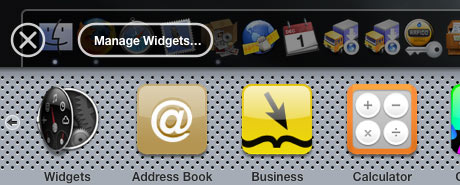
OS X Dashboard
Every once in a while, you come across an application or utility that does very little, so little in fact that most people overlook it as trivial. But I like apps that do very little. It usually means they do them extremely well – it also means they tend to be affordable, if not outright cheap! 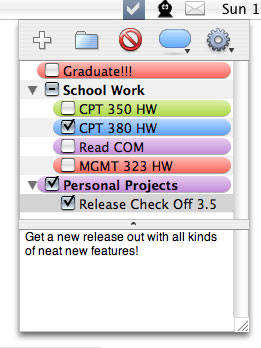 I found myself in need of a “To-Do List” app for OSX. Now obviously I could just use stickies, but really, it’s more trouble than it’s worth and isn’t very handy. I also tried some To-Do-List type apps, but found that they were so far overkill that I got dizzy just looking at them. Entourage is a no-go because I don’t use it. Konfabulator has a nice simple To-Do list widget, unfortunately it not only costs $25 to use, but you’re stuck running a memory hog of a program just to have the list. iCal has one, but again, it’s a lot of effort. Enter Check Off. Check Off from Carpeaqua Software is a menu bar application that lists To-Do items in a drop down list, including a check box for when you finish the job. As you can see by the snapshot at the right, you can color items, create folders to group items and also type a brief description of each item if you wish. The list box automatically rolls back up into the menu when you click on any other app including the Finder. The preferences are slim, the ability to launch at startup and expand the list menu to fit all items in view are about the only options, but it really doesn’t need anything else. You can also print and export your list as a text file or HTML. The best part is, it’s 100% FREE. I can’t believe that I’ve never heard of this app before, but I can’t tell you how nice it is to see a small Macintosh developer not get caught up in feature-bloat syndrome. If you’re interested in a To-Do List application that knows how to stay out of your way, yet still do its job, I urge you to give this one a shot!
I found myself in need of a “To-Do List” app for OSX. Now obviously I could just use stickies, but really, it’s more trouble than it’s worth and isn’t very handy. I also tried some To-Do-List type apps, but found that they were so far overkill that I got dizzy just looking at them. Entourage is a no-go because I don’t use it. Konfabulator has a nice simple To-Do list widget, unfortunately it not only costs $25 to use, but you’re stuck running a memory hog of a program just to have the list. iCal has one, but again, it’s a lot of effort. Enter Check Off. Check Off from Carpeaqua Software is a menu bar application that lists To-Do items in a drop down list, including a check box for when you finish the job. As you can see by the snapshot at the right, you can color items, create folders to group items and also type a brief description of each item if you wish. The list box automatically rolls back up into the menu when you click on any other app including the Finder. The preferences are slim, the ability to launch at startup and expand the list menu to fit all items in view are about the only options, but it really doesn’t need anything else. You can also print and export your list as a text file or HTML. The best part is, it’s 100% FREE. I can’t believe that I’ve never heard of this app before, but I can’t tell you how nice it is to see a small Macintosh developer not get caught up in feature-bloat syndrome. If you’re interested in a To-Do List application that knows how to stay out of your way, yet still do its job, I urge you to give this one a shot!
I was reading through Mac OSX Hints, as I do every day, and came across this helpful hint for adding a keyboard shortcut to OSX’s Archive feature. It’s quite easy to do, and nothing extra is needed other than a Panther or Tiger install. Go to System Preferences, open the Keyboard & Mouse Preference Pane, and then click over to the Keyborad Shortcuts Tab. Finally, click the plus sign at the bottom and fill in the following information: Application: Finder Menu Title: Create Archive Keyboard Shortcut: Command-Shift-A (or whatever you like) Now just log out and log in, or relaunch the Finder to complete the process. Now you need only select a file and press the keyboard combo you set up to create an archive of that file or folder.