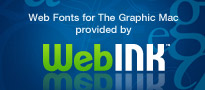This may be obvious to anyone who has used Illustrator and InDesign for a while, but not everyone has done so. When you’re working on a large file in Adobe InDesign, you can zoom in on an area by holding down the Command + Spacebar keys while using your mouse to select an area on the screen. Upon release of the mouse button, the area you selected will appear larger on the screen. Add the Option key to that and you can zoom out as well.This may be obvious to anyone who has used Illustrator and InDesign for a while, but not everyone has done so. When you’re working on a large file in Adobe InDesign, you can zoom in on an area by holding down the Command + Spacebar keys while using your mouse to select an area on the screen. Upon release of the mouse button, the area you selected will appear larger on the screen. Add the Option key to that and you can zoom out as well.
Zoom in/out with the spacebar in Illustrator and InDesign
Move your cursor to beginning or end of InDesign text frames
When you’re working in a document in Adobe InDesign, have you ever found yourself typing a long story in multiple text blocks that are linked, perhaps even across multiple pages, and you realize you want to go back to the beginning of the story to reference something or simply want to re-read what you’ve typed? You can do this easily by hitting Command + A (to select all the text) then hit the Left Arrow key. You can also accomplish the same result by hitting Command + Home. Of course, you can also substitute the End key for the Home key to move the cursor to the end of the text.
InDesign text frame options keyboard shortcuts
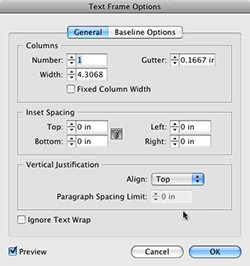 InDesign’s Text Frame Options dialog box contains a few features/options you may find yourself using often, such as adjusting the column width of your text frame, adding inset spacing, adjusting the frame justification, adjusting your baseline options, and more. A quick way to access them is to hit Command + B with the frame selected. But a quicker way is to Option + Double Click with either of the Selection tools.
InDesign’s Text Frame Options dialog box contains a few features/options you may find yourself using often, such as adjusting the column width of your text frame, adding inset spacing, adjusting the frame justification, adjusting your baseline options, and more. A quick way to access them is to hit Command + B with the frame selected. But a quicker way is to Option + Double Click with either of the Selection tools.
Quickly switch to InDesign text tool
To quickly switch to the text tool in Adobe InDesign when you are working with the Select or Direct Select tools (the arrow tools), simply double click the text box. As an added bonus, the curser will appear wherever you double clicked in the text box.